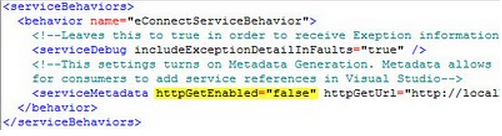2022
Overview
DBSync's Dynamics GP connector has the ability to integrate Microsoft Dynamics GP (formerly known as Microsoft Great Plains) business management system with additional applications - like CRM software's, e-Commerce platforms and various other systems. This connector seamlessly transfers data from other applications like Salesforce, SkuVault, QuickBooks and Databases to, and from, Microsoft Dynamics GP.
DBSync GP connector allows you to move data in, and out, of the Microsoft Dynamics GP Accounting application. The connector connects directly to your GP instance and enables you to query, add, modify, and delete various types of records including Accounts, Customers, Sales Orders (SOP), Invoices, and more.
DBSync GP connector extends eConnect interface from Microsoft Dynamics GP to exchange data with the GP database. eConnect is a Microsoft programmatic interface layer that facilitates the exchange of data by performing business validations and ensures data integrity. It is implemented as a set of database stored procedures, installed on the GP database server. eConnect is required to be installed before connecting to DBSync GP connector.
Prerequisites
To establish a connection to GP via DBSync GP connector, a user must:
- Have a valid license to DBSync GP connector, username and password to connect to DBSync iPaaS platform.
- Have access to Dynamics GP and its database.
- Have installed eConnect on the same server on which GP is installed to connect to its database. To learn about the installation and configuration of eConnect libraries, refer to the Microsoft documentation of eConnect libraries.
Connector Configurations
A GP connector instance represents a single GP account, including login credentials. If a user wishes to connect to multiple instances of the either sandbox/production then, s/he must create a separate connection for each. The table below represents parameters required for opening the connection to GP user instance.
Property | Description | Required |
|---|---|---|
| eConnect Port | Use eConnect port to connect to eConnect services. By default, it is always 18888. | No |
Datasource | The data source name is the instance name on which eConnect is installed. | Yes |
Database Name | The database name is the company specific database for which you wish to connect. To find the database name from your GP UI, navigate through the following path. MicrosoftDynamics GP→ Maintenance → SQL and find the database to which your company file corresponds to. | Yes |
After a connector is created within a project, set up the connector within the project. DBSync can then map to, and from, the systems which are supported by our standard connector list and use GP connector to retrieve data from or send data to GP Platform.
Click on the following link Connectors to learn about all connectors we support.
Uses Of MS Dynamics GP Connector
The DBSync GP connector can automate in near real-time between MS Dynamics GP and other applications and can be used to:
- Synchronize customer master databases with Microsoft Dynamics GP.
- Convert opportunities won to order generated in MS Dynamics GP.
- Convert opportunities won to Invoice in MS Dynamics GP.
- Integrate e-commerce website orders to MS Dynamics GP.
- Integrated payments received from online payment systems for reconciliation.
Supported Versions
DBSync's GP connector supports only the following versions of GP.
- Microsoft Dynamics GP 9.x
- Microsoft Dynamics GP 10.x
- Microsoft Dynamics GP 2010.x (11)
- Microsoft Dynamics GP 2013.x
Frequently Asked Questions
Q: What is the pre-requisite software requirement for DBSync integration with Microsoft Dynamics GP?
A: The eConnect libraries must be installed, however the full eConnect run time module does not need to be installed.
Q: Does DBSync need to be installed on the same machine as that of Microsoft Dynamics GP?
A: DBSync Microsoft Dynamics GP connector can be either configured on the same instance where GP is installed or, on a remote machine which can access GP database.
Q: What are the limitations of DBSync integration with Microsoft Dynamics GP?
The eConnect interfaces do not support every object and interaction available within Microsoft Dynamics GP. If your integration scenario requires working with objects from other modules or more sophisticated queries, you will need to use our Database connector for Microsoft SQL Server to connect to backend database tables directly. While this is an option, it is recommended to avoid accessing Microsoft Dynamics GP database directly to maintain data integrity and business rule executions.
Q: Why is Microsoft Dynamics GP Connector not getting validated in DBSync?
A: There is a possibility that Microsoft Dynamics GP connector may not get validated in DBSync. This happens usually when eConnect service is unable to start with. To ensure eConnect service is available, following steps must be followed.
- Locate the eConnect web services configuration file, which is usually installed at:
C:\Program Files\Microsoft Dynamics\eConnect 11.0\Service\ Microsoft.Dynamics.GP.eConnect.Service.exe.config
- Open this file using a text or XML file editor and, change the httpGetEnabled parameter to false.