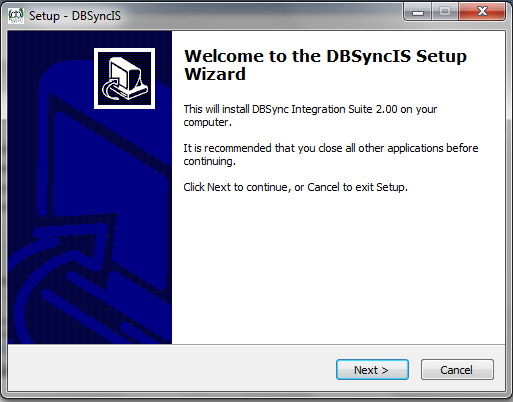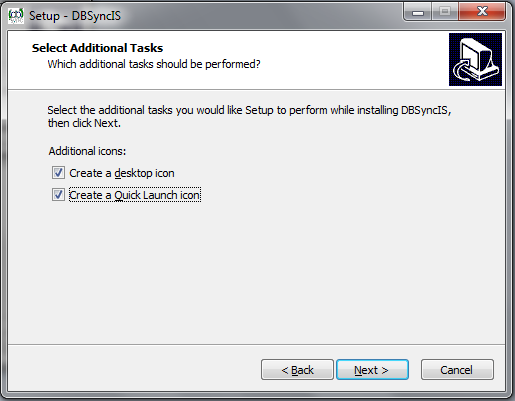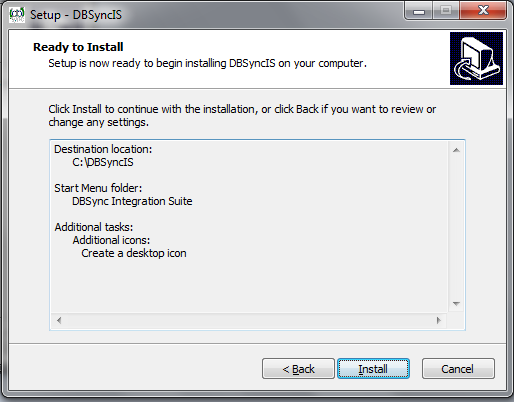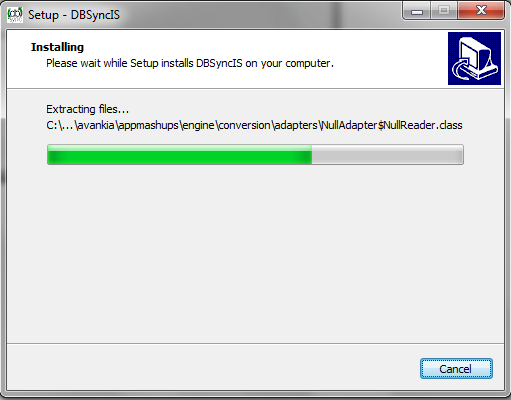2022
Upgrading to DBSync 2.8
Download the application
- Go to www.mydbsync.com, Click on Customer Login. Enter your User ID and Password and click on Login button.
- Download The DBSync application from Download link on the right hand side of the My Home page.
!worddav2238637b1d864d475727e4d29b4e4b18.png|height=201,width=743!
Backing up Profiles and Data
- Open My Computer and go to "C:\ DBSyncIS \ dbsync2 \ WEB-INF \ conf \ db" and copy all the Files and folders to your Backup drive or device. For this demo I have copied all the files and folders of "C:\ DBSyncIS \ dbsync2 \ WEB-INF \ conf \ db" to "D:\DBSyncBackup" folder.
- Go to the Download folder and start the installation by Double Clicking the "DBSync_V2.80" file.
!worddavdd4e7efc16c46eb48a26181fb1f8fb80.png|height=109,width=720!
- Click the Run button once the Open File Dialog appears. The dialog is shown below:
!worddav31fc73ad4668ac06bdffaae2b95e2d66.png|height=314,width=415!
- If the User Access Control window is displayed click on Yes button to authorize the installation.
- Click Next on the "Welcome to the DBSync Setup Wizard".
- Accept the License Agreement By selecting the option button "I Accept the agreement" and click on Next.
!worddave1c37c168f426a01095bcd7222ba6c5c.png|height=399,width=515!
- On Select Destination Location enter C:\DBSyncIS2.8 and click on Next.
!worddavb4fd8baf3c323b7424195e6a535bbfdb.png|height=398,width=515!
- On the Next Screen Click on Next Button.
!worddavd05a424c1613d3ee194644da4e3fb7b6.png|height=398,width=514!
- On the Next Screen check your optional checkbox for Desktop Icon and QuickLaunch Icon and click on Next button.
- Click on Install button to go ahead with installation. After that installation you will be presented with installation progress button. Both the windows are shown below respectively:
- Once the installation progress is done you will be presented with a window with an option to set DBSync as service. If you wish to set it as a service check the Check box "Set DBSync as Service".
!worddav73bf0d607d84a15f782dc2dca2874a06.png|height=400,width=511!
!worddavad0957db903e688a021845c13a6d3a27.png|height=401,width=513!
- Once done with Installation copy all the Backup files and folders in "C:\DBSyncIS2.8\dbsync2\WEB-INF\conf\db" folder. If you are not using DBSync as a Service you upgrade is done and you are now ready to use DBSync 2.8 version*.*
Overview
Content Tools