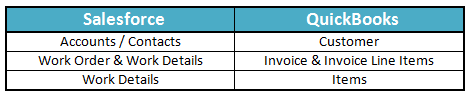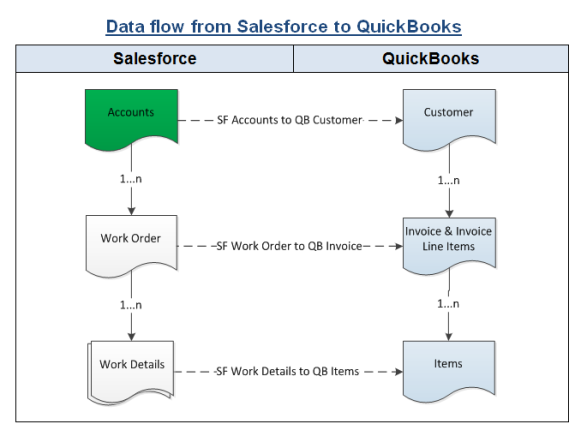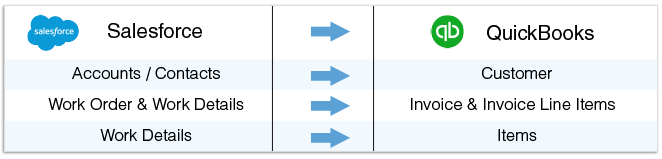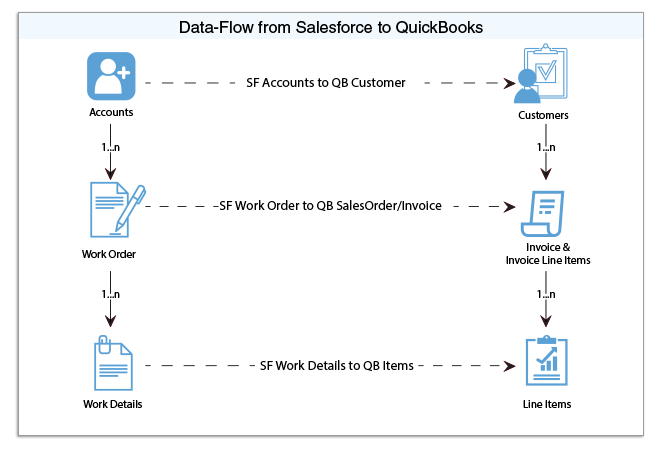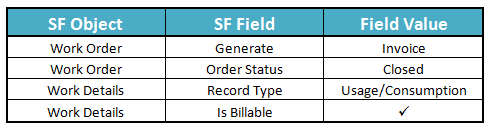2022
Page History
| Table of Contents |
|---|
| Panel |
|---|
Introduction |
DBSync for ServiceMax Salesforce & QuickBooks is an easy to use application to integrate ServiceMax Salesforce Accounts, Contacts, Work Orders & Work Details with Customers, Jobs, Invoice & Line Items of QuickBooks Desktop.
DBSync provides pre-built field to field map along with flexibility for more complex and dynamic mapping capability. DBSync also has an automatic online update, enabling DBSync customers to enjoy all the product updates and features with every new release.
This user guide explains basics of integration like
...
ServiceMax Salesforce to QuickBooks Desktop (Unidirectional)
| Panel |
|---|
Pre-requisites for Integration |
...
It is mandatory that SF Work Order (to be integrated with QB Invoice) is associated with the respective SF Account & also should have work details attached to it for DBSync to invoke integration.
| Panel |
|---|
Salesforce to QuickBooks – Field Mapping |
...
Package "ServiceMax", Version 14.10000 or later must be installed in Salesforce Instance to install DBSync Package "ServiceMax Accounting Integration".
| Panel |
|---|
Installation Steps |
- Click on the below link to install DBSync Package from AppExchange https://login.salesforce.com/packaging/installPackage.apexp?p0=04ti0000000TUr5
- Enter your Salesforce Username and Password to install DBSync Package in that Salesforce instance. Salesforce instance must have the administrative privileges to install App.
- DBSync Package Installation Details will be displayed in your Salesforce instance. Click on 'Continue'.
- Approve Package API Access and then click on 'Next'.
- Package is ready to be installed. Click Install to 'install'.
- Install complete message will be displayed which confirms that DBSync Package is installed.
Accounting Id:
Accounting Id is the unique Id for a record in QuickBooks. After successful integration, Accounting Id is updated in Salesforce for every record that has been synced.
Generate:
Generate field is a picklist field to flag Work Order either Invoice or None. By default the value of Generate field will be blank. It is necessary that Generate field is selected Invoice for successful generation of Invoice in QuickBooks during DBSync Integration.
Invoice Date:
Invoice Date is a formula field to display the date on which the Work Order is flagged as Invoice to Sync as QuickBooks Invoice.
Sync Error:
Sync Error is an error from QuickBooks which gets updated in Salesforce for every record that has failed to sync. Sync Error briefly describes the reason for failure of sync. - Once the DBSync Package ServiceMax Accounting Integration is installed the below fields should be included in Page Layout as explained below.
- Go to setup > Customize > Account > 'Page Layout' > Edit the Page Layout. Under the Page Layout drag the fields "Accounting Id", "Sync Error" to add it under the section "System Information" in Page Layout and save.
- Go to setup > Create > Objects > Work Order > Page Layout > Edit the required Page Layout.
- Under the Page Layout create a new section "DBSync Information" & drag the fields "Accounting Id", "Invoice Date", "Generate", "Sync Error" to add it in Page Layout under "DBSync Information".
- Go to setup > Create > Objects > Work Detail > Page Layout > Edit the required Page Layout.
- Under the Page Layout drag the field "LineItem Type" to add it in Page Layout under "Usage/Consumption Details".