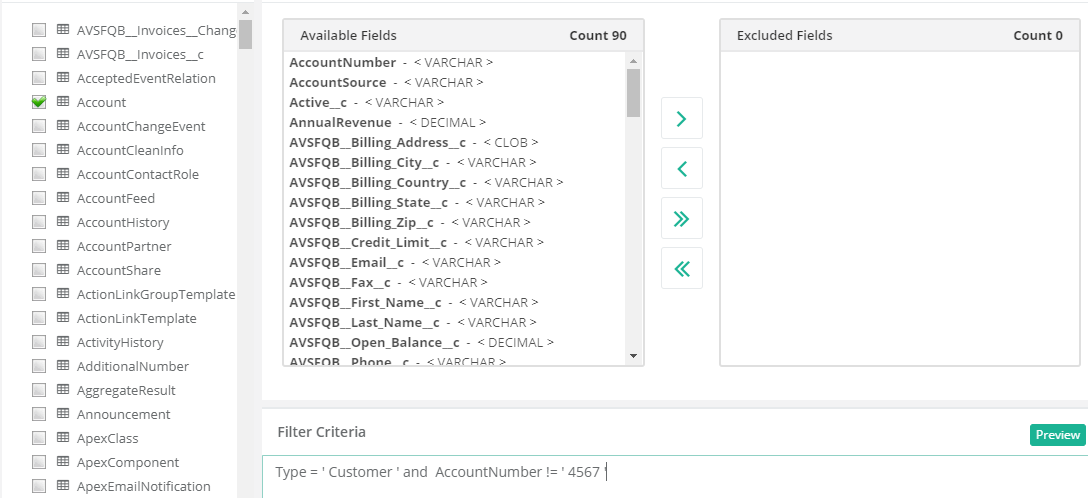2022
Page History
DBSync Cloud Replication must be installed in your system. Step by step procedure for installation is shown in the topic Installation.
Quick Start with DBSync Replication
...
- Click to "objects" tab on the left hand corner in the Profiles section of DBSync replication portal.
- Once, user has connected to source applications like Salesforce and Microsoft CRM then objects will get synced and it will show on the objects tab.
- Select any "source apps objects" you want to sync into database from the left objects section as shown below.
Figure:9 - Select the object fields you want to sync into database from the"available Fields"section and use"exclude fields"section to filter out fields you don't want to sync into database.
Figure:10 - Once completed, click on the"run button" to Run the configuration for the source apps object.
Figure:11 - Run menu to select the required commands like update database schema, source apps to database (Clean Copy), source apps to database (Incremental) to execute.
As per the above commands here user has to select the Clean copy and Source to Database command to replicate all the sync objects to their database. - Once user has selected and "Run" the Command, then it will redirect to user on the log screen tab to see the status of command is completed or not.
Below section explains the steps involved in source apps to database replication.
Run Process | Actions Performed |
Update database schema | Creates source apps schema into database for the selected source apps objects. |
Source apps to database (Clean Copy) | Inserts a clean copy of selected source apps object records into respective database tables & columns. |
Source apps to database (Incremental) | Performs an incremental sync from source apps to database based on the changes / edits made in source. |
Configure schedule jobs tab
...
Overview
Content Tools