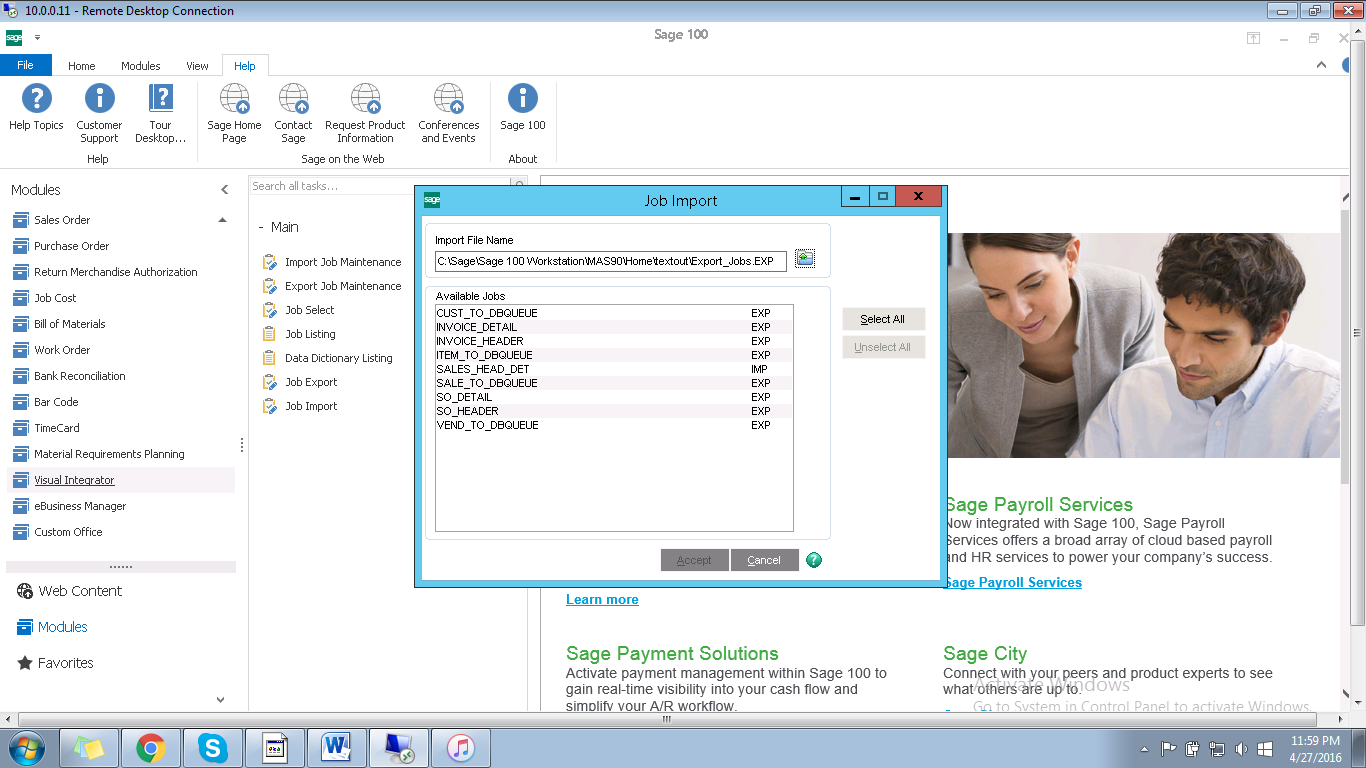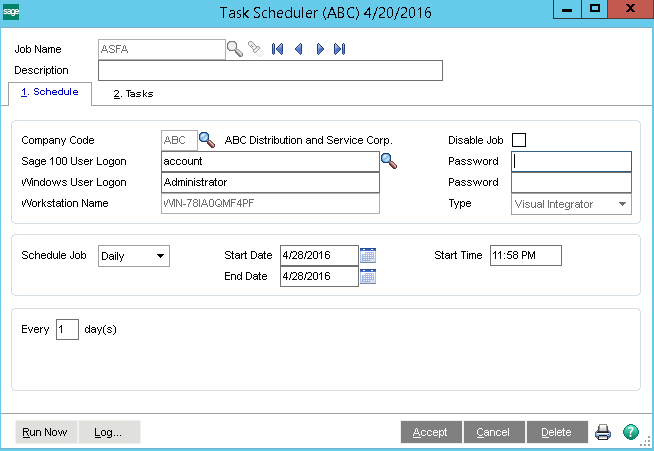2022
Page History
...
- Login to Sage 100 with valid credentials
- On the left navigation , select visual integrator which gives the list of options
- Now choose "Job Import" option from the available values.
- Choose the file provided by DBSync which can be downloaded from this ~anil.b:link.
- From the file dialog box , choose this file which will show the list of all the job which are required for DBSync to perform integration
- Select all and click Accept button as shown in the below screen shot.
| Panel |
|---|
Schedule a Job |
- Login to Sage 100 with valid user credentials
- Search for the Task Scheduler from the search which returns the search result
- Clicking on the search result name of Task Scheduler will open out a popup which is shown in the below image
- Key in the desired job name , move the cursor to next text box will auto populate the company code, Sage 100 user logon, server user logon.
- The user will have to key in the Sage 100 Account password and Server password and choose the type to "Visual Integrator ".
- Set the schedule job intervals by choosing the appropriate options .
- Now , choose the tab "Tasks".
- Select the V/I Job Type to Export (in case of reading data from Sage 100 or choose Import in case of writing to Sage 100) and choose the V/I Job Name to appropriate
- Click on Accept so that a job is saved.
Overview
Content Tools