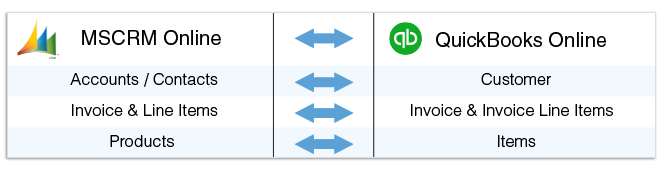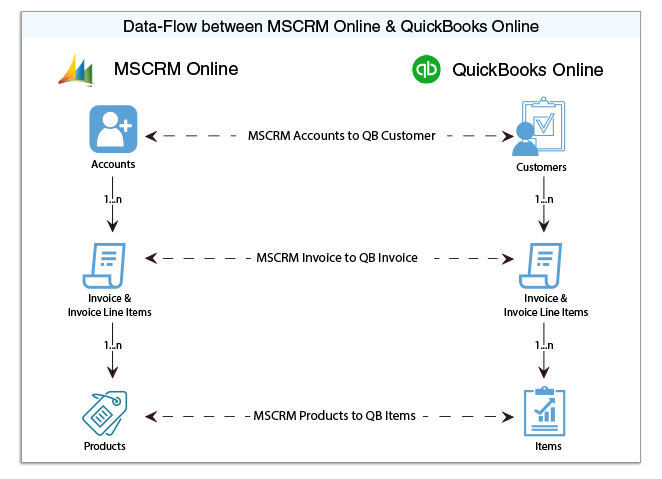2022
Page History
| Table of Contents |
|---|
| Panel |
|---|
Overview |
DBSync for Microsoft CRM Microsoft 365/CRM Online & QuickBooks Online Integration is an easy to use an application to integrate Microsoft CRM Microsoft 365/CRM Accounts, Products, Opportunity, Sales Order, Invoice with QuickBooks Customers, Items, Job, Sales Order & Invoice. DBSync is also useful to migrate historical QuickBooks data into Microsoft CRM Microsoft 365/CRM Online or vice versa. DBSync provides Bi-directional sync with a pre-built field to field map along with flexibility for more complex and dynamic mapping capability. DBSync also has an automatic online update, enabling DBSync customers to enjoy all the product updates and features with every new release. The MS Dynamics CRM Online to QuickBooks Online connector uses the OAuth protocol, making it highly secure and easy to use.
| Panel |
|---|
Data Flow |
Data flow of Bi-directional integration between Microsoft CRM Microsoft 365/CRM Online & QuickBooks Online is shown in the below table.
| Panel |
|---|
Process Map |
Process Map of Bi-directional integration between Microsoft CRM Microsoft 365/CRM Online & QuickBooks Online is shown in the below image.
| Panel |
|---|
Pre-requisite for integration |
- Integration from Microsoft CRM Microsoft 365/CRM to QuickBooks Invoice is invoked provided the Generate object field in Microsoft CRM Microsoft 365/CRM Invoice is selected as Invoice.
- It is mandatory that Microsoft 365/CRM Invoice (to be integrated with QB Invoice) is associated with the respective Microsoft 365/CRM Account & also should have Products with Price List attached to it for DBSync to invoke integration.
| Panel |
|---|
Microsoft 365/CRM Setup |
Microsoft 365/CRM-Quickbooks solution package can be downloaded from Microsoft Azure Appsource and click here to access the solution package to try it on Microsoft Appsource platform.
Alternatively for the Unmanaged installations, kindly follow the below steps for setting up Microsoft 365/CRM & QuickBooks Integration through iPaaS
- Download the DBSync Microsoft 365/CRM-Quickbooks solution package from the following URL. https://dbsync-template-library.s3.amazonaws.com/DBMSQB_3_0.zip
- The downloaded solution packages will be in a.ZIP format.
- Upload the zipped "DBMSQB_X.zip" solution package to your Microsoft CRM Microsoft 365/CRM Online instance as shown. Settings > Customizations >Solutions > Import.
- Browse for the location on your hard drive where "DBMSQB_X.zip" was downloaded and click on Next.
- Once the Solution Packages are uploaded to your Microsoft Dynamics Microsoft Dynamics 365/CRM Online instance, you should be able to see the same in the Solutions list as shown below. Click on Publish All Customizations button to commit all the changes done to your Microsoft CRM Microsoft 365/CRM instance.
- After the successful import of the solution packages, you will find a section called "DBSync" within Account, Contact, Opportunity, Invoice and Order objects with custom fields that are essential for the Integration process.
Note:
Out of the box DBSync supports Products/Items in a flat structure and not in Hierarchy as Products in Microsoft 365/CRM does not support a Hierarchical structure. Please look at our Knowledge base for steps in handling hierarchies in Items from QuickBooks.
| Panel |
|---|
DBSync Setup |
- Login into www.mydbsync.com and click on Customer Login.
- Enter your DBSync User Name and Password and click on Login.
- Once logged in, click on "My home" tab from the menu and click on Launch button.
- Click on the Project MSCRM Online to QuickBooks, click on the Connectors button on the left panel.
- You will see connectors MSCRM & QuickBooks.
- Click on Microsoft 365/CRM Connector, enter your Microsoft 365/CRM global administrator username and password. Make sure you modify the "MSCRM Soap URL" according to the domain name provided to you by Microsoft at the time of registration for Microsoft Dynamics 365/CRM Online application. A sample example is shown. Microsoft 365/CRM Soap URL : https:// (https://**)<<server_name>/
- In the above example, your server_name should be prefixed in place of the default value.
- Scroll down to the bottom of the section and click on Validate Connection button to validate your Microsoft 365/CRM credentials & click on Save.
- If you are using it for the first time, click on the Activate button. A screen will appear. Enter your global administrator username, and accept the terms and conditions. You can now connect to your MS online account and see all your schemas.
| Panel |
|---|
QuickBooks Online Setup: |
- Login into www.mydbsync.com and click on My Account then click Customer Login.
- Enter your DBSync User Name and Password and click on Login.
- Click on the Development Studio.
- Click on the Project MSCRM Online to QuickBooks Online then click on the Connectors button on the left panel.
- You will see connectors MSCRM & QuickBooks Online.
- In Quick Setup tab, set the Environment as Production/Developer Instance and click Connect To QuickBooks.
- Enter QuickBooks User ID, Password and click Sign In
- Once Sign In, the page gets redirected to DBSync Connector page.
- This completes the configuration of your DBSync profile with Microsoft Dynamics 365/CRM Online instance and QuickBooks online.
| Panel |
|---|
Profile Setup |
Microsoft 365/CRM
Configuration | Instructions |
Username | <<Username>> |
Password | <<Password>> |
MSCRM Port URL | https:// (https://**)<<server_name>>/ |