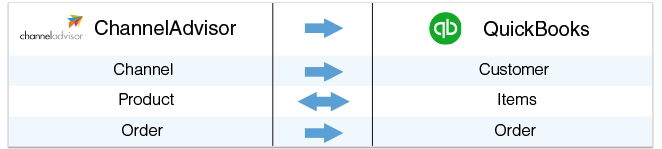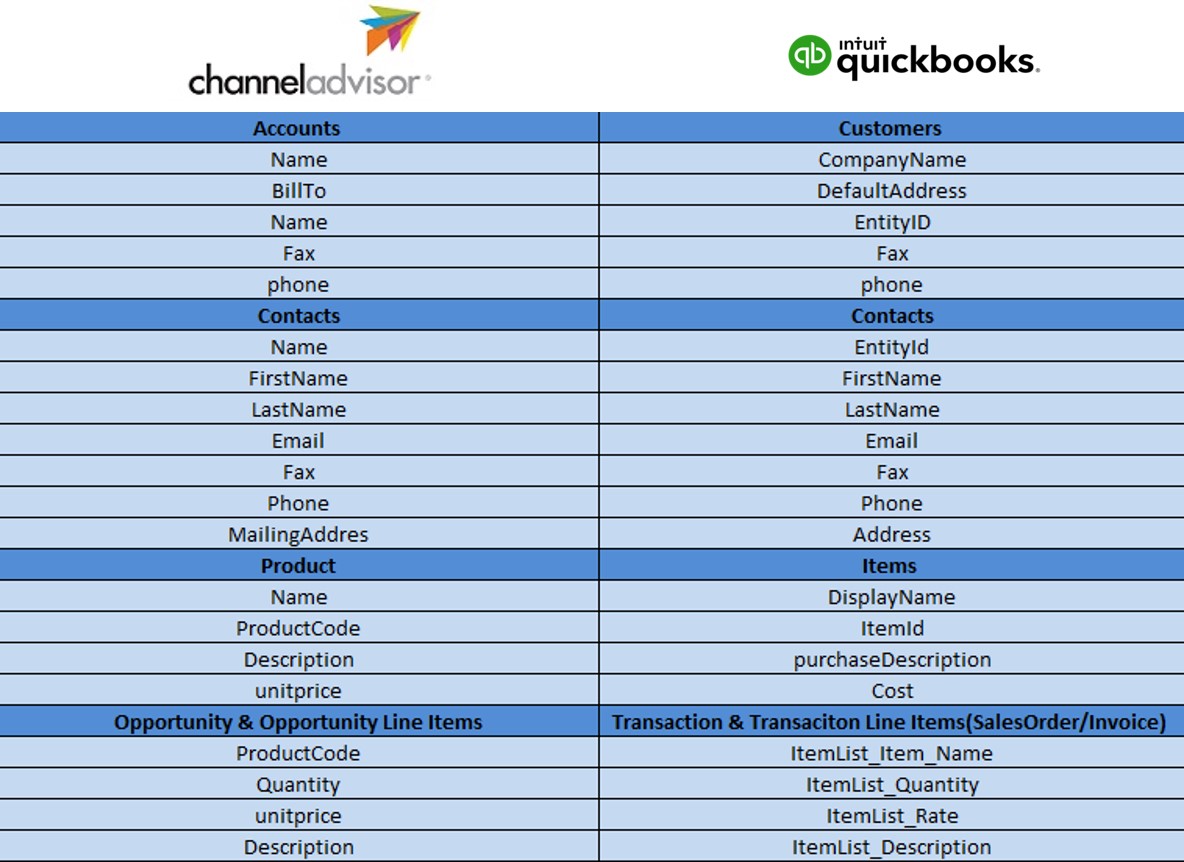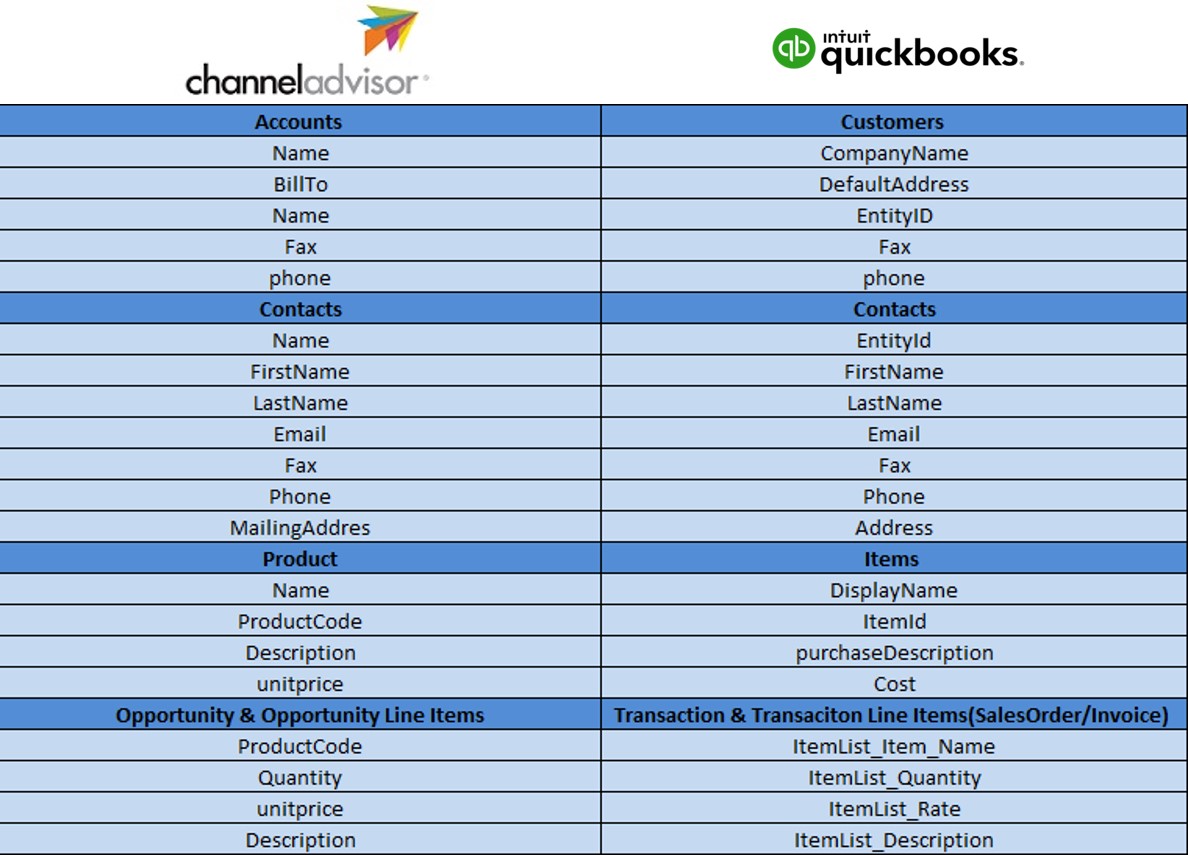2022
Page History
...
DBSync for ChannelAdvisor & QuickBooks integration template is an easy to use integration solution to integrate ChannelAdvisor Accounts, Contacts, Products, Opportunity with QuickBooks Customers, Contacts, Items, Invoices . It seamlessly integrates ChannelAdvisor Channel, Products and Order with QuickBooks Customer, Items, Order, Invoice and vice-versa. DBSync provides bi-directional sync between ChannelAdvisor and QuickBooks with the pre-built field-to-field mappings along with flexibility for more complex and dynamic mapping capabilities. DBSync with an automatic online update, enables 's automatic online updates enable customers to enjoy all the product updates, and features, effortlessly with every new release.
| Panel |
|---|
Data Flow |
The data flow of bidirectional integration between ChannelAdvisor & QuickBooks is shown in the table below table.
| Panel |
|---|
Process Map |
The process map of bidirectional integration between ChannelAdvisor & QuickBooks is as shown in the image below image.
Although the The template of ChannelAdvisor and QuickBooks comes as one project. However, for a better explanation, the data flow is broken down into two sections sections:
Data flow from ChannelAdvisor to QuickBooks: This section explains the data flow from ChannelAdvisor to QuickBooks platform and sensationalized as per entity so that readers can understand the integration requirement and configure their template . The information is segmented based on readers' persona. This will reduce clutter and help readers better understand the integration requirements. As a result, readers should be able to configure templates without any help from the DBSync support team.
Account Channel Integration: The customer integration data flow constitute of constitutes retrieving data from the account Channel object of ChannelAdvisor and integrating it with QuickBooks as customers.
- Contact Integration: The contact Order integration data flow constitute of constitutes retrieving data from contact the Order object of ChannelAdvisor and integrating it with QuickBooks as contactsOrders and Invoices.
Product Integration: The product integration data flow constitute of constitutes retrieving data from the product Product object of the ChannelAdvisor and integrating it with QuickBooks as itemsItems.
Opportunity Integration: The opportunity integration data flow constitute of retrieving data from the opportunity object of ChannelAdvisor and integrating with QuickBooks as invoices.
- Data flow from QuickBooks to ChannelAdvisor: This section explains the data flow from the QuickBooks platform to ChannelAdvisor and sensationalized as per entity so that the readers can understand the integration requirement and configure their template ChannelAdvisor. The information is segmented based on readers' persona. This will reduce clutter and help readers better understand the integration requirements. As a result, readers should be able to configure templates without any help from the DBSync support team.
- Customer Integration: The customer integration data flow constitute of constitutes retrieving data from customer the Customer object of QuickBooks and integrating it with ChannelAdvisor as AccountsChannels.
- Contact Integration: The contact integration data flow constitute of constitutes retrieving data from contact the Contact object of QuickBooks and integrating with it ChannelAdvisor as contactsContacts.
- Item Integration: The item integration data flow constitute of constitutes retrieving data from the item Item object of QuickBooks and integrating it with the ChannelAdvisor as productsProducts.
- Invoice Integration: The invoice and its line items Invoice integration data flow constitute of constitutes retrieving data from the invoice object of QuickBooks and integrating with the ChannelAdvisor as the opportunity and its line items.Payment Integration: The payment integration data flow constitute of retrieving data from Invoice /payment details object of QuickBooks and integrating it with the ChannelAdvisor as receivablesOrders.
| Panel |
|---|
ChannelAdvisorToand QuickBooks - Field Mapping |
| Panel |
|---|
QuickBooks To ChannelAdvisor - Field Mapping |
| Panel |
|---|
Prerequisites For Integration |
To facilitate the data flow between ChannelAdvisor and QuickBooks, a user has to do the following:
- Have a valid license to DBSync QuickBooks and ChannelAdvisor connector.
- Should have Have a valid username, password, account id Account ID and Application ID to access QuickBooks web service, and application ID.
- Should have Have a valid username, password of the ChannelAdvisor production Production instance.
- The connections have been must be rightly configured to the respective applications via the connector page of this standard template provided by DBSync.
...
- Go to www.mydbsync.com & register for Free Trial. Ensure that Source & Target Adapters are ChannelAdvisor & QuickBooks respectively and fill in . Populate the user registration form to complete registration.
- An email would have been will be triggered from dbsync-notification@mydbsync.com to the registered email idEmail ID. Click on the activation link to activate your DBSync account.
- Login to your DBSync account, click on the template library and Import import the ChannelAdvisor & QuickBooks - Bidirectional Integration template to your workspace.
- Clicking on "Launch Development studio" will redirect the user to connectors landing page, configure both of . Configure ChannelAdvisor and QuickBooks connectors respectively by following the steps as listed in the link QuickBooks Connector.
- Now, run the integration by following the steps listed in the latter the following section - "Running The Integration".
...
DBSync integration of ChannelAdvisor & QuickBooks can be triggered by:
- Using Clicking on the "Run Now" button from the process listing page of DBSync.
- Using "DBSync scheduler".
Using Clicking "Run Now" button from DBSync platform
The user has to login to DBSync with his/her valid credentials and hit the "Run Now" button from the process listing page or from the workflow listing page.
...
- Scheduler available in DBSync account can be used to schedule the integrations and details . Details pertaining to usage of DBSync scheduler is available from the link , http://help.mydbsync.com/docs/display/dbsync/Scheduler, link.