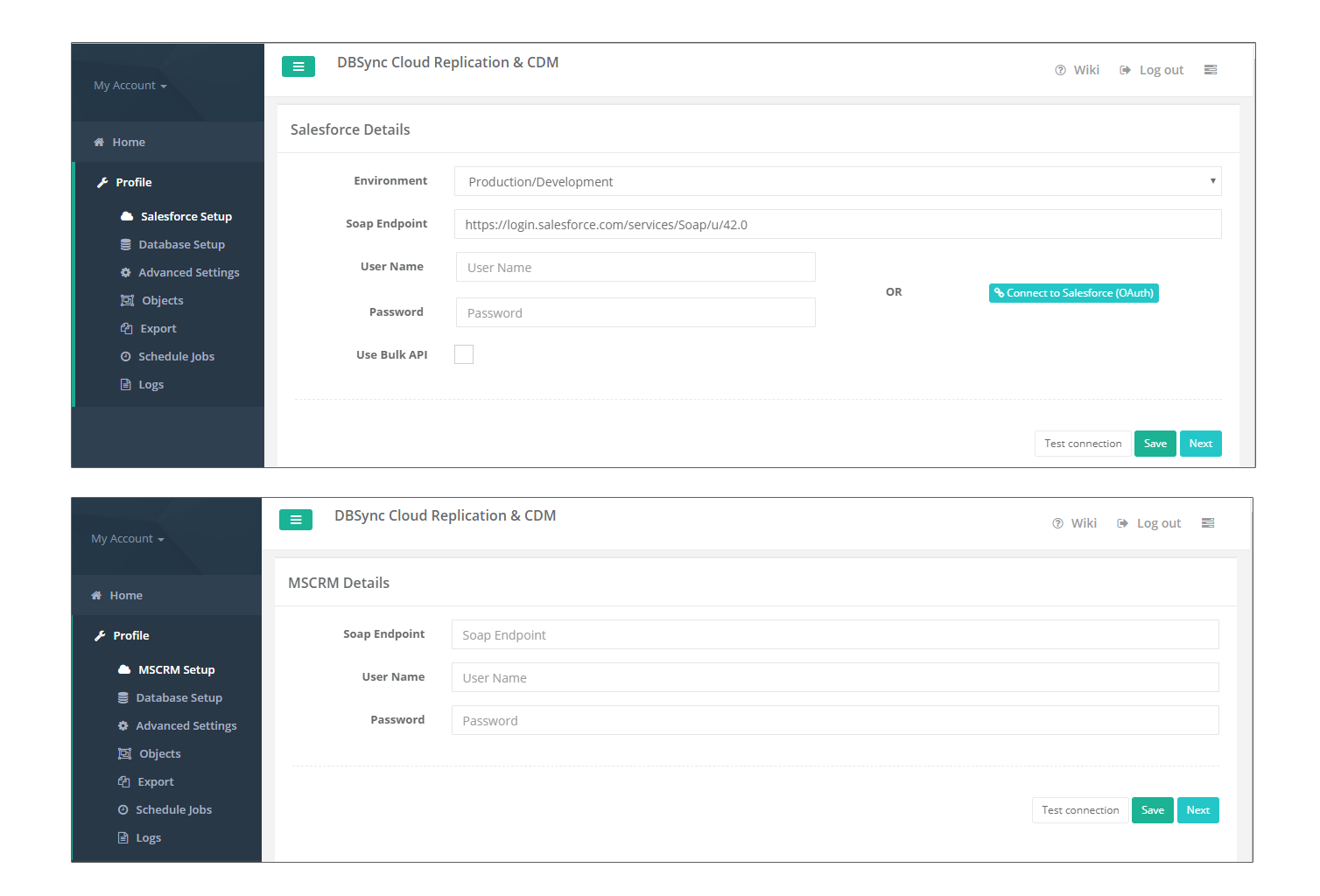2022
Page History
...
- Once, you have logged in then click to "main menu" in the right hand top corner on the home page of DBSync replication Replication portal.
- Next, enter the required proxy credentials in different text boxes like proxy host, port, username and password under the global settings section.
- Click on save changes button to save a global settings details.
...
Source application profile Includes Salesforce and Microsoft CRM. The source app profile is created within DBSync replication Replication platform.
Follow these steps to create a profile under source application like Salesforce and Microsoft CRM.
...
- Click to "Salesforce and Microsoft CRM" setup tab on the left hand corner in the profiles section of DBSync replication Replication portal.
- Don't change the "environment and soap end details", all these details are pre-filled.
- Next, enter the "username" and "password" credential for Salesforce and Microsoft CRM.
Figure:3 - "OR", "Other option for Salesforce" Click on connect to Salesforce (OAUTH) to enter Salesforce login credentials like "username" and "password" to connect the salesforce application.
Figure:4 - Click on test connection button to validate your source application login details.
Figure:5 - Click on save button to save your source apps login details.
Figure:6 - Once completed, click on next button to proceed to database setup tab.
...
Overview
Content Tools