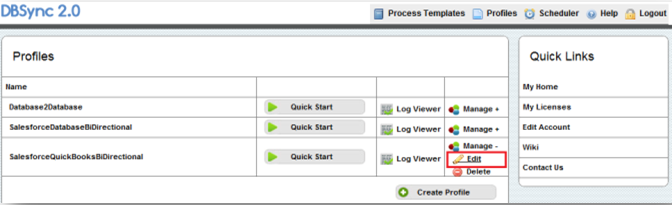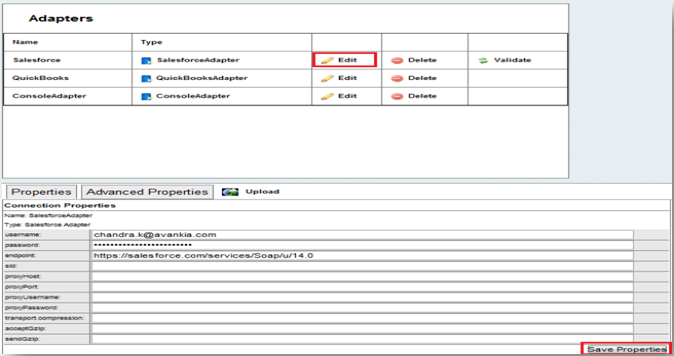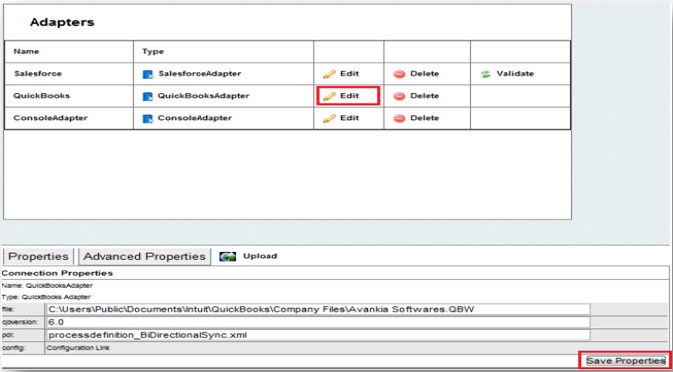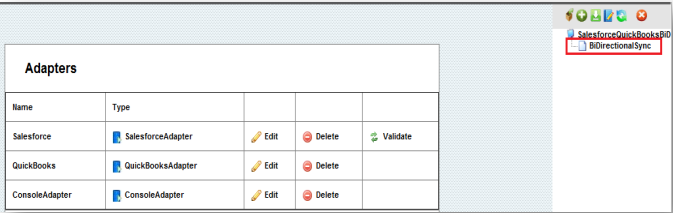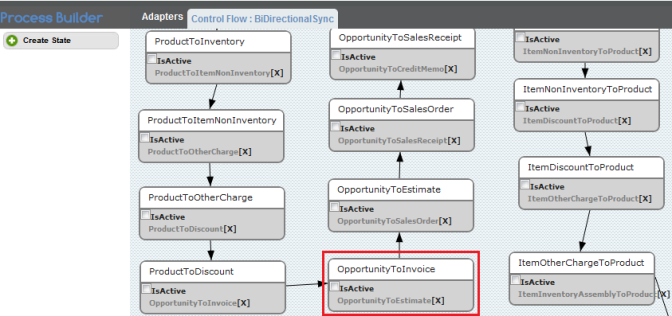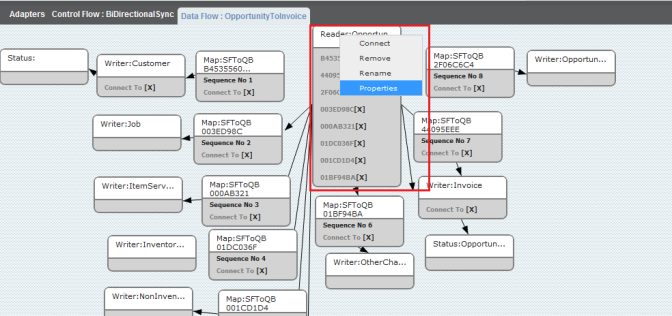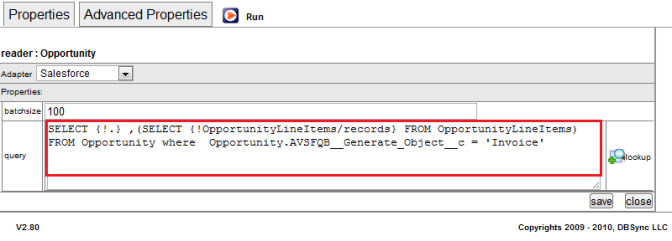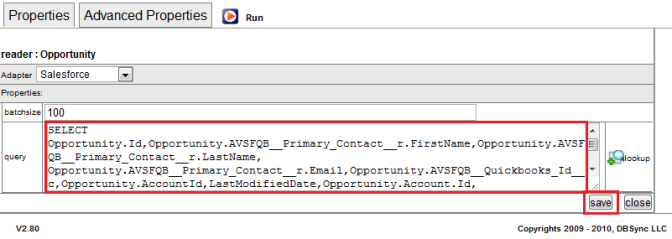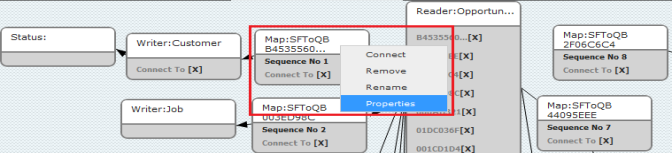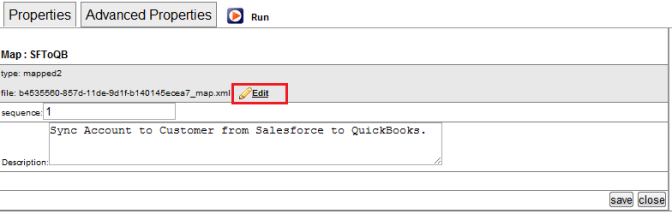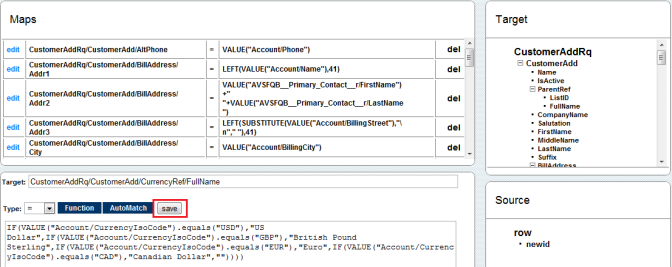2022
Page History
...
- In DBSync console click on Edit Link from Manage Toggle Button.
- Click on Edit link for Salesforce Adapter. Enter Salesforce User Name and Password and click on Save Properties button. Click on Validate button to validate the Adapter.
- Click on Edit Link for QuickBooks Adapter. Enter QuickBooks File Path in file text box and click on Save Properties.
- Double Click or Right Click\Open on the BiDirectionalSync Process to open it for editing.
- If you are using SalesforceQuickBooksBiDirectional profile, you will find a list of states with control flow on process Builder Screen. Double click on OpportunityToInvoice State to open it for editing.
- Right Click ? Properties on Reader for Opportunity as highlighted below:
- Replace the reader query in the properties window with following query and click on Save button. Both the screenshots before and after entering the query is shown below.
- SELECT Opportunity.Id,Opportunity.AVSFQB_Primary_Contactr.FirstName,Opportunity.AVSFQBPrimary_Contactr.LastName, Opportunity.AVSFQBPrimary_Contactr.Email,Opportunity.AVSFQBQuickbooks_Idc,Opportunity.AccountId,LastModifiedDate,Opportunity.Account.Id,Opportunity.Account.CurrencyIsoCode,Opportunity.Account.Name,Opportunity.Account.BillingStreet,Opportunity.Account.BillingCity,Opportunity.Account.BillingState,Opportunity.Account.BillingPostalCode,Opportunity.Account.BillingCountry,Opportunity.Account.ShippingStreet,Opportunity.Account.ShippingCity,Opportunity.Account.ShippingState,Opportunity.Account.ShippingPostalCode,Opportunity.Account.ShippingCountry,Opportunity.Account.Fax,Opportunity.Account.Phone,Name,Description,CloseDate ,(SELECT Quantity,UnitPrice,Description,Opportunity.owner.FirstName,Opportunity.owner.LastName,Opportunity.Id,Opportunity.CloseDate,PricebookEntry.Name,PricebookEntry.Product2.ProductCode,PricebookEntry.Product2.Name,PricebookEntry.Product2.Description,PricebookEntry.Product2.Id,PricebookEntry.UnitPrice,PricebookEntry.Product2.AVSFQBQuickBooks_ItemTypec FROM OpportunityLineItems) ,Opportunity.Account.AVSFQBQuickbooks_Idc,Opportunity.AVSFQBGenerate_Objectc FROM Opportunity where Opportunity.AVSFQBGenerate_Object_c = 'Invoice'
- Right Click ? Properties on Map:SFToQB with sequence number 1 and click on Edit link to open the mapping screen.
- Add the following mapping in the mapping window and click on Save button.
CustomerAddRq/CustomerAdd/CurrencyRef/FullName | = | IF(VALUE("Account/CurrencyIsoCode").equals("USD"),"US Dollar",IF(VALUE("Account/CurrencyIsoCode").equals("GBP"),"British Pound Sterling",IF(VALUE("Account/CurrencyIsoCode").equals("EUR"),"Euro",IF(VALUE("Account/CurrencyIsoCode").equals("CAD"),"Canadian Dollar","")))) |
- By adding the above mapping we make sure that all customers are set to right currency and thus generating the invoice and other transactions in the same currency as Salesforce.
- Add the same mapping to following states as well, If you are using these states in Integration
- OpportunityToSalesOrder
- OpportunityToSalesReceipt
- OpportunityToEstimate
- OpportunityToCreditMemo
- RecurringInvoices
- RecurringEstimate
- RecurringSalesOrder
- RecurringSalesReceipt
- RecurringCreditMemo
...
Overview
Content Tools