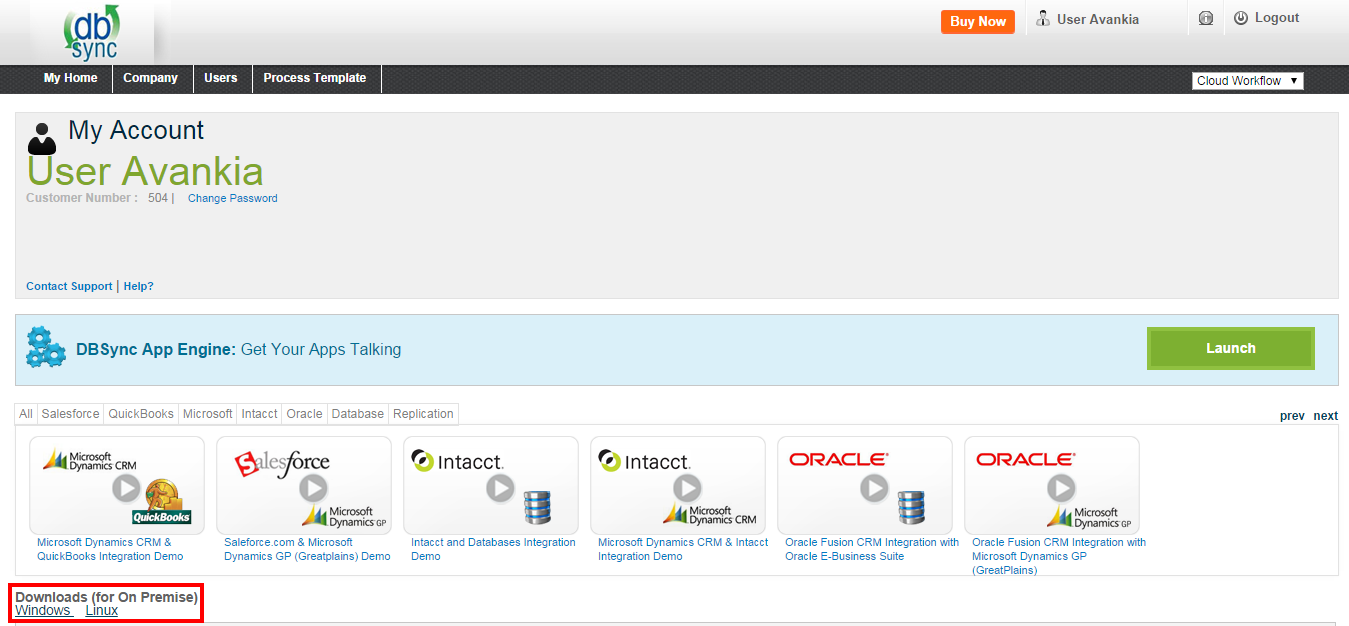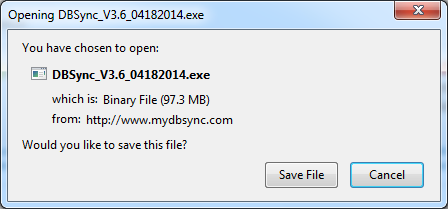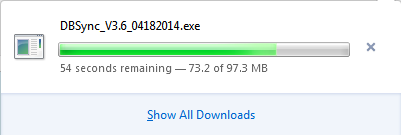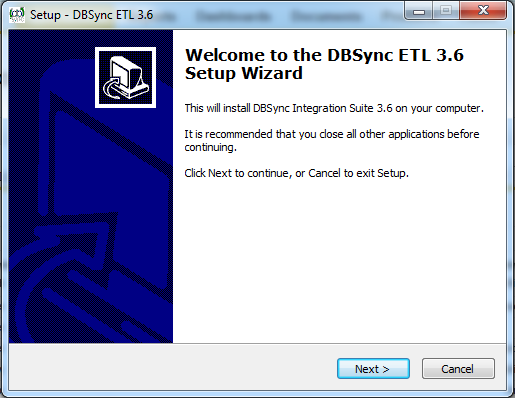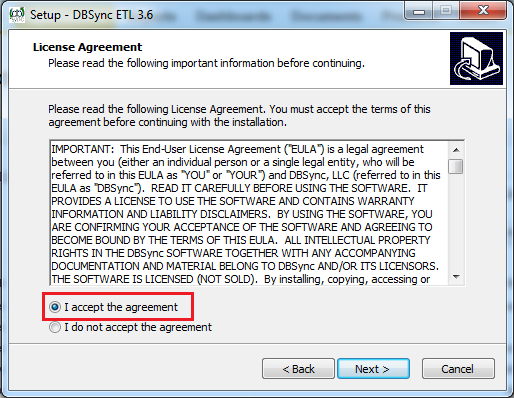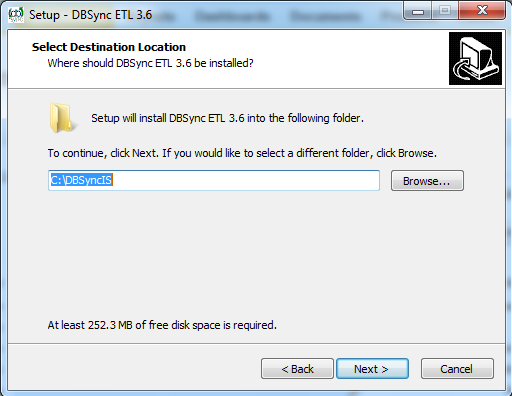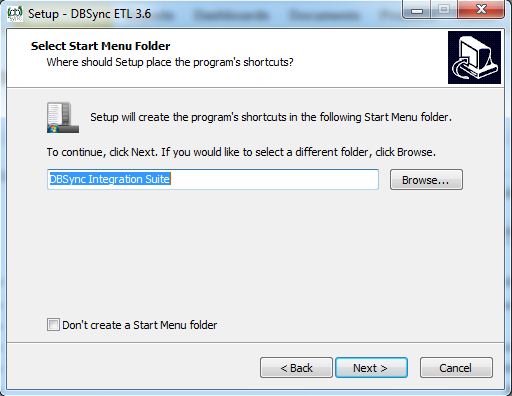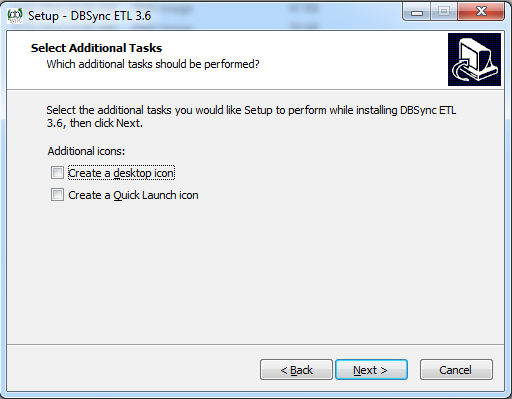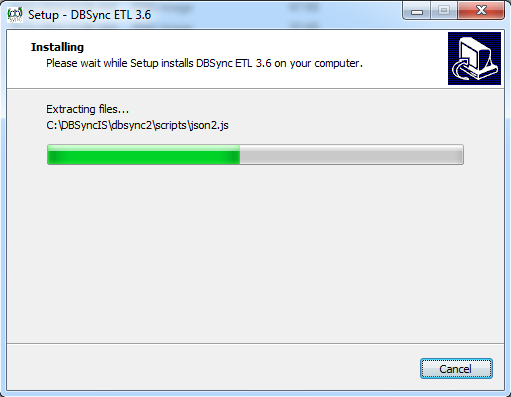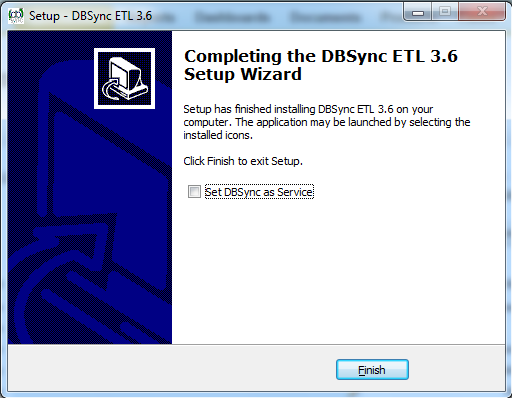2022
Page History
...
- Open www.mydbsync.com from your browser and click on Customer Login.
- Login to your DBSync profile by entering your DBSync Username & Password.
- Once logged in, click on My Home tab on the DBSync menugo to the Download section for Windows and Linux link.
- Download the DBSync application by clicking on the Download link as shown.
- Click on Save to save it in your system to run the installation at a preferred time.
- Double-click DBSync_V3.6VXX_04182014XXX.exe to start the installation. The "_Welcome to the DBSync ETL 3.6 Cloud Workflow 4.8 Setup _Wizard" displays:
- Select "I accept the terms of the license agreement" and click Next.
- Click Next button, to to use the default directory for installation.
- If you want to install DBSync in a different location, then click Browse and specify the location.
Note: The minimum free disk space required to install the DBSync 3Cloud Workflow 4.6 8 in your system is 132179 MB.5 MB
- Click "Next" button*,* to to use the default directory for from the start menu folder.
- If you want a user wants to select a different start-up DBSync 3Cloud Workflow 4.6 8 folder then, then click "Browse" button and and specify the folder.
- If you don't want to create a start menu folder, then check the "Don't create a Start Menu folder " checkbox.
- Select the additional tasks and icons that you like setup to perform while installing DBSync 3.6 integration suite
- Select the additional icons Select an additional icon checkbox to create the " Desktop " and " Quick Launch " icons.
- Click Next. The 'Ready to Install' Wizard displays. You can view the installation destination location, folder and additional tasks you have selected.
- Click Back to review; or, to do make any changes.
- Click Install to continue with the installation. The Installing Progress wizard displays the progress of installation as the files are being copied.
- Click Cancel to stop the installation. Or else, else the installation completes without any interruption.
- The DBSync 3Cloud Workflow 4.6 8 Completing Integration Suite Setup Wizard displays the status of the installation.
Note: You can also use DBSync as a service by having the check box checked placing a checkmark in the checkbox - as shown above.
- Click on Finish to complete the installation of On-Premise DBSync.
Overview
Content Tools