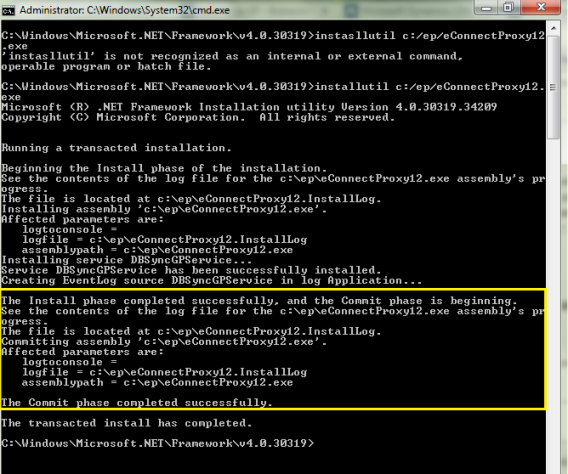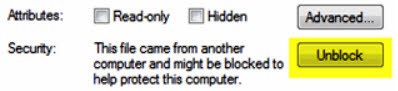2022
Page History
...
Install the eConnectProxy Service using windows installutil utility.
Navigate to Microsoft.net framework location and run the following command - from the elevated command prompt window on your windows or windows server operating system C:\Windows\Microsoft.NET\Framework\v4.0.30319> installutil C:\DBSync_CloudWorkflow_V4.6.5\exe\eConnectProxy18.exe
Note eConnectProxy18.exe being the latest version. Please select appropriate eConnectProxy file based on eConnect setup on the server
Once you run the command, you will see a message in the command prompt as shown below, acknowledging that the service has installed successfully.
- If for some reason, the service is not successfully installed, verify the error log details in the file eConnectProxy12.InstallLog or eConnectProxy.InstallLog files.
- Note: The Following are some of the known issues working with installtuil utility for any file downloaded from the internet and resolution steps to avoid/prevent them.
- If you are getting an error with regards to file permissions, right-click on the eConenctProxy.exe file and click on UnBlock as shown below.
| Panel |
|---|
DBSync Profile Setup |
...
Overview
Content Tools