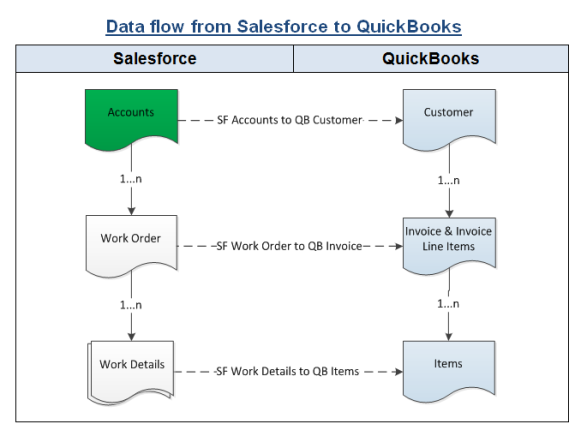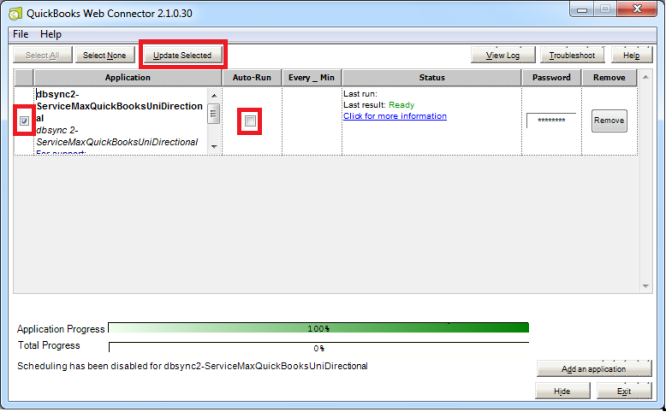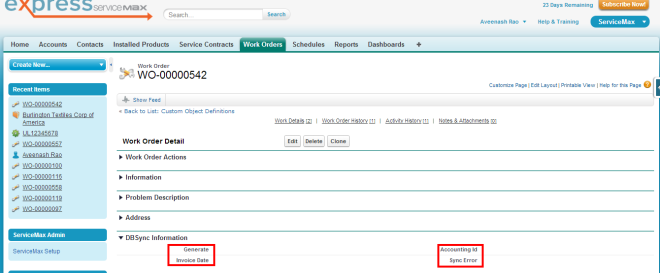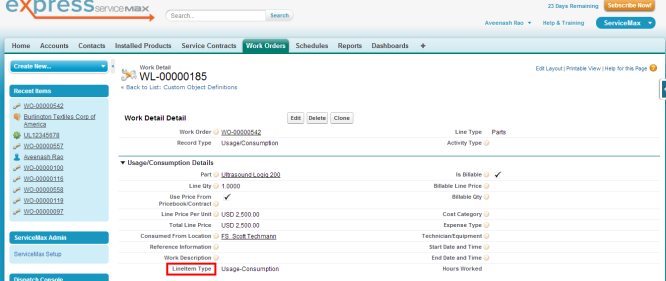2022
Page History
...
Contents
Introduction:
Data Flow & Process Map:
Getting started with DBSync:
Install DBSync Package into ServiceMax Salesforce instance:
| Anchor | ||||
|---|---|---|---|---|
|
| Anchor | ||||
|---|---|---|---|---|
|
| Anchor | ||||
|---|---|---|---|---|
|
DBSync for ServiceMax Salesforce & QuickBooks is an easy to use application to integrate ServiceMax Salesforce Accounts, Contacts, Work Orders & Work Details with Customers, Jobs, Invoice & Line Items of QuickBooks Desktop.
DBSync provides pre-built field to field map along with flexibility for more complex and dynamic mapping capability. DBSync also has an automatic online update, enabling DBSync customers to enjoy all the product updates and features with every new release.
This user guide explains basics of integration like
- Data Flow & Process Map
- Salesforce to QuickBooks Field Mapping
- Steps to get started with DBSync
| Anchor | ||||
|---|---|---|---|---|
|
ServiceMax Salesforce to QuickBooks Desktop (Unidirectional)
...
Pre-requisites for Integration:
Integration dataflow is invoked provided the following fields in Salesforce are selected as mentioned in the below table.
It is mandatory that SF Work Order (to be integrated with QB Invoice) is associated with the respective SF Account & also should have work details attached to it for DBSync to invoke integration.
...
Salesforce to QuickBooks – Field Mapping:
Salesforce | QuickBooks |
Salesforce Object / Field | QuickBooks Entity |
Accounts | Customers |
Name | Name |
Billing Address | Bill To |
Shipping Address | Ship To |
Phone | Phone |
Fax | Fax |
Contacts | Customers / Jobs |
Name | Contact Name |
First Name | First Name |
Last Name | Last Name |
Work Order & Work Details | Invoice & Invoice Line Items |
Work Order Number | Job Name |
Work Detail Part | Invoice Item Name |
Work Detail Line Price Per Unit | Invoice Item Rate |
Work Detail Line Qty | Invoice Item Quantity |
QB Invoice Date | Invoice Date |
Work Detail Work Description | Invoice Item Description |
Work Details | Service Items |
Work Detail Part | Item Name |
Work Detail Work Description | Item Description |
Work Detail Line Price Per Unit | Rate |
| Anchor | ||||
|---|---|---|---|---|
|
- Register for Free Trial of Salesforce & QuickBooks:
Go to www.mydbsync.com, click on Register for Free Trial to register for DBSync Account.
- Include ServiceMax Process Template to DBSync Account:
Login to your DBSync Account, go to process template tab, click on ServiceMaxQuickBooks:UniDirectional to include the template to your account. Go to My home tab & click on Launch, you will find the new ServiceMax process template.
- Install DBSync Package into ServiceMax Salesforce instance:
This topic is explained in detail at the end.
- Configure DBSync with QuickBooks Web connector:
Steps involved in configuration is available in the below wiki link
http://help.mydbsync.com/docs/display/dbsync/Configuring+DBSync+with+Quickbook+WebConnector
- Run Integration using QuickBooks Web Connector:
Use QuickBooks Web connector to run integration by selecting the right application in Web Connector
Update Selected helps to initiate sync manually where as Auto-Run is used to schedule integration.
| Anchor | ||||
|---|---|---|---|---|
|
DBSync Package ServiceMax Accounting Integration is installed in ServiceMax Salesforce Instance. Pre-requisites and the steps involved in installation are explained in this section.
Pre-requisites:
Package "ServiceMax", Version 14.10000 or later must be installed in Salesforce Instance to install DBSync Package "Service Max Accounting Integration".
...
- Go to setup Create Objects Work Order Page Layout Edit the required Page Layout.
- Under the Page Layout create a new section "DBSync Information" & drag the fields specified below to add it in Page Layout under "DBSync Information".
- Fields: "Accounting Id", "Invoice Date", "Generate", "Sync Error"
- Go to setup Create Objects Work Detail Page Layout Edit the required Page Layout.
- Under the Page Layout drag the field specified below to add it in Page Layout under "Usage/Consumption Details".
- Fields: "LineItem Type"
DBSync LLC
750 Old Hickory Blvd.
Bldg 2, Suite 150
Brentwood TN 37027
U.S.A
Email
sales@avankia.com
Phone/Fax
1-877-739-2818
Copyright @ 2010, DBSync LLC and/or its affiliates. All rights reserved. This document is provided for information purpose only, and the contents hereof are subject to change without notice. This document is not warranted to be error-free, nor is it subject to any other warranties or conditions, whether expressed orally or implied in law, including implied warranties and conditions of merchantability or fitness for a particular purpose. We specifically disclaim any liability with respect to this document, and no contractual obligations are formed either directly or indirectly by this document. This document may not be reproduced or transmitted in any form or by any means, electronic or mechanical, for any purpose, without our prior written permission.
DBSync is a registered trademark of DBSync LLC and/or its affiliates. Other names may be trademarks of their respective owners.