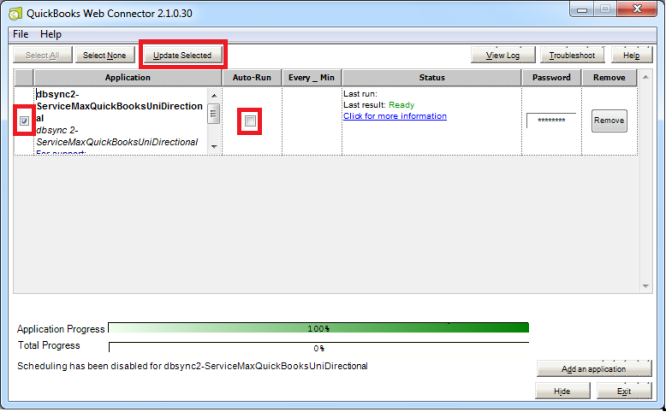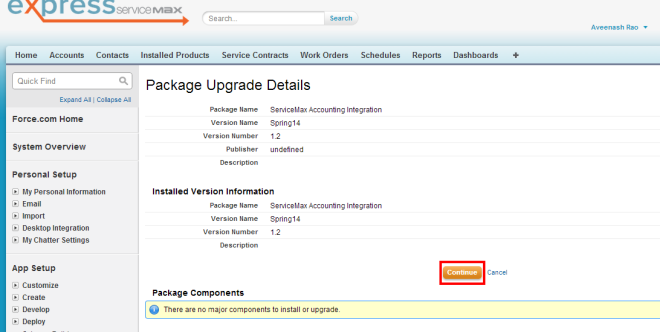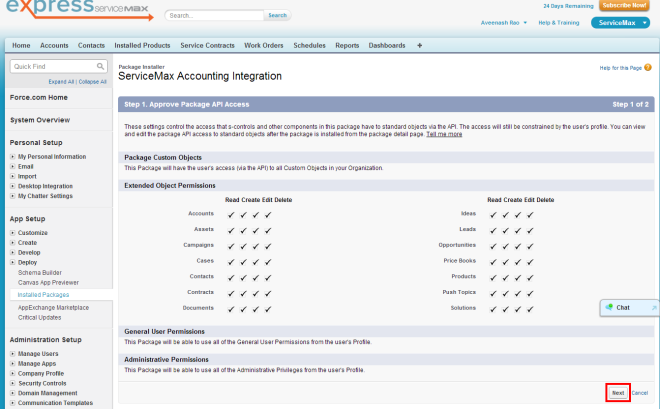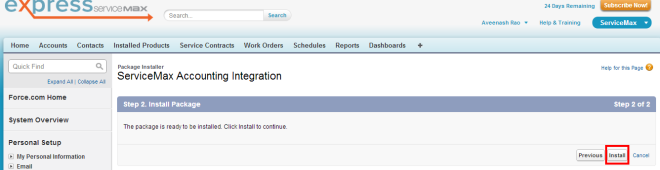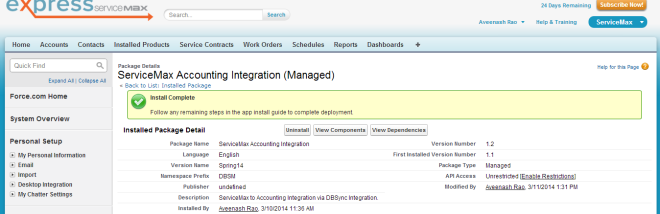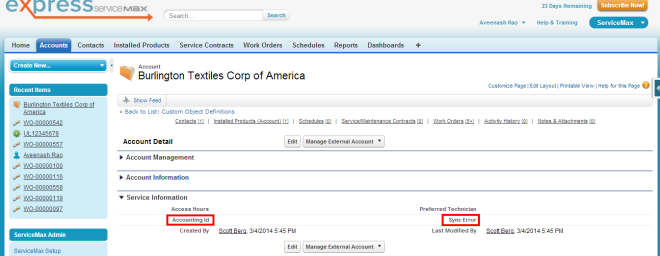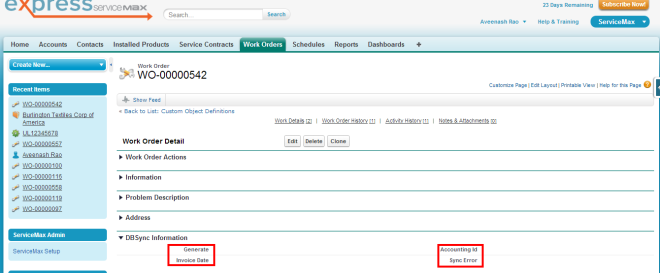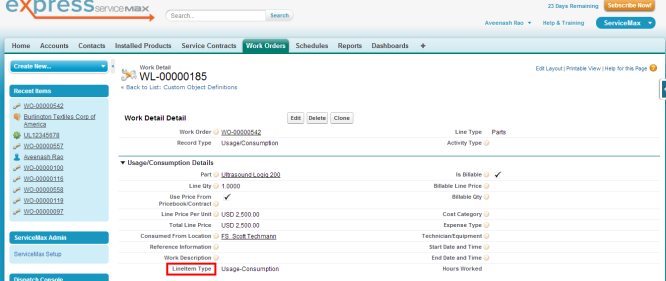2022
Page History
...
Update Selected helps to initiate sync manually where as Auto-Run is used to schedule integration.
| Anchor | ||||
|---|---|---|---|---|
|
...
- DBSync Package Installation Details will be displayed in your Salesforce instance. Click on 'Continue'.
- Approve Package API Access and then click on 'Next'.
- Package is ready to be installed. Click Install to 'install'.
- Install complete message will be displayed which confirms that DBSync Package is installed.
- Once the DBSync Package ServiceMax Accounting Integration is installed the below fields should be included in Page Layout as explained below.
...
- Go to setup Customize Account 'Page Layout' Edit the Page Layout. Under the Page Layout drag the fields specified below to add it under the section "System Information" in Page Layout and save.
- Fields: "Accounting Id", "Sync Error"
- Go to setup Create Objects Work Order Page Layout Edit the required Page Layout.
- Under the Page Layout create a new section "DBSync Information" & drag the fields specified below to add it in Page Layout under "DBSync Information".
- Fields: "Accounting Id", "Invoice Date", "Generate", "Sync Error"
- Go to setup Create Objects Work Detail Page Layout Edit the required Page Layout.
- Under the Page Layout drag the field specified below to add it in Page Layout under "Usage/Consumption Details".
- Fields: "LineItem Type"
Overview
Content Tools