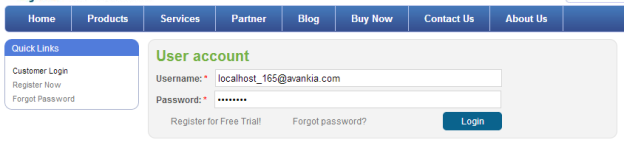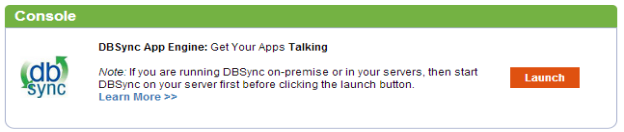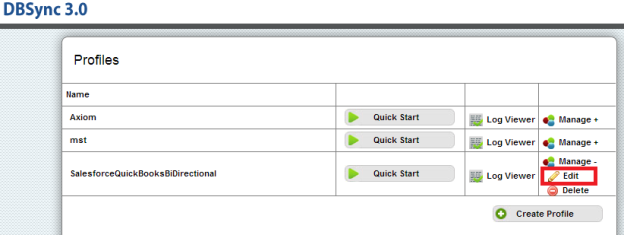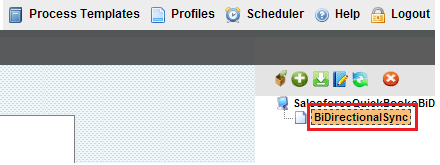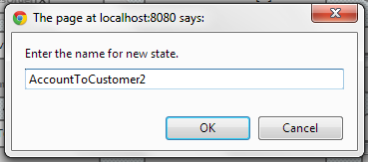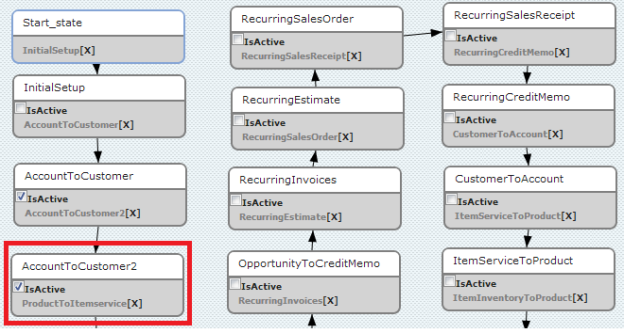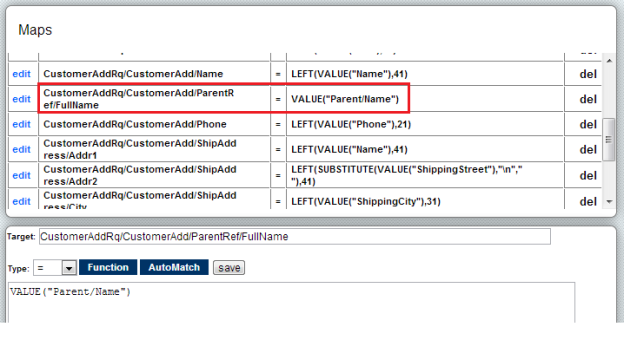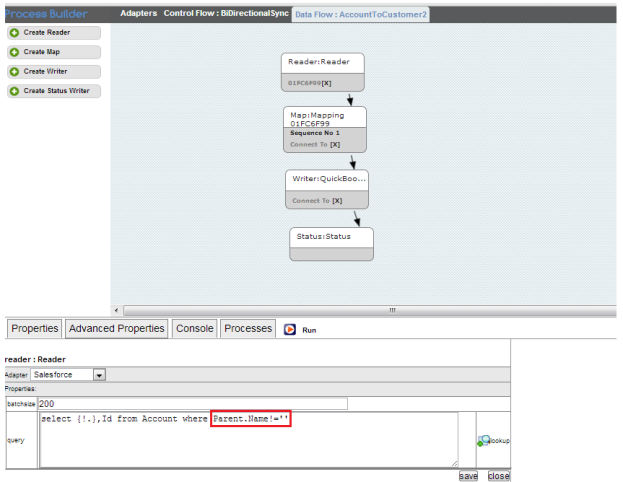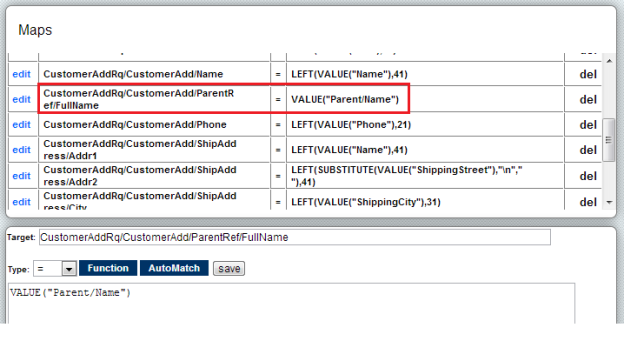For Integration from SalesForce to QuickBooks
If Quickbooks has Customer hierarchy and Salesforce Account object has hierarchy enabled, then the following changes have to be implemented within your DBSync mappings / template to facilitate hierarchy mappings. A typical hierarchy structure in Salesforce Accounts and Quickbooks Customer entities is as shown below.
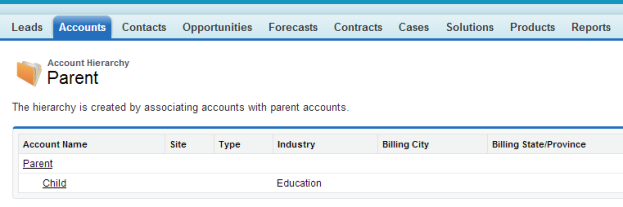 .
.
- In the above Screenshot Parent Account is the Parent for Child Account.
- If this Account is Migrated to QuickBooks, then the Account is Migrated with the Parent name into Quickbooks.
- To make changes, go to https://www.mydbsync.com/user/login . Enter your User Name and Password and click on login. The user should have the Administrative Privileges to make changes in MYDBSync instance.
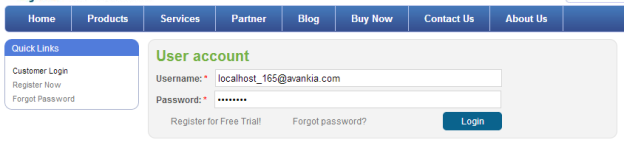
- Click on Launch Button to Launch DBSync integration console.
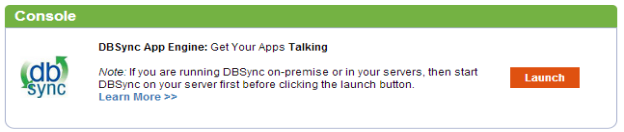
- Click on Edit under the Manage to Launch the Process Builder Screen for your integration profile.
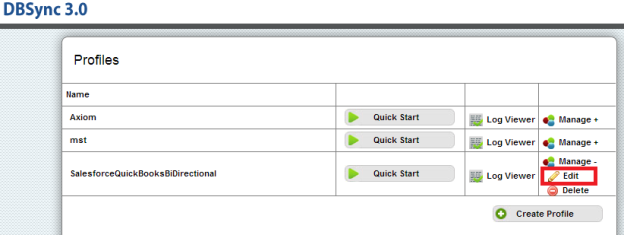
- Double click on BiDirectionalSync process on the right hand side.
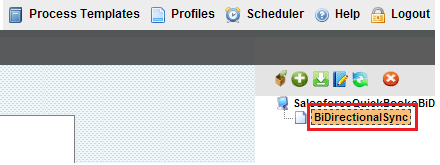
- Once inside the process builder page, create a new state named as Account to Customer2 as shown below the screen shot.
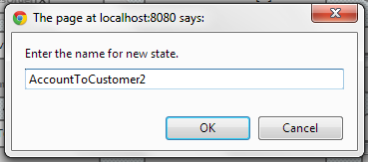
- After Creating the state AccountToCustomer2 place it under the AccountToCustomer state as shown in screen shot.
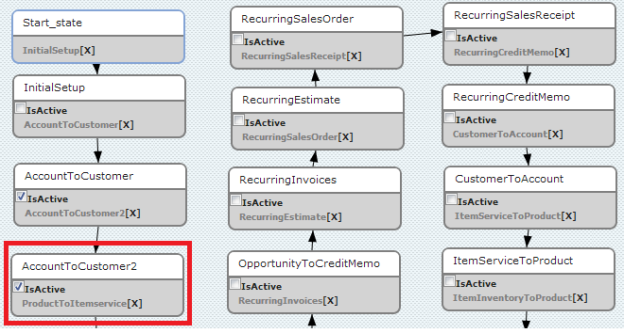
- Make similar to AccountToCustomer2 has AccountToCustomer.
- Add following code in AccountToCustomer Mapping
- Make Changes in Mapping State as shown in following screen shots.
Add the following code to the default mapping:
Find the Target field "CustomerAddRq/CustomerAdd/ParentRef/FullName" and source field as following "VALUE("Parent/Name")"
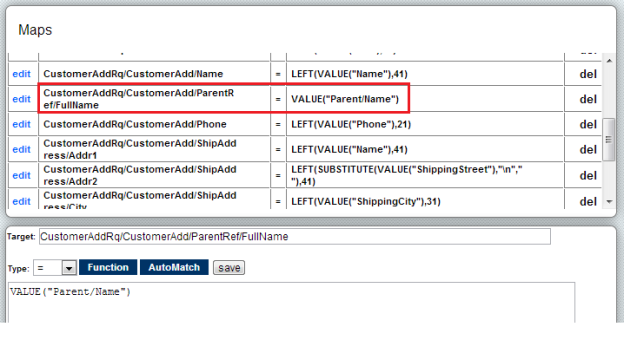
- Now make the following changes in AccountToCustomer2 state.
- Make change in Reader Query as shown below in the screen shot.
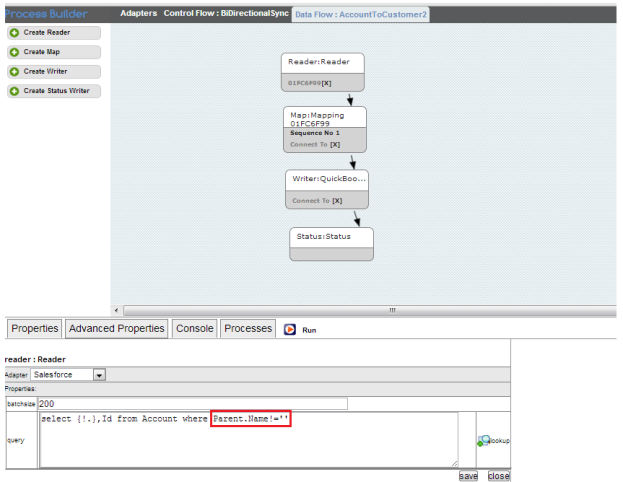
- Make Changes in Mapping State as shown in following screen shots.
Add the following code to the default mapping:
Find the Target field "CustomerAddRq/CustomerAdd/ParentRef/FullName" and source field as following "VALUE("Parent/Name")"
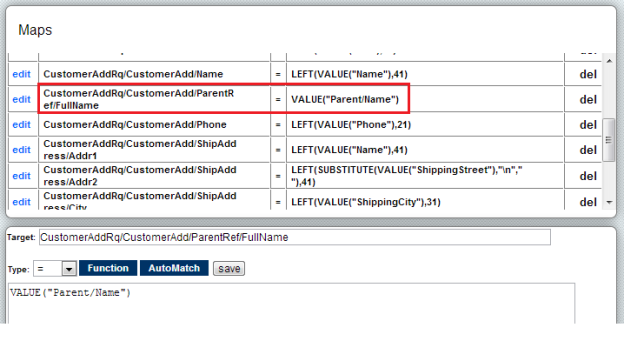
- Now start syncing, The Account Hierarchy will be shown in QuickBooks as shown in below screen shot.

The Account Hierarchy Mapping is Done Successfully.
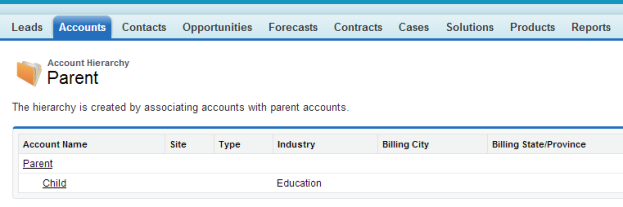 .
.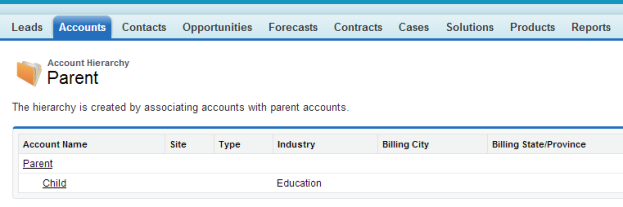 .
.