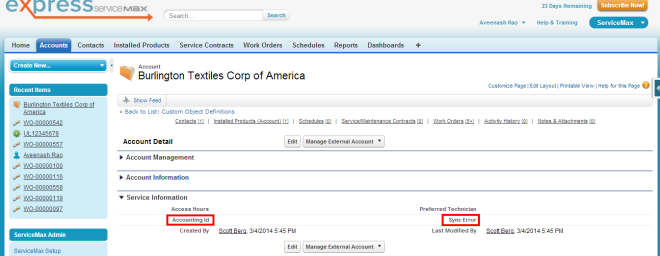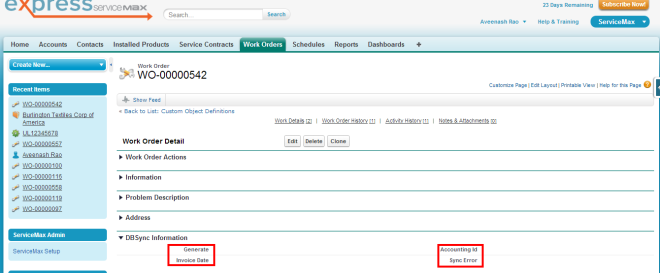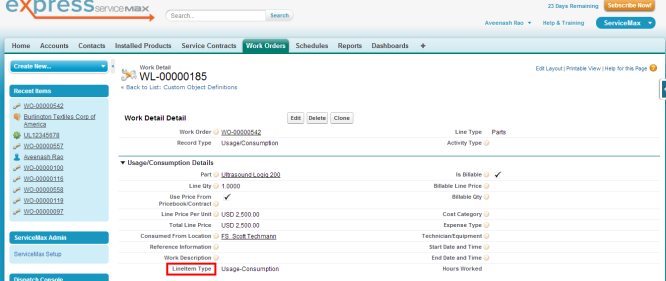Introduction:
Data Flow & Process Map:
Getting started with DBSync:
Install DBSync Package into ServiceMax Salesforce instance:
DBSync for ServiceMax Salesforce & QuickBooks is an easy to use application to integrate ServiceMax Salesforce Accounts, Contacts, Work Orders & Work Details with Customers, Jobs, Invoice & Line Items of QuickBooks Desktop.
DBSync provides pre-built field to field map along with flexibility for more complex and dynamic mapping capability. DBSync also has an automatic online update, enabling DBSync customers to enjoy all the product updates and features with every new release.
This user guide explains basics of integration like
ServiceMax Salesforce to QuickBooks Desktop (Unidirectional)
Salesforce |
QuickBooks |
Accounts / Contacts |
Customer |
Work Order & Work Details |
Invoice & Invoice Line Items |
Work Details |
Items |
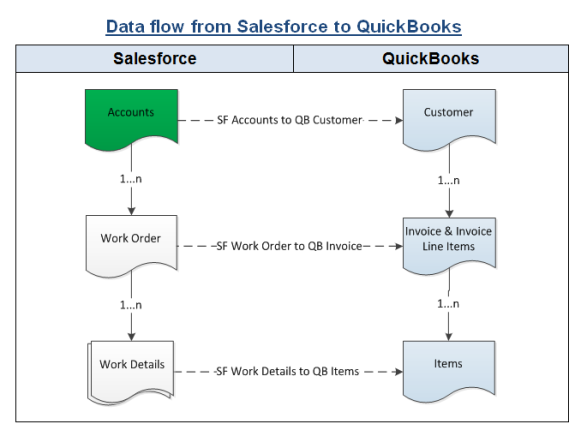
Pre-requisites for Integration:
Integration dataflow is invoked provided the following fields in Salesforce are selected as mentioned in the below table.
It is mandatory that SF Work Order (to be integrated with QB Invoice) is associated with the respective SF Account & also should have work details attached to it for DBSync to invoke integration.
SF Object |
SF Field |
Field Value |
Work Order |
Generate |
Invoice |
Work Order |
Order Status |
Closed |
Work Details |
Record Type |
Usage/Consumption |
Work Details |
Is Billable |
? |
Salesforce to QuickBooks – Field Mapping:
Salesforce |
QuickBooks |
Salesforce Object / Field |
QuickBooks Entity |
Accounts |
Customers |
Name |
Name |
Billing Address |
Bill To |
Shipping Address |
Ship To |
Phone |
Phone |
Fax |
Fax |
Contacts |
Customers / Jobs |
Name |
Contact Name |
First Name |
First Name |
Last Name |
Last Name |
Work Order & Work Details |
Invoice & Invoice Line Items |
Work Order Number |
Job Name |
Work Detail Part |
Invoice Item Name |
Work Detail Line Price Per Unit |
Invoice Item Rate |
Work Detail Line Qty |
Invoice Item Quantity |
QB Invoice Date |
Invoice Date |
Work Detail Work Description |
Invoice Item Description |
Work Details |
Service Items |
Work Detail Part |
Item Name |
Work Detail Work Description |
Item Description |
Work Detail Line Price Per Unit |
Rate |
Go to www.mydbsync.com, click on Register for Free Trial to register for DBSync Account.
Login to your DBSync Account, go to process template tab, click on ServiceMaxQuickBooks:UniDirectional to include the template to your account. Go to My home tab & click on Launch, you will find the new ServiceMax process template.
This topic is explained in detail at the end.
Steps involved in configuration is available in the below wiki link
http://help.mydbsync.com/docs/display/dbsync/Configuring+DBSync+with+Quickbook+WebConnector
Use QuickBooks Web connector to run integration by selecting the right application in Web Connector
Update Selected helps to initiate sync manually where as Auto-Run is used to schedule integration.
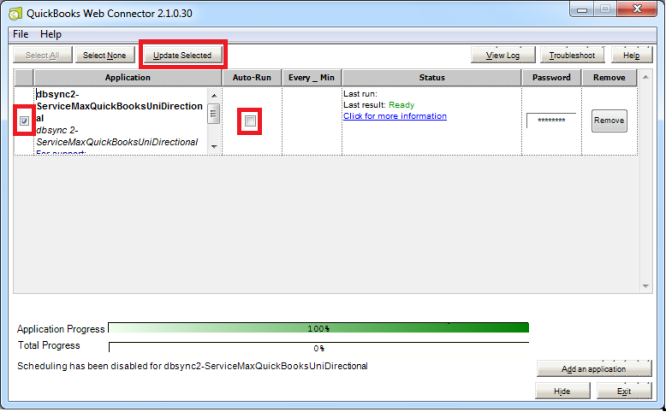
DBSync Package ServiceMax Accounting Integration is installed in ServiceMax Salesforce Instance. Pre-requisites and the steps involved in installation are explained in this section.
Pre-requisites:
Package "ServiceMax", Version 14.10000 or later must be installed in Salesforce Instance to install DBSync Package "Service Max Accounting Integration".
Installation Steps:
https://login.salesforce.com/packaging/installPackage.apexp?p0=04ti0000000TUr5
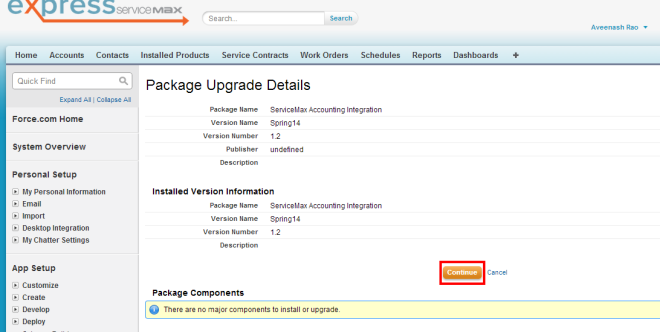
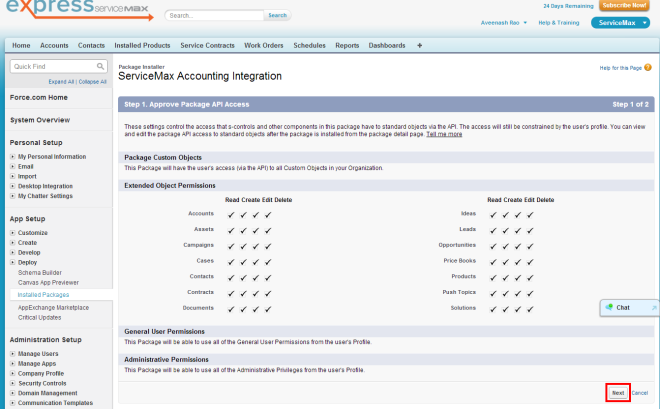
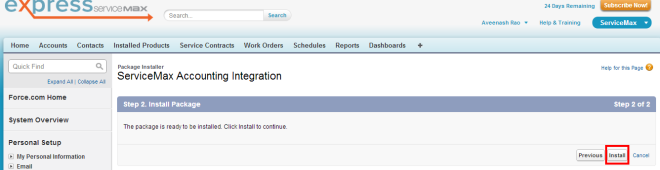
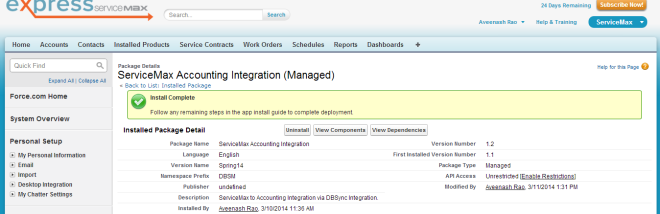
Accounting Id:
Accounting Id is the unique Id for a record in QuickBooks. After successful integration, Accounting Id is updated in Salesforce for every record that has been synced.
Generate:
Generate field is a picklist field to flag Work Order either Invoice or None. By default the value of Generate field will be blank. It is necessary that Generate field is selected Invoice for successful generation of Invoice in QuickBooks during DBSync Integration.
Invoice Date:
Invoice Date is a formula field to display the date on which the Work Order is flagged as Invoice to Sync as QuickBooks Invoice.
Sync Error:
Sync Error is an error from QuickBooks which gets updated in Salesforce for every record that has failed to sync. Sync Error briefly describes the reason for failure of sync.