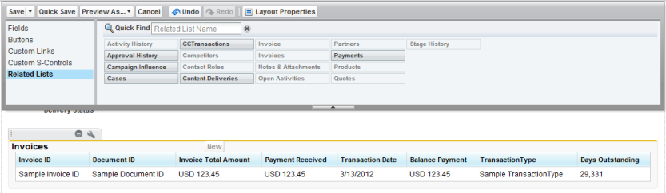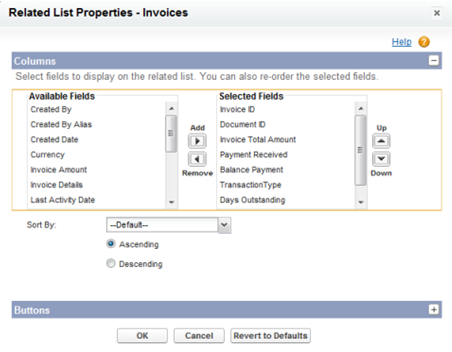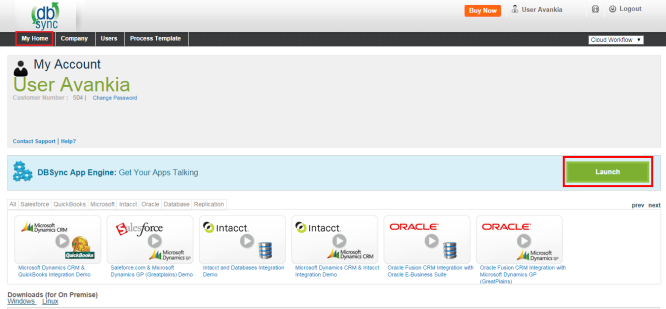2022
Page History
...
- Click on the setup icon on the Invoices object in the Related List Section and hit 'edit properties' button. Select columns Invoices, Invoice number, Total Invoice Amount, Payments, Balance, Days Outstanding, and Transaction Date. See the below screenshot for the columns order.
- After completing the process of adding all the necessary fields to the Opportunity page layout, click on the Save button on the top left had corner of the Opportunity Page Layout window to commit all the changes.
...
| Anchor | ||||
|---|---|---|---|---|
|
It is necessary that on-premise version of DBSync is used for Salesforce and Microsoft Dynamics GP Integration. In order to use DBSync On Premise, DBSync should be installed locally and DBSync Account should be switched to On Premise from On Demand.
The process of installing DBSync is explained in the below link.
http://helphelp2.mydbsync.com/docsdocs1/display/dbsync/DBSync+On-Premise+Installation
The process of switching DBSync Account from On Demand to On Premise is explained in the below link
http://helphelp2.mydbsync.com/docsdocs1/display/dbsync/DBSync+On+Demand+to+On+Premise
| Anchor | ||||
|---|---|---|---|---|
|
...
- Login into www.mydbsync.com with your Username & Password.
...
- Once logged in, click on MyHome My Home from the menu and click on Launch button as show.
- Once launched, you will be redirected to DBSync console Project page in the next tab.
- Click on manage > edit to navigate to adapter configuration page as shown.
...
- Click on edit link for the respective adapter to add required credentials as shown below.
...
- the project SalesforceGreatPlains:BiDirectional and then click on Connectors on the left panel.
- You will see Salesforce & GreatPlains Connectors.
- Click on GreatPlains Connector and enter the details as mentioned below.
For GreatPlains
eConnectPort : 18888
Datasource : DESKTOPUSERNAME\MSSQLSERVER
Dbname Database name : <<GreatPlains Company Database name >>
- Click on Save and Validate Connection to save and validate your GreatPlains adapter.
...
- Click on edit link for the Salesforce adapter to enter in Salesforce credentials as shown
For Salesforce
Username : <<Salesforce Username>>
Password : <<Salesforce password>>
Endpoint : https://salesforce.com/services/Soap/u/20.0
Note: For Sandbox, replace the default endpoint URL with the following link.
https://test.salesforce.com/services/Soap/u/20.0
Make sure to add the Salesforce security token after entering the password.
- Click on Save Properties button and then on Validate to validate your Salesforce credentialsSalesforce Connector select the appropriate End Point under Quick Setup tab. Click on Connect to Salesforce. This will take you to Salesforce login page. Enter your username & password to login to Salesforce. Once you login to Salesforce, your Salesforce connector is connected to your Salesforce instance. If you want to connect using different Salesforce instance, click on Disconnect in Quick Setup tab. Then, connect using the required Salesforce credentials.
- You can also use Advanced Properties tab to connect to your Salesforce instance. Go to Advanced Properties, fill in the Salesforce Username, Password & Security Token for your Salesforce Instance. Select the appropriate End Point. Once you enter all the required details, click on Validate Connection. If the validation is successful, click on Save to Save the Salesforce details. If the validation fails, you will see Validation Errors on the top right corner. Refer the details in Validation Errors section and make the necessary changes in Advanced Properties and click on Validate Connection again.
| Anchor | ||||
|---|---|---|---|---|
|
...
- Once you have activated the necessary WORKFLOWS, click on the save button to save the configuration before initiating the integration Process.
SalesforceGreatPlains:BiDirectional |