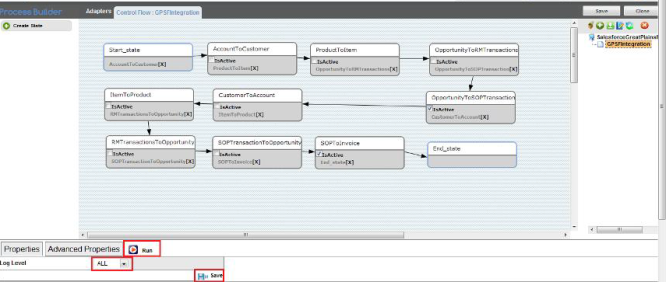2022
Page History
...
- Once logged in, click on My Home from the menu and click on Launch button as show.
- Once launched, you will be redirected to DBSync Project page in the next tab.
...
DBSync integration for Salesforce & Microsoft Dynamics GP can be run automatically using Scheduler or manually using the Run Button.
The detailed process of using Scheduler to run the integration is shown in the below wiki link.
http://helphelp2.mydbsync.com/docsdocs1/display/dbsync/Scheduler
Using the Run button to run the integration manually is explained below.
- Upon successful validation of your adapters, you can proceed to the Process Builder console either by double-clicking on the PDL on the right-hand column of DBSync console or by right-clicking and selecting the option Open. The below screenshot illustrates the same.
...
- The process builder page opens up. Before you can initiate the integration, select the Log level as All from the drop down and click Save button as highlighted in the below screenshot. Now click on Run button to start the integration process.
- The various boxes with connection established between each one of them are referred to as "STATES" or "WORKFLOWS". Each of these workflows can be activated or de-activated based on the requirement. These workflow rules can be activated by having their respective checkboxes checked.
...
- Once you have activated the necessary WORKFLOWS, click on the save button to save the configuration before initiating the integration Process.
SalesforceGreatPlains:BiDirectional |
- Login into www.mydbsync.com with your Username & Password.
- Once logged in, click on My Home from the menu and click on Launch button.
- Once launched, you will be redirected to DBSync Project page in the next tab.
- Click on the project SalesforceGreatPlains:BiDirectional and then click on Connectors on the left panel.
- Upon successful validation of your connectors, you can click on Processes on the side panel. Click on the Run Now button available there.
Overview
Content Tools