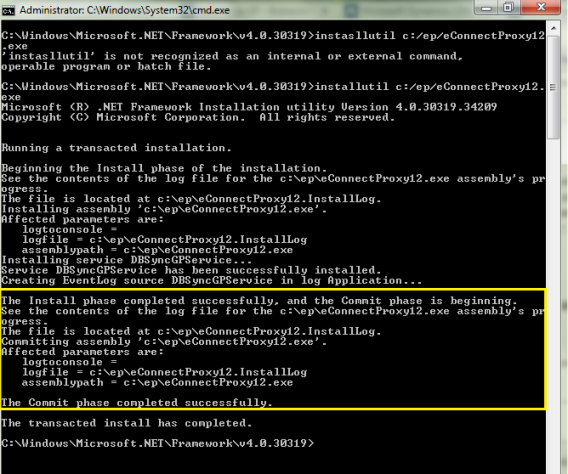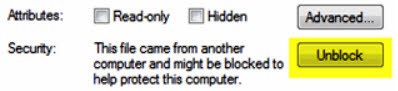2022
Page History
...
- In order to establish connection between DBSync application and Microsoft Dynamics GP, you will need to download the eConnect Proxy Service from the below location. http://www.mydbsync.com/dbsync2download/currentrelease/gp2010/eConnectProxyService.zip
- Once the file is downloaded, extract the contents of the file to any desired download location. Note: The extract of the file contains two three versions of eConnect Proxy service, eConenctProxyeConnectProxy_2010.exe for GP10 or GP 2010 and , eConnectProxy.exe for GP11 and eConnectProxy12.exe for GP 2013xGP12 & above.
- Once the right version of the eConnectProxy file is extracted, install the eConnectProxy Service using windows installutil utility.
- If the eConenctProxy is extracted to location "c:\ep\eConnectProxy12.exe", then navigate to Microsoft.net framework location and run the following command from the elevated command prompt window on your windows or windows server operating system.C:\Windows\Microsoft.NET\Framework\v4.0.30319> installutil c:\ep\eConnectProxy12.exe
- Once you run the command, you will see a message in the command prompt as shown below acknowledging that the service has installed successfully.
- If for some reason, the service was not successfully installed, you can verify the error log details in the file eConnectProxy12.InstallLog or eConnectProxy.InstallLog files.
- Note: Following are some of the known issues working with installtuil utility for any file downloaded from the internet and resolution steps to avoid / prevent them.
- If you are getting an error with regards to file permissions, right click on the eConenctProxy.exe file and click on UnBlock as shown below.
...
Overview
Content Tools