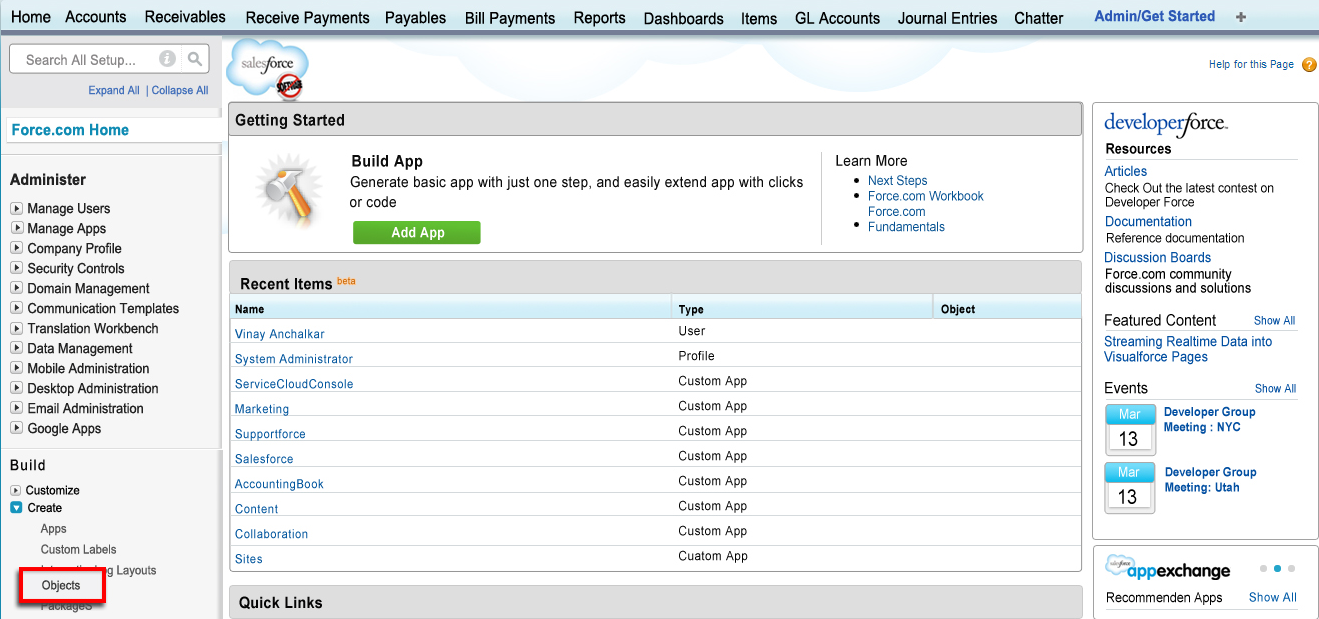2022
Page History
...
A new page is opened where you need to click on GL Account Tab as shown below
On clicking the GL Account Tab a new window gets opened where you need to click on Account Type tab in the Custom field & Relationships section
In the new page scroll down to Picklist Values. Click on the Edit link to change the Accounts in the Values column.
Let us take an example of Accounts Receivable value and see how it goes.
- Edit the Account Type to the desired one in the space provided for
- Click on the Save button
...
Goto Setup> under Security Controls Tab> Click Remote Site Setting.
In the new page click on the New Remote Site button
In the new page save the remote site settings by clicking Save button
- Add that in Remote Security setting with name – "Instance"
- Copy the first part of the URL address to the Remote Site URL. Refer the underlined URL in the picture
- Click on Save button, it looks as below once saved
Enable Left side AccountingBook Links
- Goto Setup menu
- Click on Customize
- Click on Home
- Click on Home Page Layouts, a new page gets open
- Click on the Edit link to open a new page
- Tick the check box and close the page, this will create a short cut in the AccountingBook home page the links will take you to the statement of accounts. Refer picture below, each one is the link which will open up as described
This completes AccountingBook Setup
Overview
Content Tools