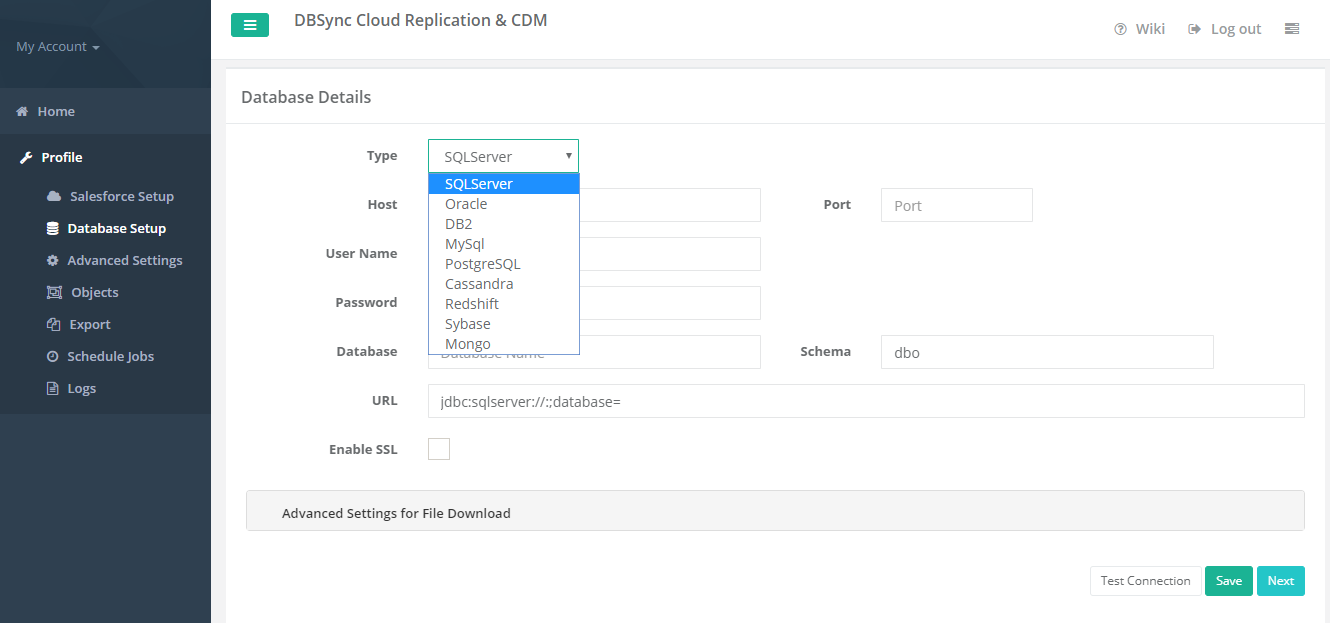2022
Page History
...
Source application profile Includes Salesforce and Microsoft CRM. The source app profile is created within the DBSync Replication platform.
Follow these steps to create a profile under source application applications like Salesforce and Microsoft CRM.
- Click to "add profile" in the right-hand - corner of the profiles section of the DBSync replication portal.
- Select, the required source name application from the drop-down menu under the product header.
- Next, enter the name of the profile like "testprofile" under the name section.
- Click on save changes button to create a new replication profile.
...
Start with source application setup details includes Salesforce and Microsoft CRM.
The source setup applications application details required to configure your Salesforce and Microsoft CRM credentials like "username" and "password".
...
- Click to "Salesforce and Microsoft CRM" setup tab on the left-hand corner in the profiles section of the DBSync Replication portal.
- Don't change the "environment and soap end details", all these details are pre-filled.
- Next, enter the "username" and "password" credential credentials for Salesforce and Microsoft CRM.
- "OR", "Other option for salesforce" click on connect to Salesforce (OAUTH) to enter Salesforce login credentials like "username" and "password" to connect the Salesforce application.
- Click on the test connection button to validate your source application login details.
- Click on the save the Save button to save your source apps login details.
- Once completed, click on the next button to proceed to the database setup tab.
...
- Click to "database" setup tab on the left-hand corner in the profiles section of the DBSync replication portal.
- Select, the required "type name" from the drop-down menu options like "MySql, SQL Server, Oracle, DB, PostgreSQL, Cassandra, AWS RedShift, Snowflake, Sybase, and MongoDB" under the "database setup" section.
(Note: The database URL can also be entered manually if you know your database Connection string.) - To start with database credentials user has to enter all the configuration details like host, port, username, password, database name, and schema.
- Once, all the details entered by the user then URL details will get auto-filled.
- Click on the Test Connection button to validate your source application login details.
- Click on the Save button to save your source apps login details.
- Once completed, click on the next button to proceed to the advanced settings tab to get the email Id to get the notifications.
...
Overview
Content Tools