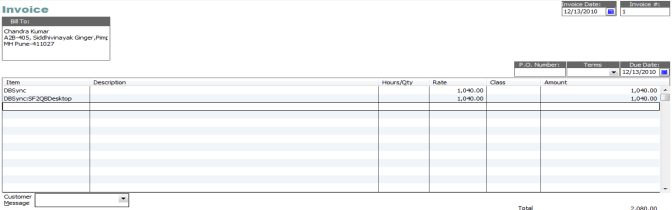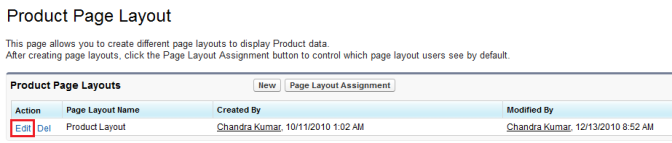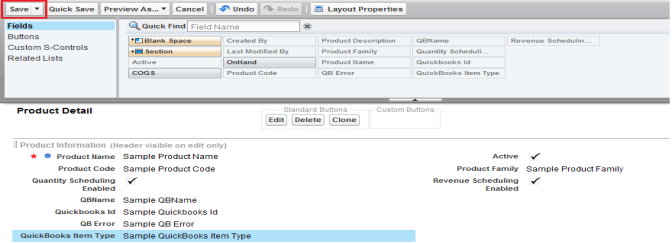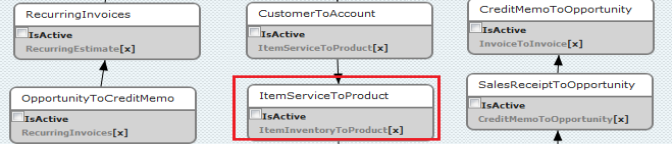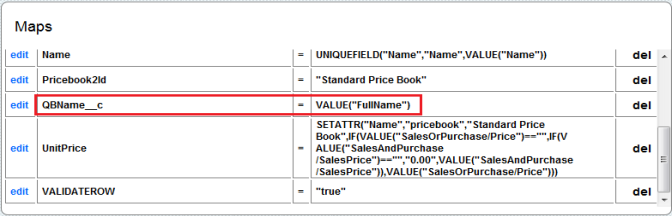2022
Page History
...
- If you use Product Hierarchy in QuickBooks, then Salesforce needs to be updated to support product hierarchy. A Screenshot for product hierarchy in QuickBooks is shown below.
- In the previous screenshot DBSync is the parent for SF2QBDesktop and SF2QBOnline. Now if you generate an invoice in QuickBooks with DBSync and SF2QBDesktop, Item Name for DBSync remains DBSync but for SF2QBDesktop it is shown as DBSync: SF2QBDesktop. A screenshot for the same is shown below.
- If this invoice is moved to Salesforce Opportunity, then product is migrated with the parent Name into Salesforce.
...
- To make changes, go to https://login.salesforce.com/ . Enter you User Name and Password and click on Login. The user should have administrative privileges to make changes to Salesforce instance.
- Go to Setup ?Customize?Products?Fields* and click on *New in Products Custom Fields and Relationships.
- Select Text in the Next page and click on Next button*.* Enter Field Label as QBName, Length as 255 and Field Name as QBName, click on Next button.
...
- In the next screen select field level security for profiles and click on Next. Check Add Field check box and check Layouts you want to add it to and click on Save.
- Go to Setup ?*Customize?Products?Page Layouts.* Click on Edit for Product Layout.
- Add QB Name fields on to the page Layout. And click on Save Button.
- Go to www.mydbsync.com/user/login and enter your user name and password and click on Login.
- Click on Launch Button to Launch DBSync integration console.
- Click on Edit under Manage to Launch the Process Builder screen for your integration profile.
- Double click on BiDirectionalSync Sync process on the right hand side.
- Double Click on State "ItemServiceToProduct" to open the data flow window.
- Right Click?Properties on Map and click on Edit link for ***********_map.xml
- Add the mapping QBName__c = VALUE("FullName") and save the mapping.
- Add the above mapping in the following States to complete the product hierarchy setup.
- ItemInventoryToProduct
- ItemNonInventoryToProduct
- ItemDiscountToProduct
- ItemOtherChargesToProduct
- ItemInventoryAssenblyToProduct
- ItemSalesTax2Product
...
Overview
Content Tools