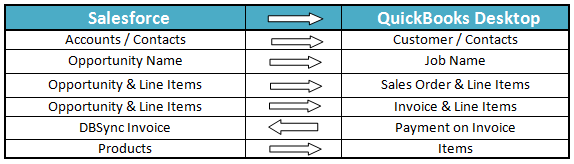2022
Page History
...
Integration data flow between Salesforce & QuickBooks Desktop is shown in the below table.
| Anchor | ||||
|---|---|---|---|---|
|
| Anchor | ||||
|---|---|---|---|---|
|
| Anchor | ||||
|---|---|---|---|---|
|
...
Process Map of Standard integration between Salesforce & QuickBooks Desktop is shown in the below image.
| Anchor | ||||
|---|---|---|---|---|
|
...
- Once you setup Integration go to your QuickBooks Web Connector by Start ? Programs ? QuickBooks ? Web Connector and click on the password textbox for profile dbsync2-SalesforceQuickBooksBiDirectional as highlighted below:
- Enter your DBSync password in the in the text box and hit Enter on your keyboard. One Message Box will be displayed asking you "Do you want to save this password" select Yes button. DBSync Password will be saved in the web connector.
- Check the DBSync2-SalesforceQuickBooksBiDirectional check box and click on Update Selected button and sync will start and complete automatically. Auto-Run can also be used in Web Connector to run integration in regular intervals. For example, if you select 60 minutes, every 60 minutes integration will run by itself, provided Web Connector is open.
Overview
Content Tools