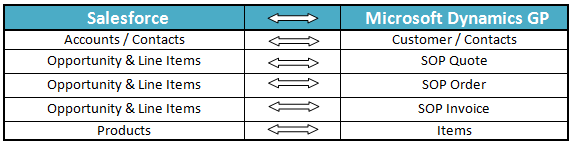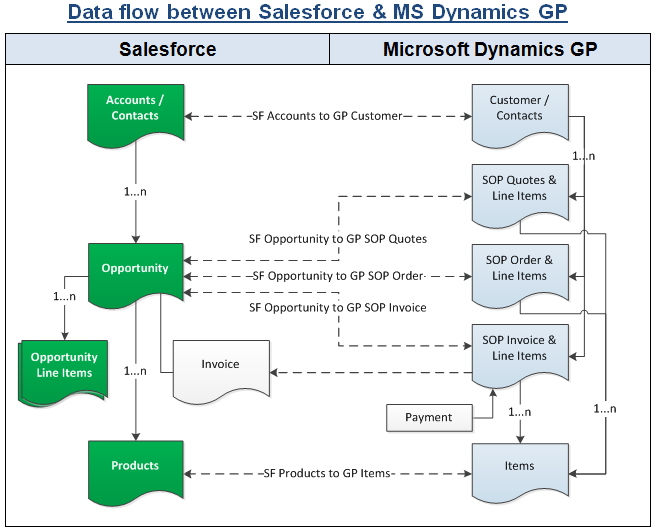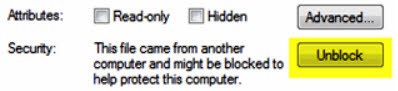| Anchor |
|---|
| _Toc248723703 |
|---|
| _Toc248723703 |
|---|
|
| Anchor |
|---|
| _Toc248721996 |
|---|
| _Toc248721996 |
|---|
|
Overview Data Flow Process Map Pre-requisites for Integration DBSync package (DBSync GreatPlains Integration) Installation in Salesforce Install & Configure eConnect Proxy Service DBSync Profile Setup DBSync Installation DBSync Configuration with Salesforce & Great Plains Running the integration| Anchor |
|---|
| _Toc398908579 |
|---|
| _Toc398908579 |
|---|
|
Overview
DBSync for Salesforce & Microsoft Dynamics Great Plains Integration is an easy to use application to integrate Salesforce Accounts/Contacts, Products and Opportunity with GP Customers, Items and SOP Transactions respectively. DBSync is also useful in migrating historical GP data into Salesforce or vice versa. DBSync provides Bi-directional sync with pre-built field to field map along with flexibility for more complex and dynamic mapping capability.
| Anchor |
|---|
| _Toc398908580 |
|---|
| _Toc398908580 |
|---|
|
Data Flow
Data flow of Bi-directional integration between Salesforce & Microsoft Dynamics GP is shown in the below table.
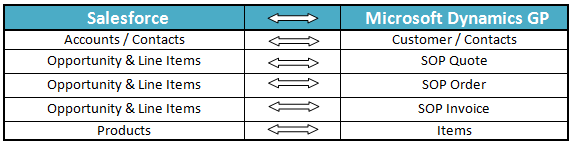
| Anchor |
|---|
| _Toc398908581 |
|---|
| _Toc398908581 |
|---|
|
Process Map
Process Map of Bi-directional integration between Salesforce & Microsoft Dynamics GP is shown in the below image.
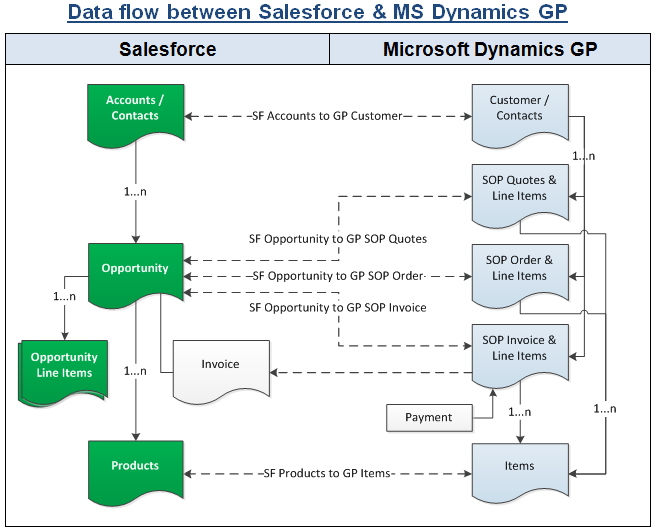
| Anchor |
|---|
| _Toc398908582 |
|---|
| _Toc398908582 |
|---|
|
Pre-requisites for IntegrationIn order to ensure that DBSync is configured to integrate data between Salesforce and Microsoft Dynamics GP instance, the following should be ensured.
...
- Setup and Configuration of eConnect Runtime Service for the Domain and User accessing GP database.
| Anchor |
|---|
| _Toc398908583 |
|---|
| _Toc398908583 |
|---|
|
DBSync package (DBSync GreatPlains Integration) Installation in Salesforce
- Install the DBSync Salesforce package for Salesforce & Great Plains integration solution from the AppExchange using the following link. https://login.salesforce.com/?startURL=%2Fpackaging%2FinstallPackage.apexp%3Fp0%3D04t9000000094vw&crc=1
...
- At this point, you have successfully completed configuration of your Salesforce instance for integration with Great Plains.
| Anchor |
|---|
| _Toc398908584 |
|---|
| _Toc398908584 |
|---|
|
Install & Configure eConnect Proxy Service- In order to establish connection between DBSync application and GreatPlains, you will need to download the eConnect Proxy Service from the below location.
...
- If you are getting an error with regards to file permissions, right click on the eConenctProxy.exe file and click on UnBlock as shown below.
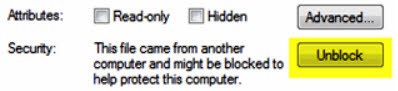
| Anchor |
|---|
| _Toc398908585 |
|---|
| _Toc398908585 |
|---|
|
DBSync Profile Setup
- Go to www.mydbsync.com & register for Free Trial. Ensure that Source & Target Adapters are Salesforce & Microsoft Dynamics GP respectively.
| Anchor |
|---|
| _Toc398908586 |
|---|
| _Toc398908586 |
|---|
|
DBSync InstallationIt is necessary that on premise version of DBSync is used for Salesforce and Great Plains Integration. In order to use DBSync On Premise, DBSync should be installed locally and DBSync Account should be switched to On Premise from On Demand.
The process of installing DBSync is explained in the below link.
http://help.mydbsync.com/docs/display/dbsync/DBSync+On-Premise+Installation
The process of switching DBSync Account from On Demand to On Premise is explained in the below link
http://help.mydbsync.com/docs/display/dbsync/DBSync+On+Demand+to+On+Premise
| Anchor |
|---|
| _Toc398908587 |
|---|
| _Toc398908587 |
|---|
|
DBSync Configuration with Salesforce & Great Plains
- Login into www.mydbsync.com with your Username & Password.
...
| Anchor |
|---|
| _Toc398908588 |
|---|
| _Toc398908588 |
|---|
|
Running the integration
DBSync integration for Salesforce & Great Plains can be run automatically using Scheduler or manually using the Run Button.
The detailed process of using Scheduler to run the integration is shown in the below wiki link.
http://help.mydbsync.com/docs/display/dbsync/Scheduler
Using the Run button to run the integration manually is explained below.
...