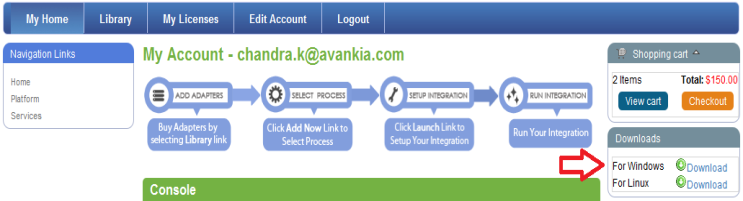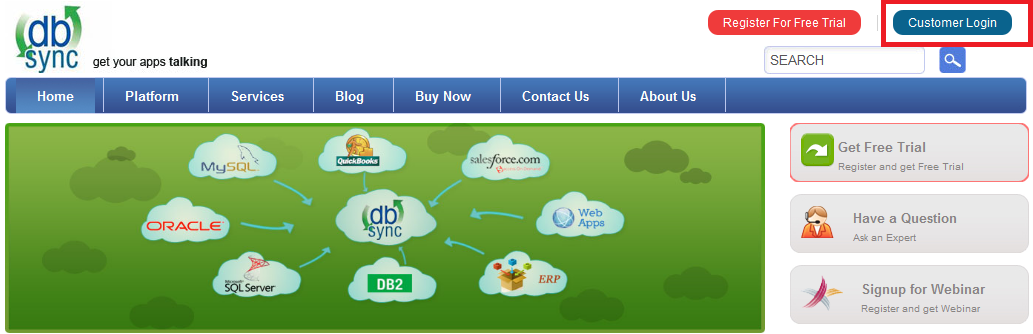2022
Page History
Upgrading to DBSync 2.8
Download the application
- Go to www.mydbsync.com, Click on Customer Login. Enter your User ID and Password and click on Login button.
- Download The DBSync application from Download link on the right hand side of the My Home page.
...
Backup your current profiles
- Open My Computer and go to "C:\DBSyncIS\dbsync2\WEB-INF\conf\db" and copy all the Files and folders to your Backup drive. The path listed earlier is default installation path, If you have installed DBSync in some other drive, go to mentioned drive and browse to DBSyncIS\dbsync2\WEB-INF\conf\db and copy all the Files and folders to your Backup drive.
Uninstalling Previous Version of DBSync
- Go to Start\All Programs\DBSync Integration Suite\Uninstall
- If User Access Control window appears click on Yes.
- Select Yes on DBSyncIS Uninstall window. Once Uninstall is done click on OK.
Upgrading the application
- Go to the Download folder and start the installation by Double Clicking the "DBSync_V2.80" file.
...
- Once done with Installation, copy all the backup files and folders to "C:\DBSyncIS2.8\dbsync2\WEB-INF\conf\db" folder. At this point, you have successfully completed your DBSync Upgrade on your Desktop. If you have selected the option 'Set DBSync as Service', then DBSync would be running as a Windows Service in the background. If you have not opted to select this, then you can start DBSync from your desktop by starting Start\All Programs\DBSync Integration Suite\DBSync.
DBSync Configuration
- Go to www.dbsync.com. Click on Customer Login from top right corner of the ?page. Highlighted screenshot is shown below.
...
- After Log In go to My Home and click on Launch button in console area of the page to launch DBSync Console. The highlighted screenshot is shown below.
DBSync as Windows Service
- Go to Windows Start
- Click on All Programs
- Click on DBSync Integration Suite
- Click on Set as Service
...
•http://tomcat.apache.org/tomcat-5.5-doc/windows-service-howto.html
Tomcat and IIS: Install & Setup
• http://tomcat.apache.org/connectors-doc/webserver_howto/printer/iis.html
• http://onjava.com/pub/a/onjava/2002/12/18/tomcat.html
• http://www.prasannatech.net/2008/07/integrating-iis-with-tomcat.html
Load Balancing and best Practices
Overview
Content Tools