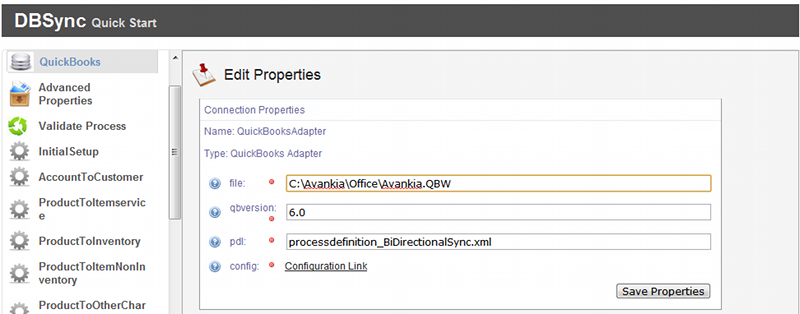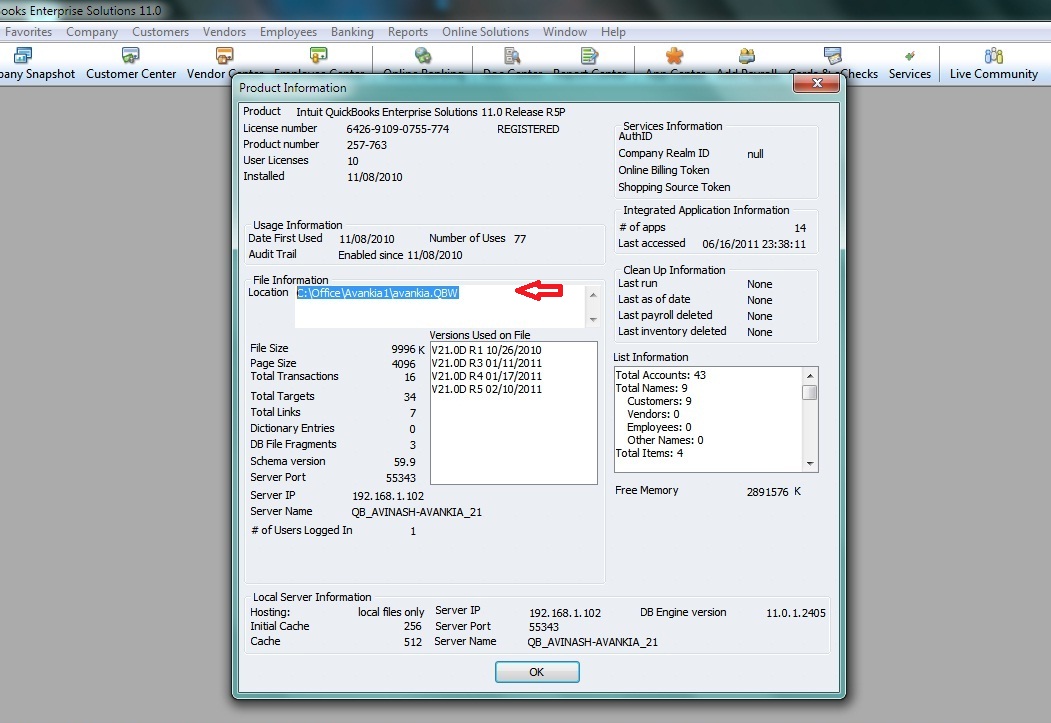2022
Page History
...
- Please enter your Salesforce Username and Password, make sure you enter your Salesforce Security Token at the end of the password. If you are using Sandbox, provide your Sandbox Username & Password and modify the endpoint as https://test.salesforce.com/services/Soap/u/14.0 and click on Validate Button.
Note:
You cannot move into the next step unless above step is completed. You need to pass the connection validation for the details provided for the adapter. You can click on 'Validate' button on the inner screen to validate the connectivity with your instance.
- Under your QuickBookAdapter screen, enter Full path to your QuickBooks file on your desktop. And click on Save Properties. Once save message is displayed click on "Configuration Link".
- QuickBooks must be accessed as admin and should be in single user mode. You can retrieve full path / location of your Quickbooks file by pressing 'F2' key on your keyboard when in Quickbooks 'Home' page as shown below.
- Go back to DBSync Quick Start, under your QuickBookAdapter screen, enter Full path to your QuickBooks file on your desktop. And click on Save Properties. Once save message is displayed click on "Configuration Link".
- Once you click on Configuration Link, a pop-up box will appear. Select QuickBooks web connector from the drop down and click on OK button.The pop-up box varies with browser as shown in the screenshot below
...
Overview
Content Tools