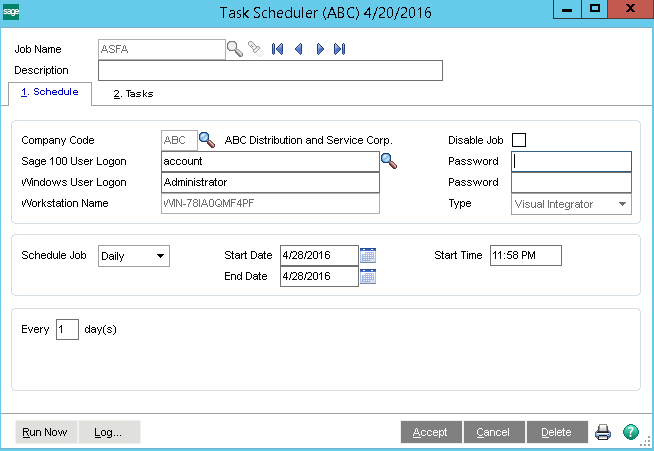2022
Page History
...
- Login to Sage 100 with valid user credentials
- Search for the Task Scheduler from the search which returns the search result
- Clicking on the search result name of Task Scheduler will open out a popup which is shown in the below image
- Key in the desired job name , move the cursor to next text box will auto populate the company code, Sage 100 user logon, server user logon.
- The user will have to key in the Sage 100 Account password and Server password and choose the type to "Visual Integrator ".
- Set the schedule job intervals by choosing the appropriate options .
- Now , choose the tab "Tasks".
- Select the V/I Job Type to Export (in case of reading data from Sage 100 or choose Import in case of writing to Sage 100) and choose the V/I Job Name to appropriate
- Click on Accept so that a job is saved.
| Panel |
|---|
Post Process Of Sage Data |
- The Scheduled jobs with in Sage 100 application helps to read from Sage and process to the DBSync
- The DBSync holds the Sage data in the queue i.e. buffer for applying the required transformations and writing to the PocketAdvantage
- The workflows with the naming convention "Merge" with in the DBSync will help DBSync to sort any duplicate records which are processed into DBSync buffer.
- DBSync internally uses chaining technique for the merging process so that DBSync will identify the unique records and separate the duplicate records from the unique ones.
- Then the other workflows created will process the data from DBSync buffer to writing to PocketAdvantage.
Overview
Content Tools