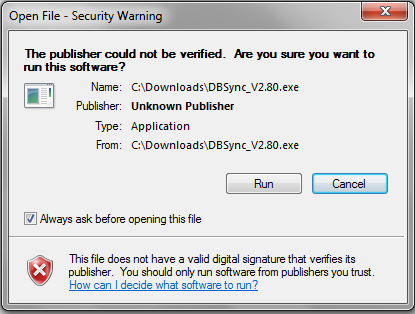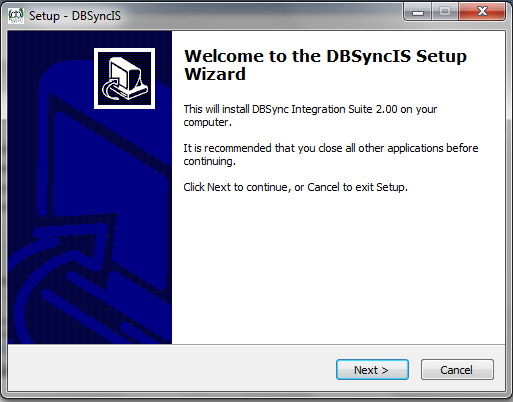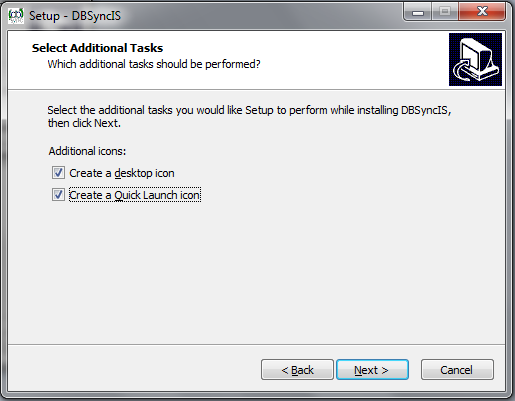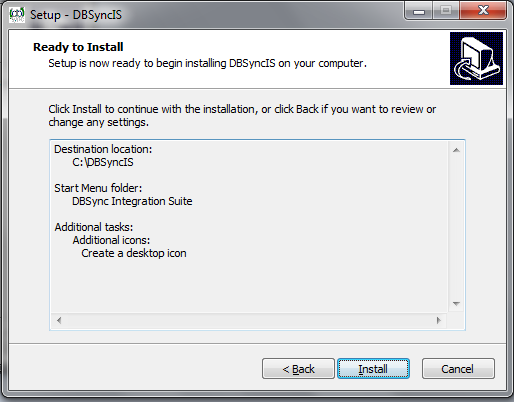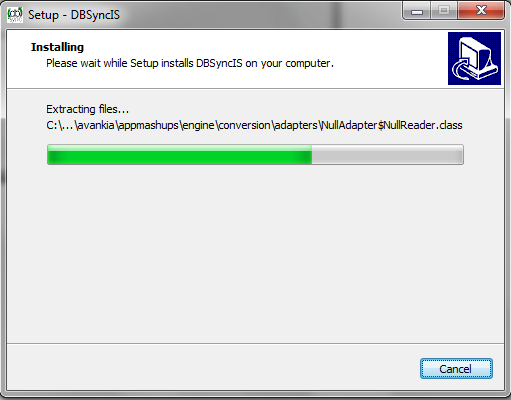2022
Page History
...
- Download The DBSync application from Download link on the right hand side of the My Home page.
Backing up Profiles and Data
...
- Click the Run button once the Open File Dialog appears. The dialog is shown below:
- If the User Access Control window is displayed click on Yes button to authorize the installation.
- Click Next on the "Welcome to the DBSync Setup Wizard".
- Accept the License Agreement By selecting the option button "I Accept the agreement" and click on Next.
...
- On the Next Screen check your optional checkbox for Desktop Icon and QuickLaunch Icon and click on Next button.
- Click on Install button to go ahead with installation. After that installation you will be presented with installation progress button. Both the windows are shown below respectively:
- Once the installation progress is done you will be presented with a window with an option to set DBSync as service. If you wish to set it as a service check the Check box "Set DBSync as Service".
...
- \\!worddav73bf0d607d84a15f782dc2dca2874a06.png|height=400,width=511!
!worddavad0957db903e688a021845c13a6d3a27.png|height=401,width=513! - Once done with Installation copy all the Backup files and folders in "C:\DBSyncIS2.8\dbsync2\WEB-INF\conf\db" folder. If you are not using DBSync as a Service you upgrade is done and you are now ready to use DBSync 2.8 version*.*
Overview
Content Tools