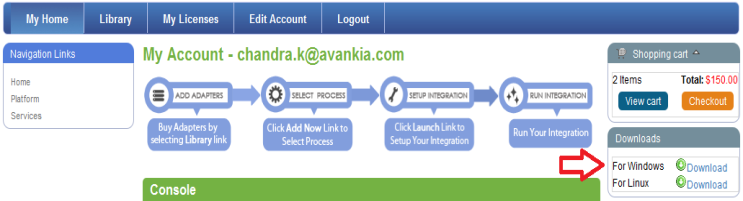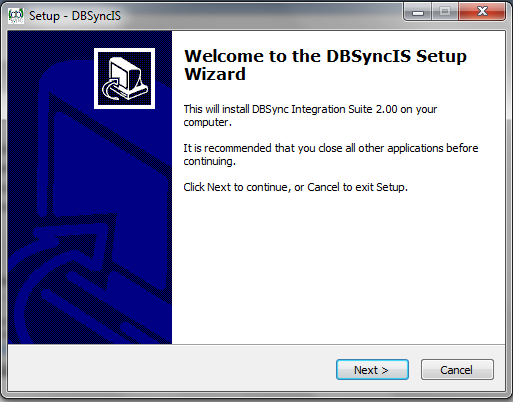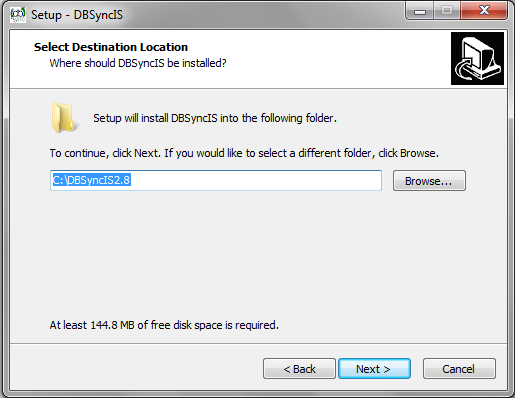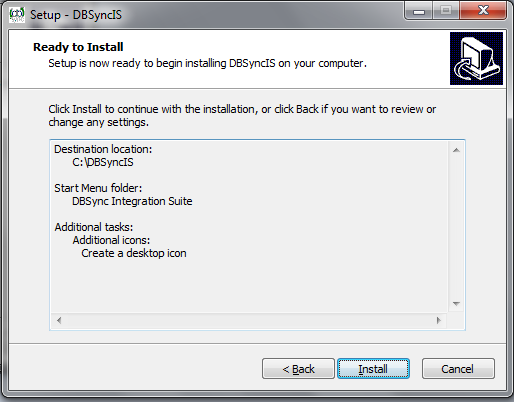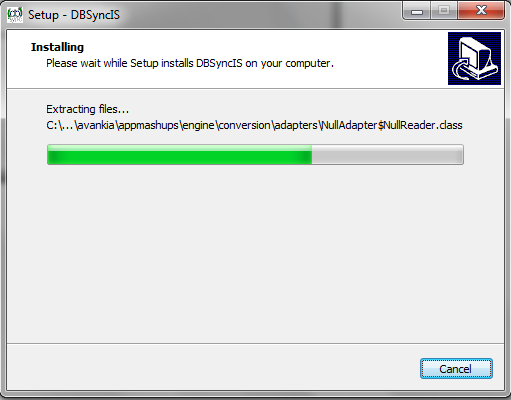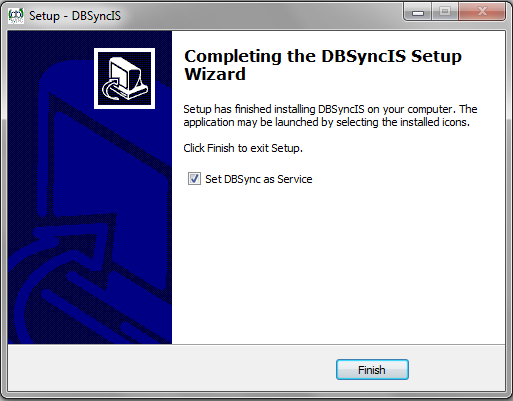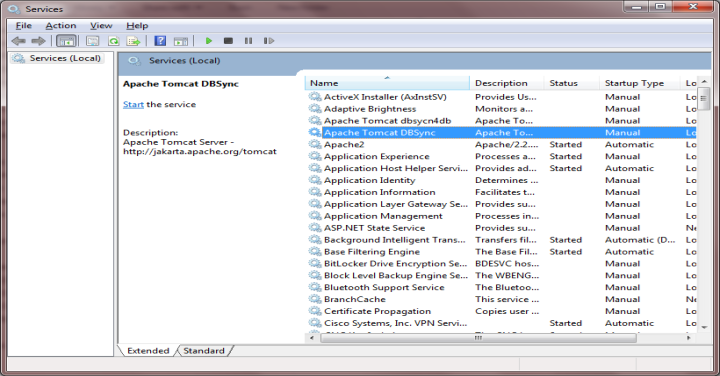2022
Page History
Upgrading to DBSync 2.8
Downloading the application
...
- Download The DBSync application from Download link on the right hand side of the My Home page.
...
Backing up Profiles and Data
- Open My Computer and go to "C:\DBSyncIS\dbsync2\WEB-INF\conf\db" and copy all the Files and folders to your Backup drive or device. For this demo I have copied all the files and folders of "C:\DBSyncIS\dbsync2\WEB-INF\conf\db" to "D:\DBSyncBackup" folder.
- Go to the Download folder and start the installation by Double Clicking the "DBSync_V2.80" file.
Upgrading The application
- Once the Run button once the Open File Dialog appears. The dialog is shown below:
- If the User Access Control window is displayed click on Yes button to authorize the installation.
- Click Next on the "Welcome to the DBSync Setup Wizard".
- Accept the License Agreement By selecting the option button "I Accept the agreement" and click on Next.
- On Select Destination Location enter C:\DBSyncIS2.8 and click on Next.
- On the Next Screen Click on Next Button.
- On the Next Screen select the checkboxes for Create Desktop Icon and Create a Quick Launch icon and click on Next button.
- Click on Install button to go ahead with installation. After that installation you will be presented with installation progress button. Both the windows are shown below respectively:
- Once the installation process is done you will be presented with a window with an option to set DBSync as service. If you wish to set it as a service, check the Check box "Set DBSync as Service". Both the windows are shown below respectively:
- Once done with Installation copy all the Backup files and folders in "C:\DBSyncIS2.8\dbsync2\WEB-INF\conf\db" folder. If you are using DBSync as a Service move to the next step.
- Note: If you are not using DBSync as a Service you upgrade is done and you are now ready to use DBSync.
- If you are running DBSync as a service, go to "Start/Control Panel/Administrator Tools/Service". Double Click on the "Apache Tomcat DBSync Service" to open the configuration page. Select Automatic from Start up Type Drop Down and click on OK button.
- Now You are ready to run DBSync as a service.
Overview
Content Tools