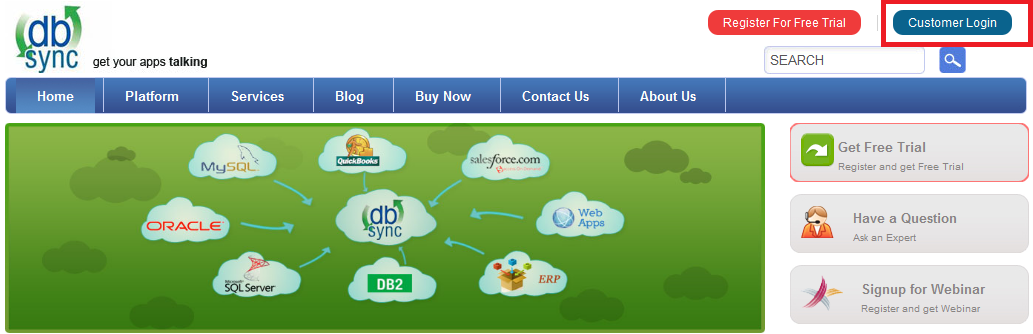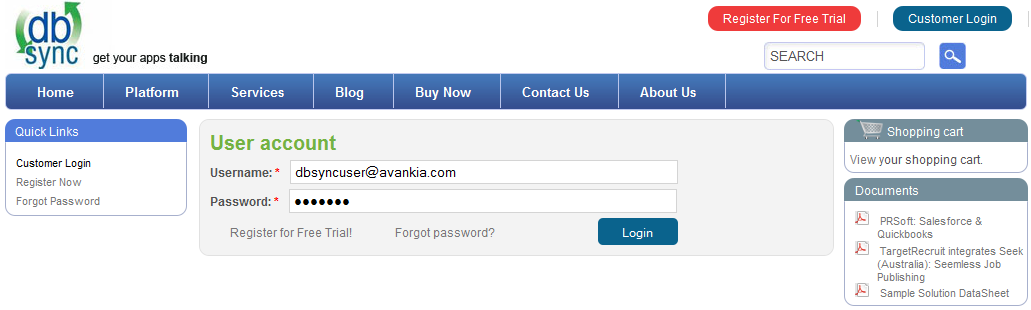2022
Page History
...
- Once done with Installation, copy all the backup files and folders to "C:\DBSyncIS2.8\dbsync2\WEB-INF\conf\db" folder. At this point, you have successfully completed your DBSync Upgrade on your Desktop. If you have selected the option 'Set DBSync as Service', then DBSync would be running as a Windows Service in the background. If you have not opted to select this, then you can start DBSync from your desktop by starting Start\All Programs\DBSync Integration Suite\DBSync.
DBSync Configuration
...
- Go to www.dbsync.com. Click on Customer Login from top right corner of the ?page. Highlighted screenshot is shown below.
- Enter Your User Name and Password and click on Login.
- After Log In go to My Home and click on Launch button in console area of the page to launch DBSync Console. The highlighted screenshot is shown below.
DBSync as Windows Service
- Go to Windows Startup Start
- Click on " All Programs
- Click on DBSync Integration Suite"
- Click on "Set as Service"
Alternatively you can follow the following article to configure installed Tomcat as a Windows service
...
Overview
Content Tools