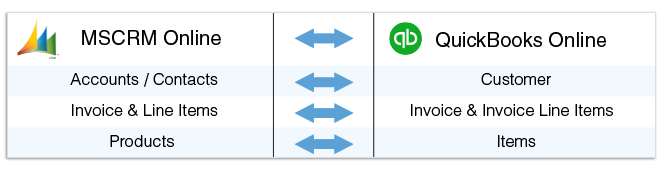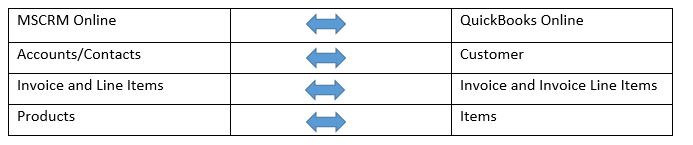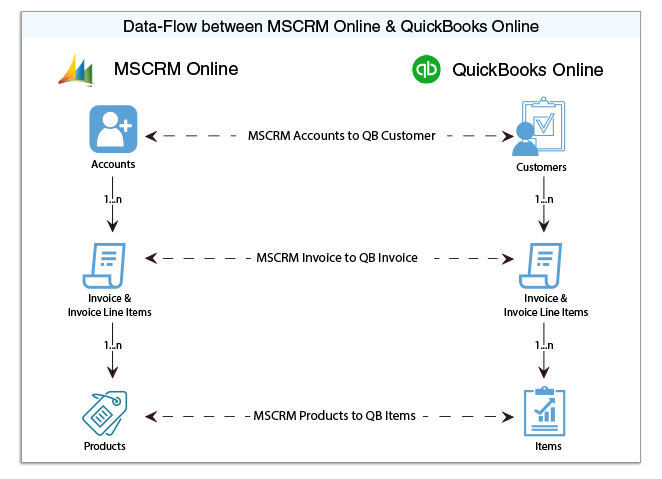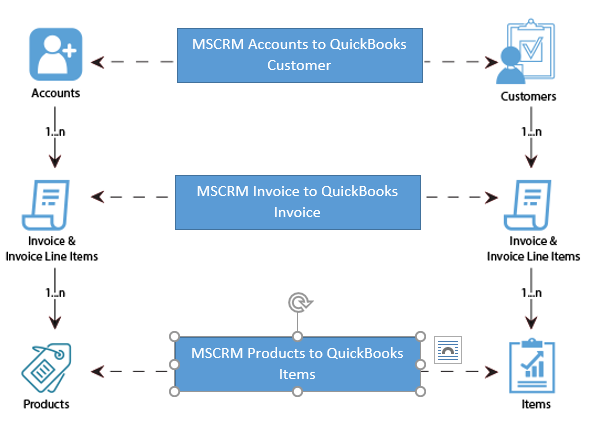2022
Page History
...
Data flow of Bi-directional integration between Microsoft Dynamics 365/CRM Online & QuickBooks Online is shown in the below table.
| Panel |
|---|
Permissions |
...
Process Map of Bi-directional integration between Microsoft Dynamics 365/CRM Online & QuickBooks Online is shown in the image below:
Data flow between MSCRM and QuickBooks Online
| Panel |
|---|
Pre-requisite for integration |
...
Microsoft Dynamics 365/CRM -Quickbooks QuickBooks solution package can be downloaded from the Microsoft Azure App source. Click here to access the solution package to try it on the Microsoft App source platform.
...
- Download the DBSync Microsoft Dynamics 365/CRM -QuickbooksQuickBooks solution package from the following URL - https://dbsync-template-library.s3.amazonaws.com/DBMSQB_3_0.zip.
- The downloaded solution packages will be in a.ZIP format.
- Upload the zipped "DBMSQB_X.zip" solution package to your Microsoft Dynamics 365/CRM Online instance by clicking on Settings > Customizations >Solutions > Import.
- Browse for the location on your hard drive where "DBMSQB_X.zip" was downloaded and click on Next.
- Once the Solution Packages are uploaded to your Microsoft Dynamics 365/CRM Online instance, you should be able to see the same in the Solutions list as shown below. Click on Publish All Customizations button to commit all the changes done to your Microsoft Dynamics 365/CRM instance.
- After successfully importing the solution packages, you will find a section called "DBSync" within Account, Contact, Opportunity, Invoice and Order objects along with the custom fields that are essential for the Integration process.
...
Overview
Content Tools