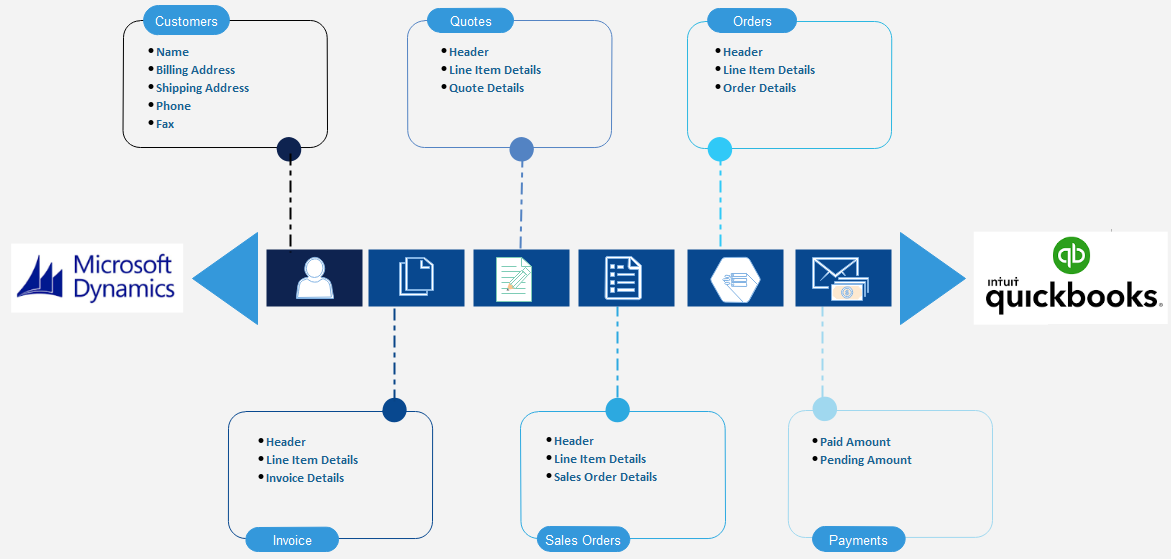2022
Page History
Overview
DBSync for Microsoft CRM, Dynamics 365 Salesforce & QuickBooks Integration is an easy to use application to integrate Microsoft CRM Salesforce Accounts, Products, Opportunity, Orders, Invoice with QuickBooks Customers, Items, Job, Sales Order & Invoice.
DBSync is also allows to migrate historical QuickBooks data into Microsoft CRM Salesforce or vice versa. It provides Bi-directional sync with a pre-built field to field mappings along with flexibility for complex and dynamic mapping capability. It has an automatic online update, enabling all DBSync customers to enjoy all the product updates and features with every new release.
Using the OAuth protocol for connecting to CRMSalesforce, makes it highly secure and easy to use.
Data Flow
Below steps will allow the user to setup DBSync for integration between MS CRM Salesforce and QuickBooks.
General Steps:
...
7. Click on the “Connectors” from the Left Menu and configure the MS CRM Salesforce connector using your Microsoft Salesforce Account credentials and Click on SAVE once its Authenticated.
...
1. Accounts to Customer: This data flow will be unidirectional integrating data from MS CRM Salesforce to QuickBooks. MS CRM Salesforce Accounts will be integrated as QuickBooks Customers.
...
- Switch ON the process and click on EDIT button placed along side of the workflow.
- In the EDIT screen, the TRIGGER sections will allow the users to Query data from Source (MS CRMSalesforce) and the RULE section allows to configure the mappings for the target System (QuickBooks)
- Click on SAVE WORKFLOW located on the TOP RIGHT side of the page, once the mappings are finished.
...
2. Quote to Estimate: This data flow will be unidirectional integrating data from MS CRM Salesforce to QuickBooks. MS CRM Salesforce Quotes and Quotes Line Items will be integrated as Estimates and Line items in QuickBooks.
...
3. Order to Sales Order (QBD): This data flow will be unidirectional integrating data from MS CRM Salesforce to QuickBooks. MS CRM Salesforce Orders and Order Line items will be integrated as Sales Order and Sales Order Line Items in QuickBooks.
...
- Switch ON the Order to Sales Order process and click on EDIT button placed along side of the workflow.
- In the EDIT screen, the TRIGGER sections will allow the users to Query data from Source (MS CRMSalesforce) and the RULE section allows to configure the mappings for the target System (QuickBooks).
- Click on SAVE WORKFLOW located on the TOP RIGHT side of the page, once the mappings are finished.
...
4. MS CRM Invoice to QB Invoice: This data flow will be unidirectional integrating data from MS CRM Salesforce to QuickBooks. MS CRM Salesforce Invoice and Invoice Line items will be integrated as Invoice and Invoice Line Items in QuickBooks.
...
- Switch ON the MS CRM Invoice to QB Invoice process and click on EDIT button placed along side of the workflow.
- In the EDIT screen, the TRIGGER sections will allow the users to Query data from Source (MS CRMSalesforce) and the RULE section allows to configure the mappings for the target System (QuickBooks).
- Click on SAVE WORKFLOW located on the TOP RIGHT side of the page, once the mappings are finished.
5. QB Payments to MS CRM Invoice: This data flow will be unidirectional integrating data from QuickBooks to MS CRMSalesforce. QuickBooks Payments applied against the Invoice will be integrated as MS CRM Salesforce Invoices/ Invoice Payments.
...
- Switch ON the QB Payments to MS CRM Salesforce Invoice process and click on EDIT button placed along side of the workflow.
- In the EDIT screen, the TRIGGER sections will allow the users to Query data from Source (MS CRMSalesforce) and the RULE section allows to configure the mappings for the target System (QuickBooks).
- Click on SAVE WORKFLOW located on the TOP RIGHT side of the page, once the mappings are finished.
...
6. QB Items to MS CRM Products (Types = Inventory, Service, Non-Inventory): This data flow will be unidirectional integrating data from QuickBooks to MS CRMSalesforce. QuickBooks Items will be integrated as MS CRM Salesforce Products as flat structure.
Steps:
- Switch ON the QB Items to MS CRM Salesforce Products process and click on EDIT button placed along side of the workflow.
- In the EDIT screen, the TRIGGER sections will allow the users to Query data from Source (MS CRMSalesforce) and the RULE section allows to configure the mappings for the target System (QuickBooks).
- Click on SAVE WORKFLOW located on the TOP RIGHT side of the page, once the mappings are finished.
...