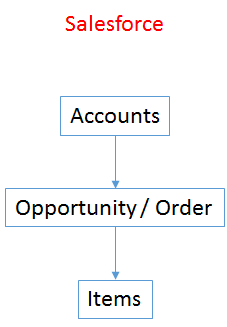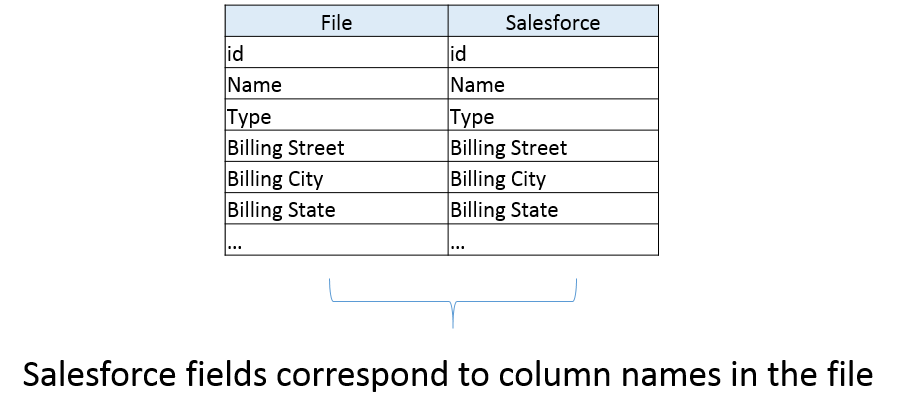2022
Page History
| Table of Contents |
|---|
| Panel |
|---|
Overview |
In this article you will learn how to transfer data from and Salesforc to a file stored in an FTP server to Saleforce. . The file will follow a CSV format. First, you will see a data map, explaining the relationship between fields in Salesforce and fields in the file stored in an FTP server.
| Panel |
|---|
Data Map |
As we are tranferring data from / to Salesforce to / from a file stored in an FTP serverfile to Salesforce, we need to map the fields from Salesforce to the fields in our file. The fields from Salesforce are defined by the chose table (for example Accounts). The fields in the file are defined by the user, although it is a good practice to keep the same nomenclature. In the example we will use data from Salesforce's table Accounts. However, the user many define other cases, such as:
- Salesforce Leads - FTP (CSV file)
- Salesforce Accounts - FTP (CSV file)
- Salesforce Contacts - FTP (CSV file)
- Salesforce Cases - FTP (CSV file)
- other cases defined by the user
| Panel |
|---|
Data Flow |
As we are working with Salesforce and a file defined by us, the data flow is defined by Salesforce, and mirrowed by the file content.
| Panel |
|---|
Field Mapping |
As we saw in the data map, we can map the fields from Salesforce into fields of different names created in the file stored in the FTP server. It is a good practice to keep the same nomenclature. The figure that appears below shows an example for the Accounts table from Salesforce. However, be aware that any other table from Salesforce could have been considered.
| Panel |
|---|
Creating the Integration |
In order to transfer data from Saleforce to an FTP server (and vice versa), do the following steps:
...
Note: to transfer from Salesforce to an FTP server, define the Trigger using the Salesforce connector and the Rule using the FTP connector.
| Panel |
|---|
Additional Information |
You can find additional information in the following links:
...