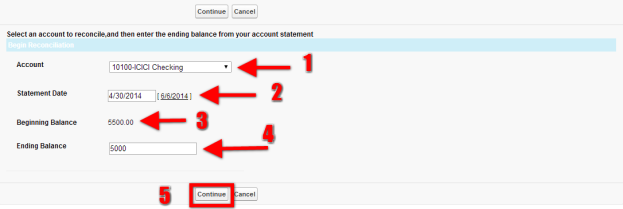2022
Page History
Bank Reconciliation
Bank Reconciliation Statement is prepared for determining causes of differences and reconciling bank balance (as per the Cash Book) with the balance as per the Bank or vice versa.
How should you do Bank Reconciliation in AccountingBook?
Click on Bank Reconciliation in the AccountinBook Links in the home page
A new page opens where you need to add the relevant values
- Select the Account which needs to be reconciled from the drop down menu
- Select the month for which the reconciliation needs to be done
- Beginning Balance is the auto populated as it is the opening balance of the selected month
- Enter the exact Bank balance as Ending balance
- Click on Continue button to start with reconcile
Bank Reconcile – Checking page gets opened, where on the left hand side you find 'Checks and Payments' and the right hand side you find 'Deposits and other Credits' transaction details
As you can observe that the difference is of 500, we need to nullify that by ticking the correct transaction.
- The difference is identified and is been ticked
- Observe the difference is nullified
Click on Save button
Remember: If the difference is 0, only then you would be able to save the BRS for the selected month. Once reconcile is saved for the selected month, you can't perform reconcile for the same month again.