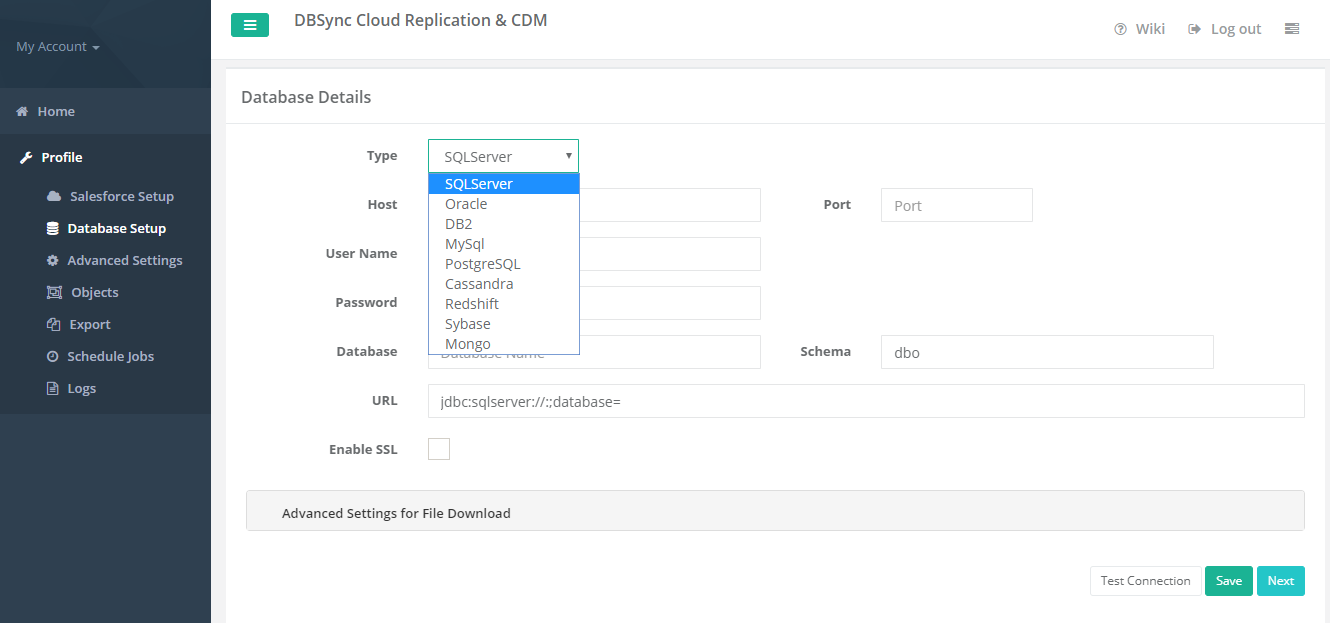2022
Page History
...
Fill the configuration details in global settings
Start the DBSync Replication console to configure the proxy settings under the global settings option on the home page.
...
- Click to "add profile" in the right-hand - corner of the profiles section of the DBSync replication portal.
- Select, the required source name application from the drop-down menu under the product header.
- Next, enter the name of the profile like "testprofile" under the name section.
- Click on save changes button to create a new replication profile.
...
- Click to "database" setup tab on the left-hand corner in the profiles section of the DBSync replication portal.
- Select, the required "type name" from the drop-down menu options like "MySql, SQL Server, Oracle, DB, PostgreSQL, Cassandra, AWS RedShift, Snowflake, Sybase, and MongoDB" under the "database setup" section.
(Note: The database URL can also be entered manually if you know your database Connection string.) - To start with database credentials user has to enter all the configuration details like host, port, username, password, database name, and schema.
- Once, all the details entered by the user then URL details will get auto-filled.
- Click on the Test Connection button to validate your source application login details.
- Click on the Save button to save your source apps login details.
- Once completed, click on the next button to proceed to the advanced settings tab to get the email Id to get the notifications.
...
Overview
Content Tools