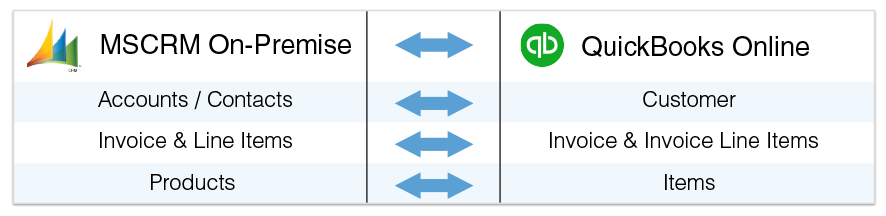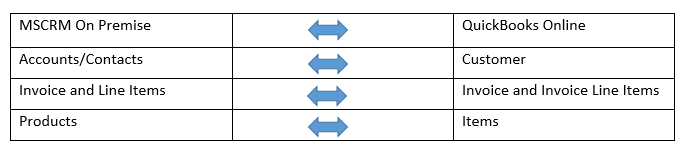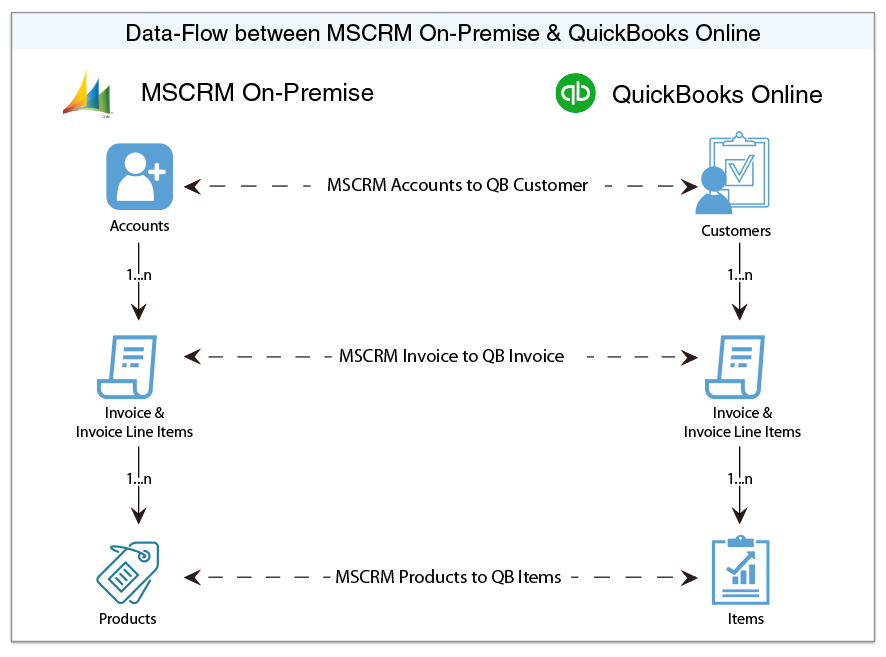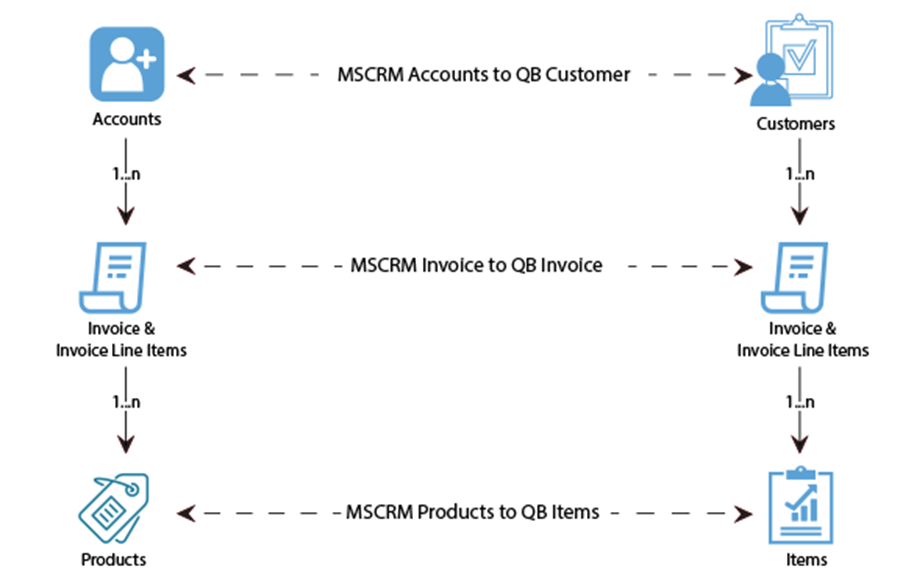2022
Page History
...
Data flow of Bi-directional integration between Microsoft Dynamics 365/CRM On-Premise & QuickBooks Online is shown in the table below:
| Panel |
|---|
Permissions |
The following are the list of permission required for a user to connect with DBSync Application:
Active user license for all the apps that would need integration such as Sales, Customer Service etc.
The user has to be an Admin of their D365 Instance or a Global Admin with D365 license
The user should have full read/write permissions to access the entities that will be connected to DBSync for integration
| Panel |
|---|
Process Map |
Process Map of Bi-directional integration between Microsoft Dynamics 365/CRM On-Premise & QuickBooks Online is shown in the image below:
| Panel |
|---|
Pre-requisite for integration |
...
- It is mandatory that Microsoft Dynamics 365/CRM On-Premise Invoice (to be integrated with QuickBooks Online Invoice) is associated with the respective Microsoft Dynamics 365/CRM Account. In addition to that, it should also have Products with Price List attached to it for DBSync to invoke integration.
| Panel |
|---|
MS Microsoft Dynamics 365/CRM On-Premise Setup |
- Download the DBSync Microsoft Dynamics 365/CRM -QuickbooksQuickBooks solution package from the following URL - https://dbsync-template-library.s3.amazonaws.com/DBMSQuickBooks_3_0.zip.
- The downloaded solution packages will be in a.ZIP format.
- Upload solution package to your Microsoft Dynamics 365/CRM On-Premise instance by clicking Settings > Customizations > Solutions > Import.
- Once the Solution Packages are uploaded to your Microsoft Dynamics 365/CRM On-Premise instance, you should be able to see the same in the Solutions list as shown below. Click on Publish All Customizations button to commit all the changes done to your Microsoft Dynamics 365/CRM instance.
- After the successfully importing the solution packages, you will find a section called "DBSync" within Account, Contact, Opportunity, Invoice and Order objects with the custom fields that are essential for the Integration process.
- The Price List Item will include the List Price defined on the Product. If you only have one Price List in your system, the Price List Item will be linked to that Price List. If you have multiple Price Lists, the first Price List created in your system will be used.
...
- Windows Service Proxy for Microsoft Dynamics 365/CRM should be installed & the steps are available in the link below:
http://help.mydbsync.com/docs/display/dbsync/MS+CRM+Service+Proxy.
| Panel |
|---|
DBSync Setup |
- Login into www.mydbsync.com and click on Customer Login.
- It is necessary to use the on-premise version of DBSync for the integration of Microsoft Dynamics 365/CRM On-Premise with QuickBooks. The link below can be referred to install an on-premise version of DBSync - http://help.mydbsync.com/docs/display/dbsync/DBSync+On-Premise+Installation. Enter your DBSync global administrator username and password and click on Login.
- Once logged in, click on "My Home" tab from the menu. Then, click on the Launch button.
- Click on the Project Microsoft Dynamics 365/CRM Online to QuickBooks. Then, click on the Connectors button on the left panel.
- You will see connectors Microsoft Dynamics 365/CRM & QuickBooks.
- Click on MSCRM Connector. Enter your Microsoft Dynamics 365/CRM global administrator username and password. Scroll down to the bottom of the section and click on Validate Connection button to validate your Microsoft Dynamics 365/CRM credentials & click on Save.
...