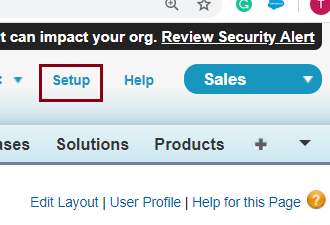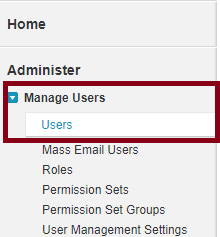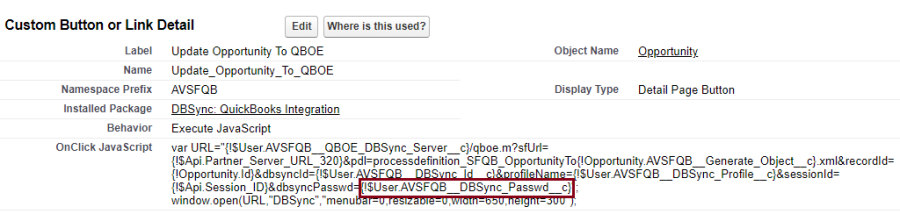2022
Page History
...
Issue:
The password in the DBSync section is visible to all in the user's user’s layout.
Solution
Under setup navigate to users as shown below.
Under users' users’ open the system administrator profile(shown below).
As we can regard, the password field is visible in the user's user’s layout (see below).
So, in order to mask this let's let’s the go-ahead to create a new custom field with data type being "Text “Text (Encrypted)" ” layout (Please see below).
Text (Encrypted) field masks all the characters present.
Now, we did create a custom field DBSync_Password which holds masked characters.
Further, we will navigate to Buttons, Links, and Actions under opportunity object and create a new Button.
Copy the entire code of the existing button of the DBSync package and paste it in the newly created button and only replace this newly created password field's field’s API Name in the code and save it.
Note: The entire code remains the same except for the Password field's field’s API Name while creating a new button(Please refer the below image)
Further, insert the new button into the opportunity layout and Hence, we are set to use this button further for syncing.
And now we are good to remove the old password field from the user's user’s layout and retain the new password field with masked characters, so that none of them will be able to see the password present in the user's user’s layout.