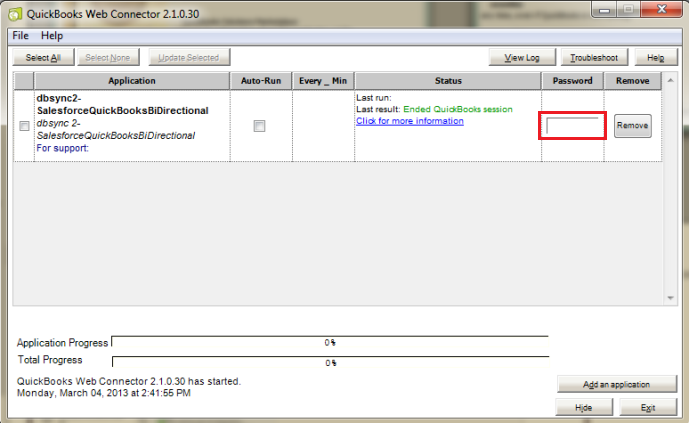2022
Page History
DBSync Setup
- Open www.mydbsync.com and click on Customer Login
...
- .
- Enter your DBSync Username and Password
...
- and then, click on Sign in.
- Once logged in, click on
...
- Development Studio to navigate to DBSync's console page.
- Select the appropriate Project
...
- and click on
...
- the Connectors to select the Salesforce and QuickBooks Desktop from the connectors list.
- Click on Salesforce Connector
...
- to select an appropriate endpoint under the Quick Setup tab.
- Click on Connect to Salesforce
...
- will take you to the Salesforce login page. Enter
...
- the Username and Password to login to Salesforce.
- Once
...
- the user login to Salesforce,
...
- the Salesforce connector
...
- will connect to your Salesforce instance.
...
- If a user wants to connect using different Salesforce
...
- instances, click on Disconnect
...
- in the Quick Setup tab
...
- ,
...
- then reconnect using the required Salesforce credentials.
...
- Users can also
...
- use the Advanced Properties tab to connect to
...
- the Salesforce instance.
- Go to Advanced Properties
...
- and mention the Salesforce Username, Password
...
- and Security Token for
...
- his/her Salesforce Instance.
- Select the appropriate
...
- endpoint and enter all the required details
...
- .
- Click on Validate Connection
...
- to check the successful validation and save the Salesforce details. If the validation fails,
...
- the user will
...
- get Validation Errors on the top right corner.
...
- Review the details in the Validation Errors section and make
...
- necessary changes in Advanced Properties
...
- .
Click on QuickBooks Desktop connector
...
and enter
...
the full path
...
of QuickBooks Desktop file
...
(User QuickBooks Desktop file path) on the desktop. Select the appropriate QuickBooks
...
Desktop Version to enter the
...
required Process Name
...
and Save.
...
...
Note - QuickBooks Desktop must be accessed as
...
an Admin and it should be in a single user mode.
...
Users can retrieve the full path/location of
...
his/her QuickBooks Desktop file by pressing
...
the 'F2' key on
...
the keyboard when
...
the user is on the QuickBooks Desktop 'Home' page.
- For Mac users, the F2 key doesn't work. They need to use Ctrl+1 key combination to get the Product Information Dialogue Box
- Click on Download Web Connector to download .qwc file. Open this downloaded file with QuickBooks Desktop Web Connector.
- Click
...
- OK on the Authorization screen.
- Select the option 'Yes, always; allow access even if QuickBooks Desktop is not running' and click
...
- continue.
- Click on Done to confirm Access.
- DBSync's integration profile will be added to your
...
- QuickBooks Desktop Web
...
- Connector. Once the profile is added to the
...
- Web Connector, add the DBSync account
...
- Password in the highlighted section of the Web
...
- Connector.
- This completes the process of configuring DBSync
...
- to integrate with your
...
- QuickBooks Desktop company file.