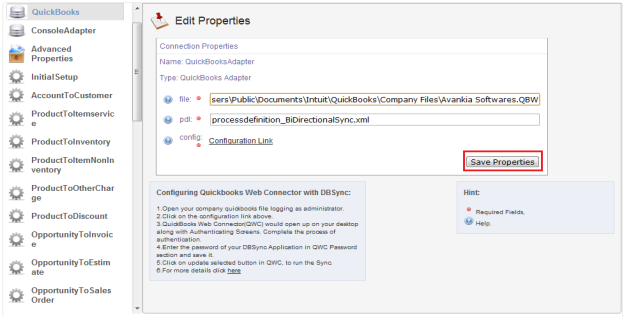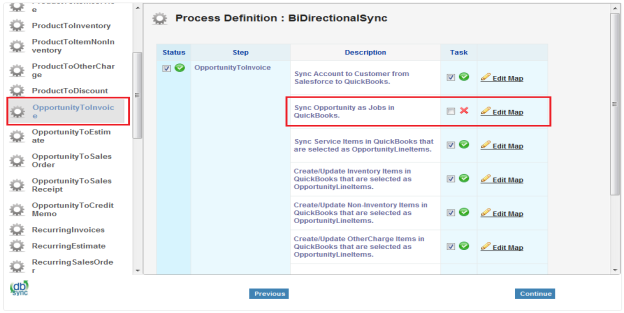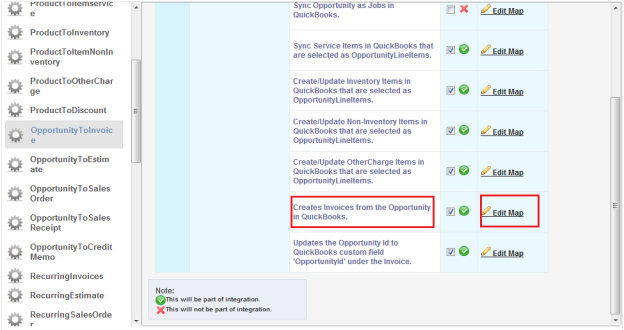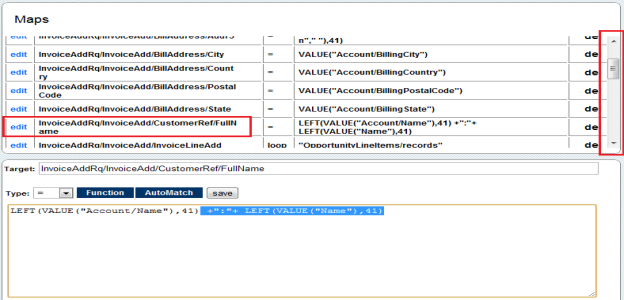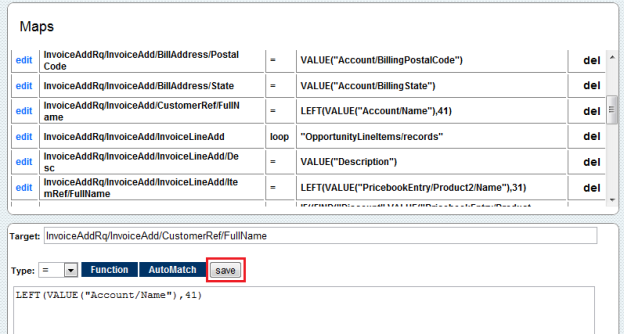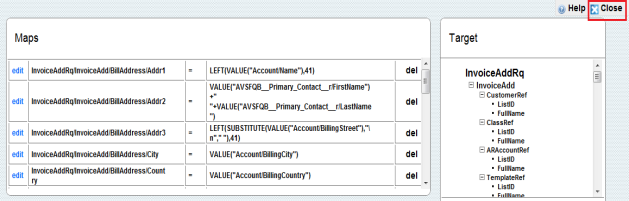2022
Page History
DBSync Configuration Settings for Salesforce Opportunity to QuickBooks Invoice only.
- Go To www.mydbsync.com
- Select Customer Login. Enter your User Name and Password and click Login Button.
- Click on Launch in the Console area of MyHome Page.
- In DBSync console click on Quick Start Link.
- Validate your connection settings for Salesforce. Enter Your Salesforce Username and Password and click on Validate button.
- Go to QuickBooks configuration, enter you QuickBooks file path and click on Save Properties Button.
- Go to Opportunity to invoice configuration and uncheck the check box for mapping "Sync Opportunities as jobs in QuickBooks"
- In the same window scroll down and click on Edit Map for "Create Invoice from opportunity in QuickBooks" mapping. A New window will open.
- In the Maps Section, scroll down and click on edit link for "InvoiceAddRq/InvoiceAdd/CustomerRef/FullName" Map. The mapping function will appear at the Bottom of the window.
- Delete the Selected Text ( +":"+ LEFT(Value("Name"),41) ) in previous window and click on save Button.
- Click on Close button on the top right corner to go to previous window.
- After making above changes, DBSync will not create jobs in your QuickBooks; all Salesforce opportunities will be mapped as customers in QuickBooks.
Overview
Content Tools