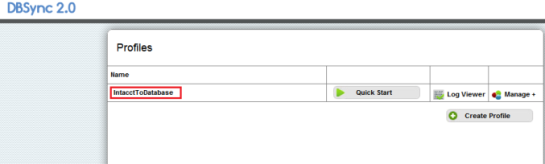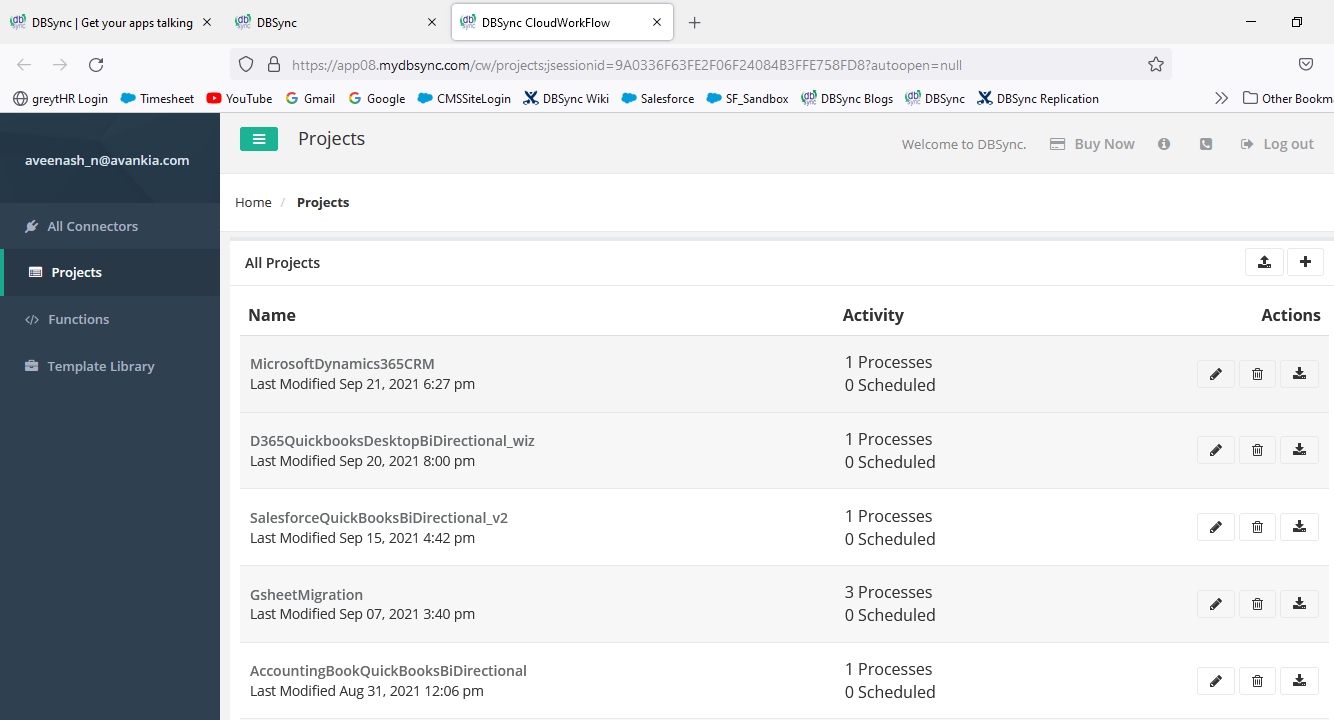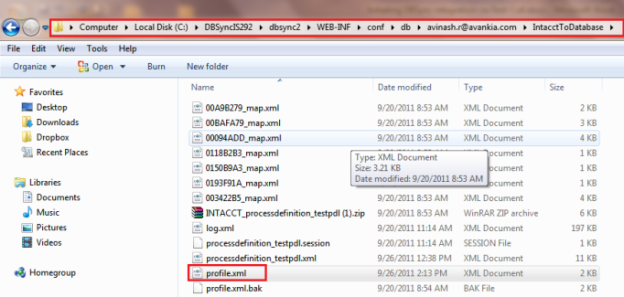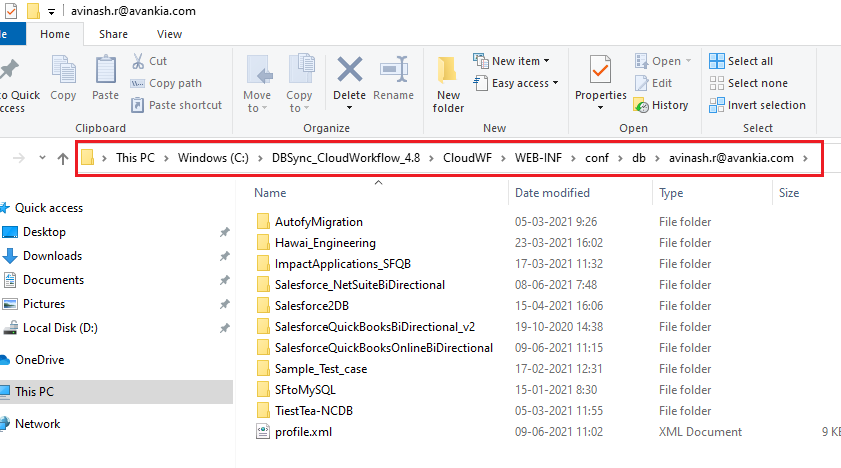2022
Page History
Initiating DBSync integration through Rest-Call
DBSync integration can also be initiated without having to login to www.mydbsync.com. The sync can be initiated from an external application, say with a click of a button or a URL. The following section illustrates how this customization can be achieved.
...
| Info | ||
|---|---|---|
| ||
Post URL: http(s)://<<server>>:<<port>>/dbsync2cw/dbsyncrestservice.m All post parameters should be UTF-8 encoded. |
...
| Code Block |
|---|
<authentication> <userName>username@yourcompany.com</userName> <password>your_password</password> <profile>Sage Sage IntacctToDatabase</profile> </authentication> |
Profile :
Profile is basically an XML file and it defines the Business Process to execute. The name of a profile or the xml file is always prefixed with "processdefinition" and usually is in the form of "processdefinition_"<<process_name>>".xml
Profile.xml file stores configuration details of your integration adapters for which you have registered at the time of purchase. The default installation folder of DBSync would be "C:\DBSyncIS292DBSync_Cloudworkflow_x". Presuming that DBSync is installed in the default directory, you can find the path of the profile.xml as shown below.
C:\DBSyncIS292\ dbsync2DBSync_CloudWorkflow_x\CloudWF\WEB-INF\conf\db\<DBSync Username>\<Profile Name>\ profile.xml
A sample profile.xml file is shown below with configuration details of the adapters that are used for integration.
...
- Login to www.mydbsync.com and click on Customer Login tab
- Login with the provided DBSync Username & Password
- Click on My Home link from the Menu, you will be re-directed to Launch page.
- Once into DBSync Home page, Click on Launch Development Studio button and you will be directed to Profile workspace page of DBSync.
- Once inside the profile page, click on Manage --> Edit as shown below. You will be re-directed to Process-Builder page
...