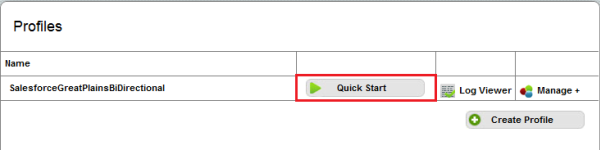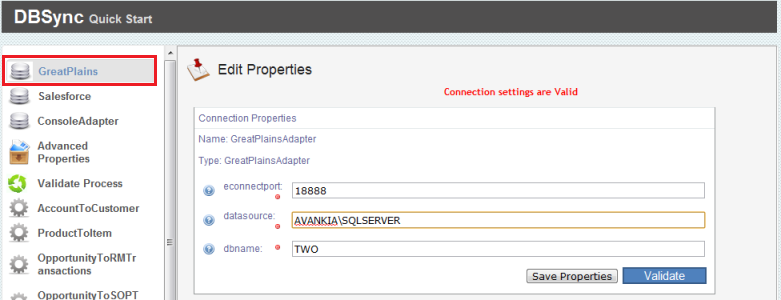2022
Page History
Effective Release Date: May 9, 2012
Release Notes:
| Table of Contents |
|---|
Support on Active processes and kill process
One of the new additions to the DBSync UI is Console & Process tabs within the Process builder page as shown below.
Console
Console tab is an easy access to the dbsync logs. While the integration or process is running, you will be able to see the process running step-by-step. It can also be used for debugging and other purposes. An example is illustrated below
Process
The process tab indicates status of the integration process and also enables you to kill or initiate a particular Process or PDL. Once the process is initiated, the customary Run button which is used for initiating the sync process is turned into a Stop button. The process function lists out all the running integration processes with the timestap for each one of them. Also enabled are kill & log buttons for each one of them. You can kill a running process by just clicking on the Kill icon besides it. The log icon navigates you to DBSync customary Log Viewer page.
Support for Intacct DTD 3.0
The newest and the greatest API offered by Intacct yet is now also supported within DBSync tool. Now you can take full leverage of the Intacct 3.0 DTD version and its API calls. This also means more customizations within DBSync, meaning you can now have sync enabled with Intacct custom objects and custom fields. You can use the Intacct 3.0 DTD to Integrate your Intaact system with host of other systems like Salesforce, Database, Microsoft GreatPlains, QuickBooks and other Database and File based System.
Batchsize feature for Intacct Adapter as reader (DTD 2.1)
The DBSync Batchsize feature which was seen with other adapters like Salesforce and Quickbooks, has now been enabled for Intacct adapter for DTD version 2.1. With Intacct adapter as a Reader, you can query any required entity / object of Intacct in batches instead of querying the entire schema of a particular entity / object.
GreatPlains configuration with Quickstart
As compared to previous releases, you can now configure your GreatPlains adapter via DBSync Quickstart window as illustrated below.
- One you login to the DBSync console, click on Quickstart link as shown below and a pop-up window will open.
- The econnectport port is set to "18888" by default. Enter the datasource and dbname as per your Database server credentials.
- Once you have provided the necessary information, click on Save Properties button and click on Validate. If the configuration details are correct, you will get a message saying "Connection settings are Valid".