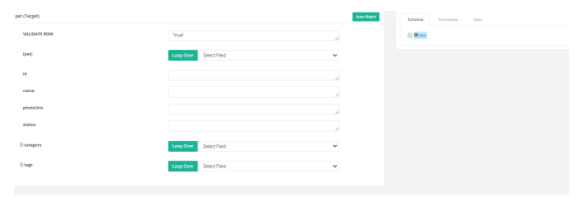2022
Page History
...
Post - this method adds a new record in the target application. All post calls Show up under Rules section of the workflow and work on Insert command.
Put - deprecated operation can be performed using this method. All put methods Shows up Rules section of the workflow and work on Upsert command.
Patch - All put methods are listed under the Rules section of the workflow and work on Update command.
Delete - Deletion operations on API’s can be performed using this method. All delete methods are listed under the Rules section of the workflow and work on Delete command.
Fig Fig : 1.Rules section in a Workflow 2. Console Adapter 3. Select insert/upsert/update 4. Select console
...
Let us now create a workflow - ‘GetAllPets’ which has collated ‘Get’ queries under Processes.
Click the pencil icon to edit and query all the pets.
A trigger section will open up. This section basically lists all the Get Calls. You can see this as the first section upon clicking the edit button.
Get - All Get calls show up under the Trigger section of the workflow. The Get call is basically a Read data which will provide a list of data or individual records.
Fig:Selecting Swagger API from select datasource
Select the API (the connector that was created from the list in the Select datasource section
Select the Object from the list . For this example let us consider Find by Status.Refer image below.
You can also select by tags, store inventory, user etc.
Fig: How to select objects from Trigger section
Based on these conditions all the parameters are identified by the application and the Field, Operator and values columns are automatically filled.
Click Preview to validate.
Refer below image to verify validation. The query result will reflect as below if validated.
Fig Fig - Query result post validation
...
The rules section is embedded with a console adapter and you can integrate the data by clicking console.
Fig Fig: Rules Section
Click Map to create a mapping of the data
Fig: Mapping Screen
Select the schema from the drop-down
Click Save and Close
Click Save Workflow
A pop-up confirming the workflow is saved will appear on the screen
Fig Fig: Pop-up confirming workflow is saved
Click Run Now
Fig: Integration complete
...
Click the edit icon to create a post call
Select the datasource as console adapter
Select the target object as console
Click Preview
Fig Fig: Trigger Section in a Workflow
Under Rules section enter details as below:
Fig Fig: Rules Section in a Workflow
Select target connector as the project you created(Petstore Swagger API)
Select operation: Insert, Update or upsert. For this example select Insert.
Select target object. For this eg select pet
Click Map.
...
Fig Fig: Mapping
Click Save and Close
Click Save Workflow
Click Run Now
Fig: Integration complete
...
Setup your connection using similar steps listed in this document.
Create customizable processes and workflow.
Use reference links below to create the same workflow.
Our Blogs
- https://www.mydbsync.com/blogs/swagger-examined-part-1-how-to-document-an-api-with-incredible-simplicity/
- https://www.mydbsync.com/blogs/swagger-examined-part-2-the-dbsyncs-swagger-api/
- mydbsync.com/blogs/swagger-examined-part-3-how-to-create-a-connector-to-your-app-using-dbsync/
- https://www.mydbsync.com/blogs/speed-up-connectors-turnaround-with-swagger-specification/
References
- Swagger API documentation : https://swagger.io/docs/specification/paths-and-operations/
- Swagger Tutorial : https://swagger.io/blog/api-design/openapi-3-0-specification-training/
- PetStore : https://petstore.swagger.io/
- Json formatter: https://jsonformatter.curiousconcept.com/#
- PetStore swagger json: https://petstore.swagger.io/v2/swagger.json