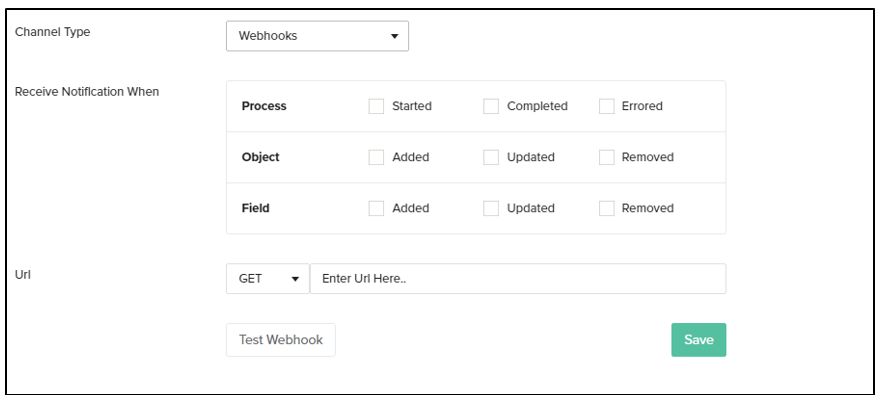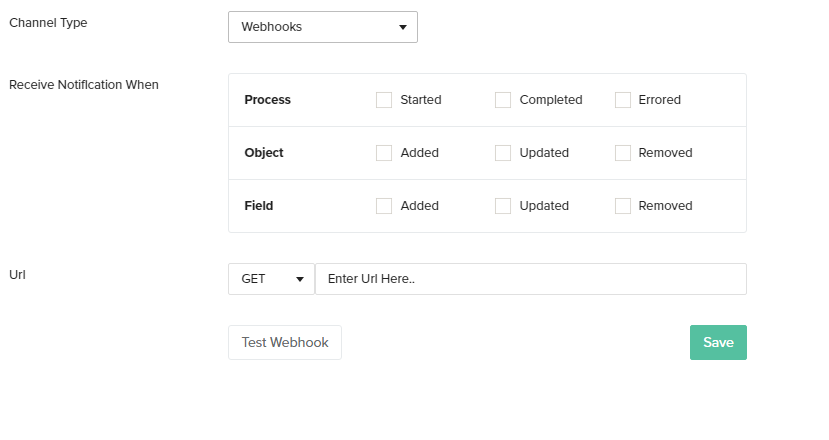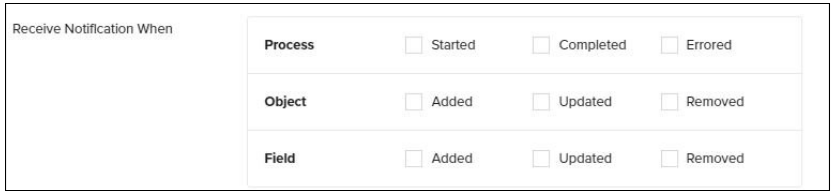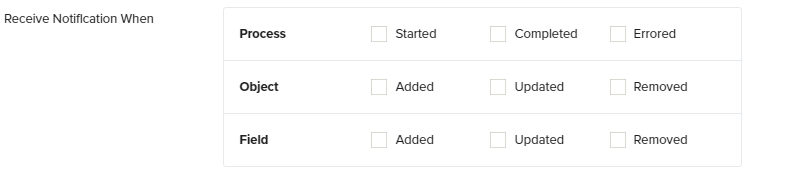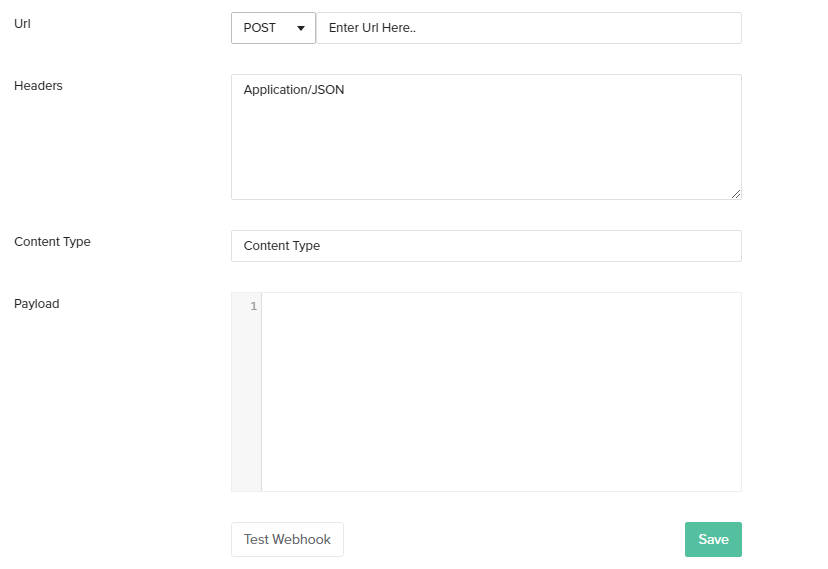2022
Page History
...
Webhooks notification system solves these issues to the users and makes the process of keeping track of the various events much easier.
Setting up of Webhooks
To set up webhooks:
- Login to DBSync Cloud Replication instance
- Select the desired profile for which you want to activate Webhooks notification system
- From the Top Navigation toolbar Click on NOTIFICATIONS:
...
- 'Notifications'
- Select 'Webhooks' as the channel type and the settings will appear on the screen as seen in the below image:
Configure Webhooks Notifications Settings
- Receive Notifications
Click the check-box next to the desired event options. There are 3 main event options that can be configured are shown in the image below:
- Process
Started- Click the check-box next to the icon 'Started' if you wish to be notified when a process is started. For eg: If you enable this option you will be notified when a process such 'Clean Copy', 'DB to Source' etc starts running.
Completed- Click the check-box next to the icon 'Completed' if you wish to be notified when a process is completed. For eg: If you enable this option you will be notified when a process such 'Clean Copy', 'DB to Source' etc completes.
Errored- Click the check-box next to the icon 'Errored' if you wish to be notified when error arrears in the process or the process fails. For eg: If you enable this option you will be notified when a process such 'Clean Copy', 'DB to Source' etc encounter errors or fails.
- Object
Added- Click the check-box next to the icon 'Added' if you wish to be notified when any new object is detected in your Source or Database. For eg: If you enable this option you will be notified when any new object such as 'Account' , 'User' etc is detected on your Salesforce or your Database instance.
Updated- Click the check-box next to the icon 'Updated' if you wish to be notified when any change in the object is detected in your Source or Database. For eg: If you enable this option you will be notified when any change in the object such as 'Account' , 'User' etc is detected on your Salesforce or your Database instance.
Removed- Click the check-box next to the icon 'Removed' if you wish to be notified when an object is removed/deleted from your Source or Database. For eg: If you enable this option you will be notified when an object such as 'Account' , 'User' etc is removed or deleted from your Salesforce or your Database instance.
- Fields
Added- Click the check-box next to the icon 'Added' if you wish to be notified when any new object field is detected in your Source or Database. For eg: If you enable this option you will be notified when any new object (Account) field ( 'Billing Street'),(Billing City) etc is detected on your Salesforce or your Database instance.
Updated- Click the check-box next to the icon 'Updated' if you wish to be notified when any change in the object field is detected in your Source or Database. For eg: If you enable this option you will be notified when any change in the object (Account) field ( 'Billing Street'),(Billing City) is detected on your Salesforce or your Database instance.
Removed- Click the check-box next to the icon 'Removed' if you wish to be notified when an object field is removed/deleted from your Source or Database. For eg: If you enable this option you will be notified when an object (Account) field ( 'Billing Street'),(Billing City) etc is removed or deleted from your Salesforce or your Database instance.
- Methods of Configuration Notifications
...
- The screen will appear as below:
You can format your calls for multiple parameters.
The above example: The user required details such as:
...