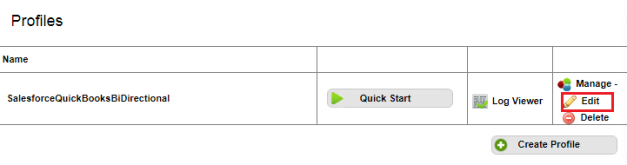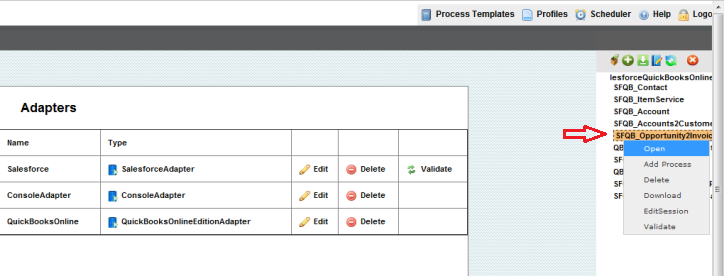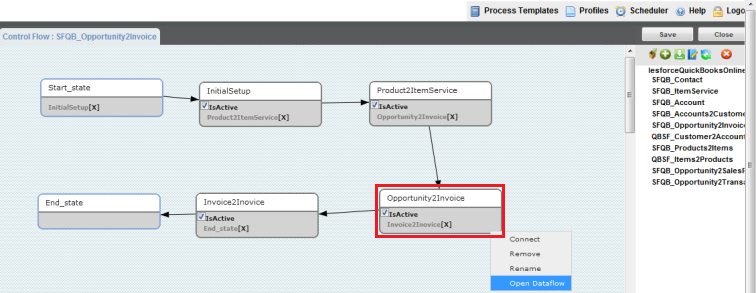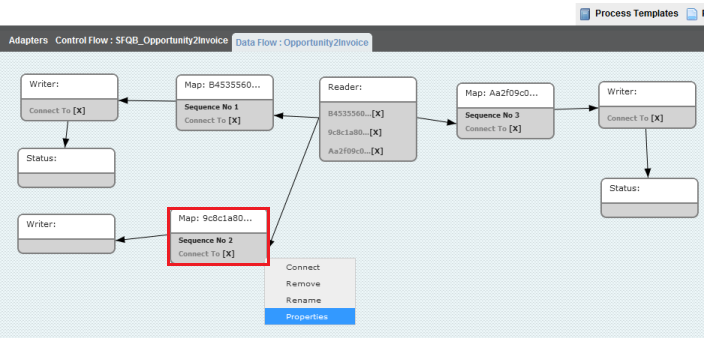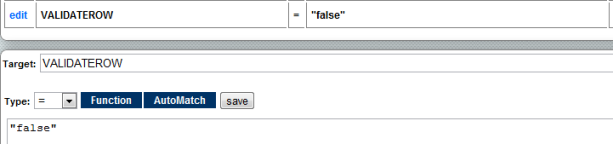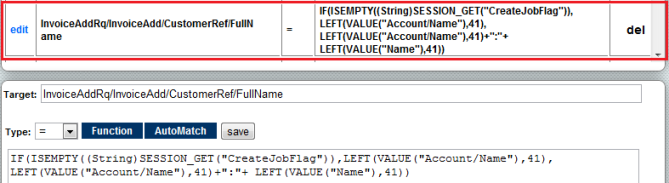2022
Page History
...
- Login to your dbsync console as shown in the above Quickbooks desktop section.
- Click on Manage--> edit link as shown below.
- Once Once you are into the Process Builder page, open the SFQB_Opportunity2Invoice PDL either by double-clicking on the the PDL or by doing right-click and selecting Open as illustrated in the below screenshot.
- Once you have opened the SFQB_Opportunity2Invoice PDL, click on the Opportunity2Invoice box as shown either by double-clicking on it or by doing a right-click and selecting Open from the menu.
- Once you have opened the Opportunity2Invoice workflow, right-click on the mapping Sequence No 2 and select Properties from the menu as shown.
- Scroll to the bottom of the page and click on the edit link to open the mapping in a new tab or a new window as shown.
...
- Make the following changes to the Validate Row as "false" as shown.
- Now, open mapping Sequence No 3 page the same way you opened Sequence No 2 and make the following changes to Source and Target Mappings.
...
* The following screenshot illustrates the same.
- This completes disabling of Jobs for your Salesforce & Quickbooks Online solution template.
Overview
Content Tools