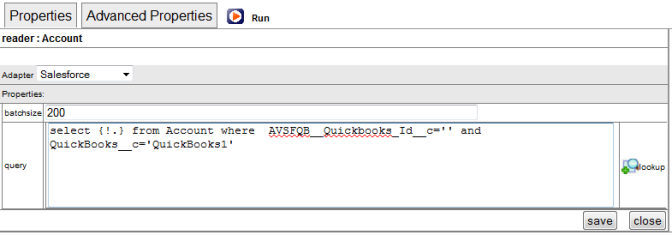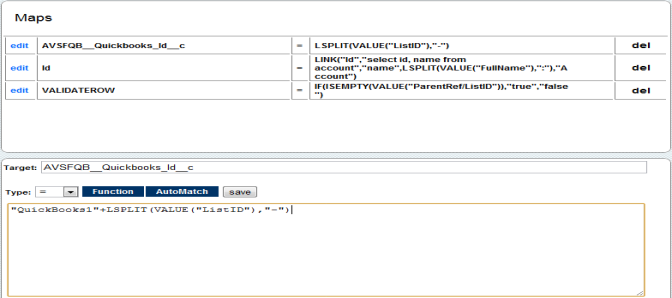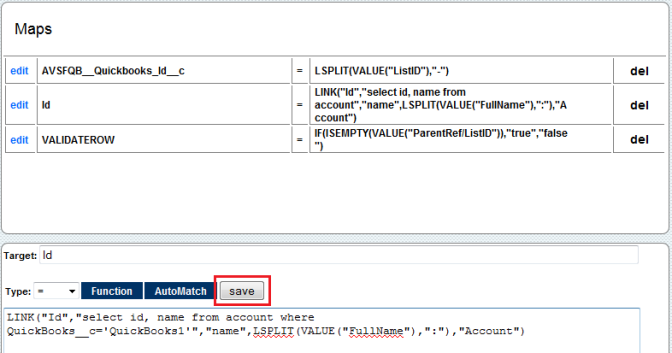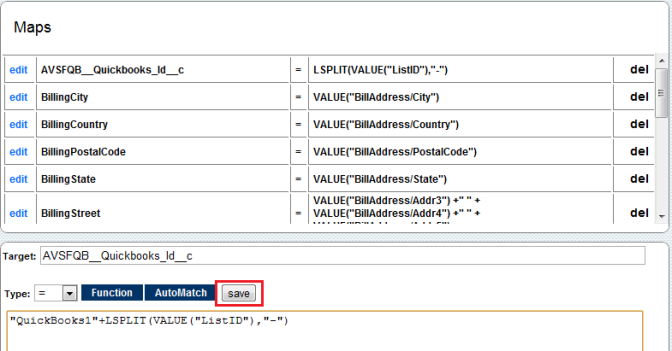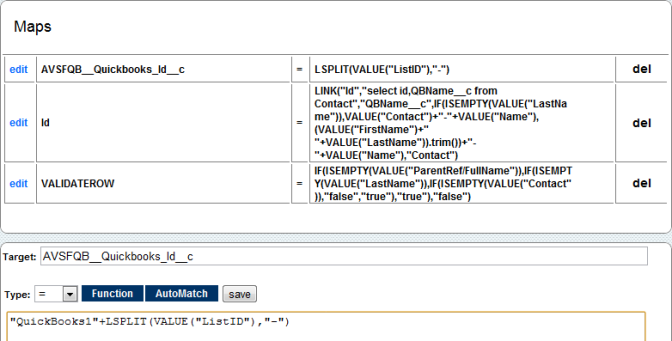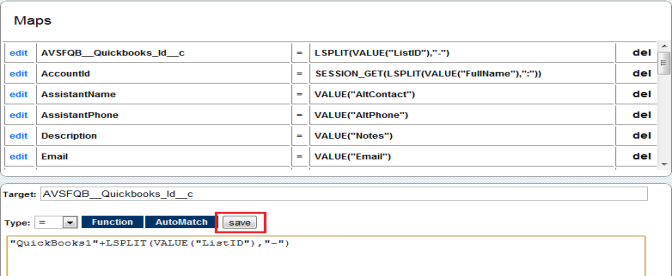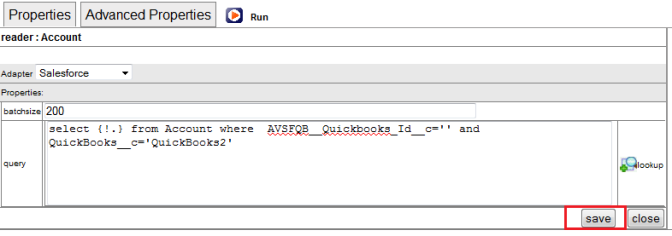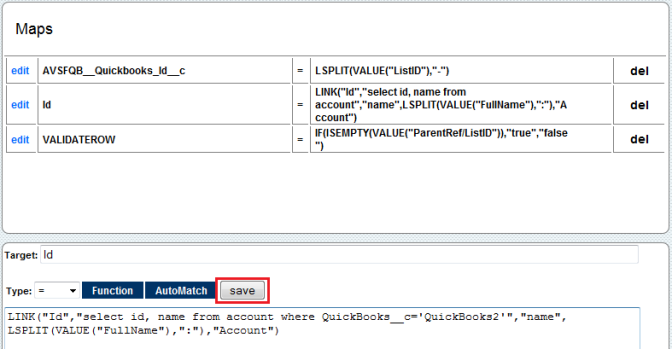2022
Page History
...
- Right Click on Open on the Reader:Account Dataflow to open the properties of the reader. In the query section enter query as below and click on Save.
...
Wiki Markup
...
...
...
...
*
...
c=' ' and QuickBooks
...
__c='QuickBooks1'
- Click on Save & Close button on the top right and click on OK to save the changes.
...
- Click on the Edit Link for first mapping in the list i.e. AVSFQB_Quickbooks_id__c = LSPLIT(VALUE("ListID")) and Enter following mapping for the field and click on Save button.
AVSFQB_Quickbooks_id__c = "QuickBooks1"+LSPLIT(VALUE("ListID"),"-")
- Click on the Edit Link for second mapping in the list i.e. Id = Link(*). Enter following mapping for the field and click on Save button:
Id=select id, name from account where QuickBooks__c='QuickBooks1'
- Go back to DBSync console and Right click on Properties on Map:QBToSF with "Sequence Number 2" to open the properties for mapping.
...
- Click on the Edit Link for first mapping in the list i.e. AVSFQB_Quickbooks_id__c = LSPLIT(VALUE("ListID")) and Enter following mapping for the field and click on Save button.
AVSFQB_Quickbooks_id__c = "QuickBooks1"+LSPLIT(VALUE("ListID"),"-")
- Add a mapping in this window as QuickBooks__c = Value("QuickBooks1")
...
- Click on the Edit Link for first mapping in the list i.e. AVSFQB_Quickbooks_id__c = LSPLIT(VALUE("ListID")) and Enter following mapping for the field and click on Save button.
AVSFQB_Quickbooks_id__c = "QuickBooks1"+LSPLIT(VALUE("ListID"),"-")
- Go back to DBSync console and Right Click on Properties on Map: QBToSF with "Sequence Number 4" to open the properties for mapping by using the Edit Link in properties section.
- Click on the Edit Link for first mapping in the list i.e. AVSFQB_Quickbooks_id__c = LSPLIT(VALUE("ListID")) and Enter following mapping for the field and click on Save button.
AVSFQB_Quickbooks_id__c = "QuickBooks1"+LSPLIT(VALUE("ListID"),"-")
- Close the mapping window and go back to DBSync console. Click on the profile link on the top right corner of the screen, to move to profiles in the DBSync.
...
- Right Click on Open on the Reader:Account Data flow to open the properties of the reader. In the query section enter query as mentioned below and click on Save.
Wiki Markup
...
*
- Click on Save & Close button on the top right and click on OK to save the changes.
...
- Click on the Edit Link for second mapping in the list i.e. Id = Link(*). Enter following mapping for the field and click on Save button:
Id=select id, name from account where QuickBooks__c='QuickBooks2'
- Go back to DBSync console and right click on Properties on Map:QBToSF with "Sequence Number 2" to open the properties for the mapping.
...
- Click on the Edit Link for first mapping in the list i.e. AVSFQB_Quickbooks_id__c = LSPLIT(VALUE("ListID")) and Enter following mapping for the field and click on Save button.
AVSFQB_Quickbooks_id__c ="QuickBooks2"+LSPLIT(VALUE("ListID"),"-")
- Go back to DBSync console and *Right Click on Properties* on Map:QBToSF with "Sequence Number 4" to open the properties for mapping.
- Click on the Edit Link for first mapping in the list i.e. AVSFQB_Quickbooks_id__c = LSPLIT(VALUE("ListID")) and Enter following mapping for the field and click on Save button.
AVSFQB_Quickbooks_id__c ="QuickBooks2"+LSPLIT(VALUE("ListID"),"-")
- Close the mapping window. Go to QuickBooks Web Connector, enter your DBSync password for both the profiles, select the profiles and click on Update Selected to start the sync.
...
Overview
Content Tools