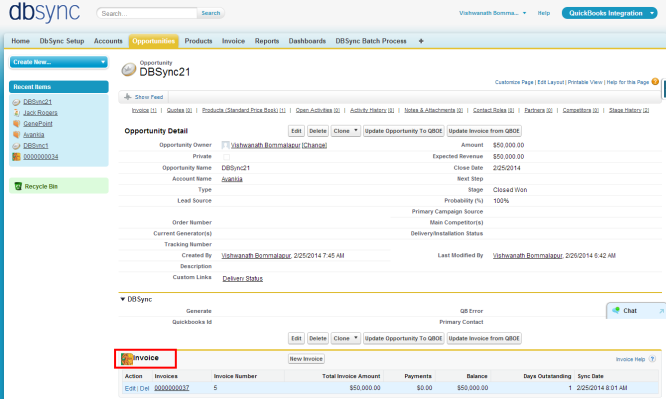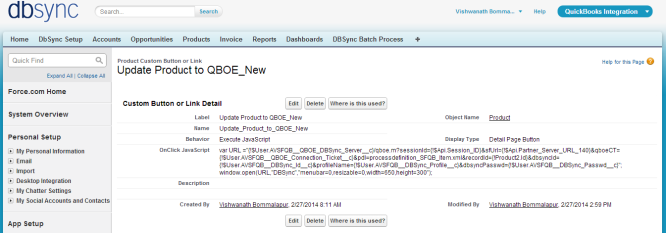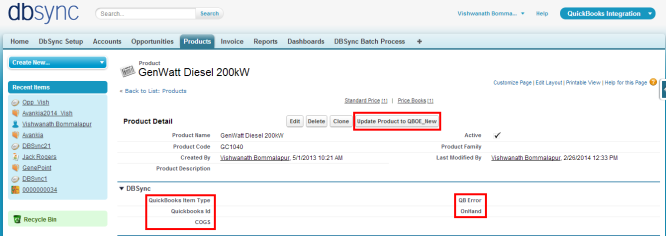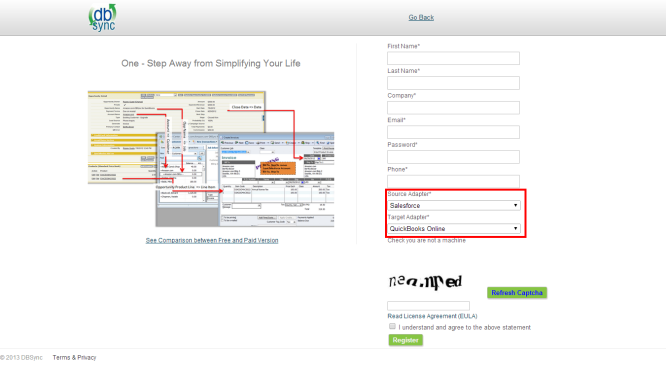2022
Page History
...
- New Buttons "Update Opportunity To QBOE_New" and "Update Invoice from QBOE_New" should be created in Salesforce Opportunity by referring the below steps.
Go to setup Customize Opportunity 'Buttons, Links and Actions' New Button or Link.
Enter the below mentioned details and save to create two buttons.
...
- These new buttons along with the other required fields should be included in the page layout by following the below steps.
Go to setup Customize Opportunity 'Page Layout' Edit the Page Layout.
- Under the Page Layout drag the fields specified below to add it in Page Layout.
- Fields: "Quickbooks Id", "Primary Contact", "Generate", "QB Error"
- Buttons: "Update Opportunity To QBOE_New", "Update Invoice from QBOE_New"
...
- Click on Invoices in the Related List Section and hit "edit properties" button. Select columns as Invoices, Invoice number, Total Invoice Amount, Payments, Balance, Days Outstanding, and Transaction Date. Save the opportunity 'page layout'.
- Go to Setup Customize Opportunity Opportunity Products Edit Page Layout to move 'QuickBooksID' field to the page layout.
...
- New Button "Update Product To QBOE_New" should be created in Salesforce Product by referring the below steps.
- Go to setup Customize Product 'Buttons and Links' New Button or Link.
- Enter the below mentioned details and save to create two buttons.
...
OnClick JavaScript: var URL ="{!$User.AVSFQB_QBOE_DBSync_Serverc}/qboe.m?sessionId={!$Api.Session_ID}&sfUrl={!$Api.Partner_Server_URL_140}&qboeCT={!$User.AVSFQBQBOE_Connection_Ticketc}&pdl=processdefinition_SFQB_Item.xml&recordId={!Product2.Id}&dbsyncId={!$User.AVSFQBDBSync_Idc}&profileName={!$User.AVSFQBDBSync_Profilec}&dbsyncPasswd={!$User.AVSFQBDBSync_Passwd_c}"; window.open(URL,"DBSync","menubar=0,resizable=0,width=650,height=300");
- Go to Setup Customize Product 'Page Layout' fields to add is "QuickBooks Item type" , "QuickBooks Id" , "QB Error", "COGS" and "OnHand'" and Buttons "Update Product To QBOE_New" to the page layout.
- Go to setup Customize Users 'Page Layout' Edit the Page Layout. Under the Page Layout drag the fields and buttons specified below to add it in Page Layout and Save.
- Field "DBSync Id"
- Field "DBSync Passwd"
- Field "DBSync Server URL"
- Field "DBSync Profile"
...
- Go to mydbsync.com & register for Free Trial. Ensure that Source & Target Adapters are Salesforce & QuickBooks Online respectively.
- Login using to dbsync account, go to Company tab, click on edit to view DBSync Org Properties. Click on edit and replace the existing URL with https://dbsync01.appmashups.com/qboev3/login.m
...
Overview
Content Tools