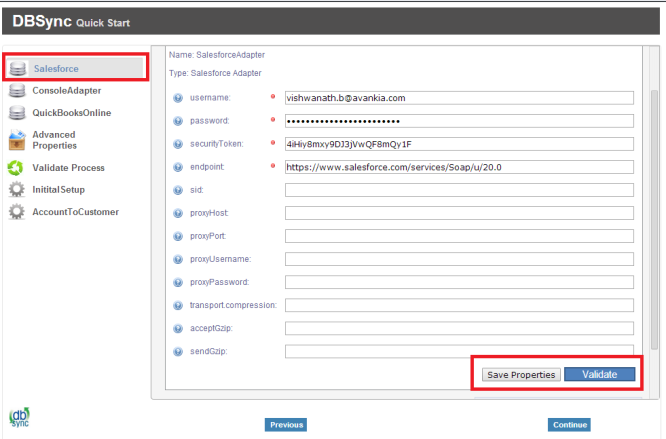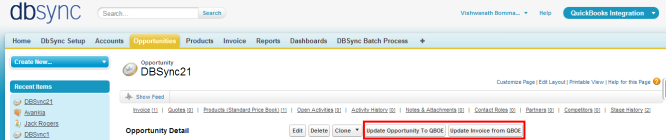2022
Page History
...
| Anchor | ||||
|---|---|---|---|---|
|
Overview:
DBSync for Salesforce & QuickBooks Online Integration is an easy to use application to integrate Salesforce Accounts / Contacts, Products, Opportunity with QuickBooks Online Customers, Items, Invoice, Sales Receipt & Credit Memo. This is also useful to migrate historical QuickBooks Online data into Salesforce or vice versa.
DBSync provides Bi-directional sync with pre-built field to field map along with flexibility for more complex and dynamic mapping capability. DBSync also has an automatic online update, enabling DBSync customers to enjoy all the product updates and features with every new release.
| Anchor | ||||
|---|---|---|---|---|
|
Data flow of Bi-directional integration between Salesforce & QuickBooks Online is shown in the below table.
...
| Anchor | ||||
|---|---|---|---|---|
|
Process Map:
Process Map of Bi-directional integration between Salesforce & QuickBooks Online is shown in the below image.
...
| Anchor | ||||
|---|---|---|---|---|
|
Pre-requisites for Integration:
- Integration of Salesforce to QBOE transaction is invoked provided the Generate field in Salesforce Opportunity is selected with the required transaction.
- It is mandatory that SF Opportunity (to be integrated with QBOE Invoice) is associated with the respective SF Account & also should have Products with Standard Price Book attached to it for DBSync to invoke integration.
| Anchor | ||||
|---|---|---|---|---|
|
- Click on the below link to install the DBSync App from AppExchange
...
- Go to setup Customize Users 'Page Layout' Edit the Page Layout. Under the Page Layout drag the fields and buttons specified below to add it in Page Layout and Save.
- Field "DBSync Id"
- Field "DBSync Passwd"
- Field "DBSync Server URL"
- Field "DBSync Profile"
| Anchor | ||||
|---|---|---|---|---|
|
- Go to mydbsync.com & register for Free Trial. Ensure that Source & Target Adapters are Salesforce & QuickBooks Online respectively.
...
- Click on Quick Start to configure Salesforce & QuickBooks Adapters
...
Configure Salesforce Adapter:
...
- Enter Salesforce Username, Password & Security Token. Click on Save Properties to save the settings. Click on Validate to confirm the Salesforce connections settings are valid.
...
Configure QuickBooks Online Adapter:
...
- Go to QuickBooks Online Connection properties, click on Configuration link, which will take you to new tab to authorize Intuit to securely share your data to DBSync QBRv3.
...
| Anchor | ||||
|---|---|---|---|---|
|
Running the Integration:
DBSync Integration of Salesforce & QuickBooks Online can be initiated by the following three methods.
- Using Salesforce custom buttons:
- Using DBSync Scheduler:
...
Using Salesforce custom buttons:
...
- Salesforce custom buttons in Salesforce Accounts, Contacts and Opportunity can be used to update these specific records into QuickBooks as and when required. To set Auto run of integration, one of the next methods should be used.
- Salesforce Custom Button Update Account to QBOE in Accounts Object is shown below.
...
- Salesforce Custom Button Update Opportunity to QBOE and Update Invoice from QBOE in Opportunities Object is shown below.
...
Using DBSync Scheduler:
...
- Scheduler available in DBSync Account can be used to schedule the integration.
- Login to DBSync account, click on Launch to go to DBSync profile page and click on Scheduler on the top right corner.
...