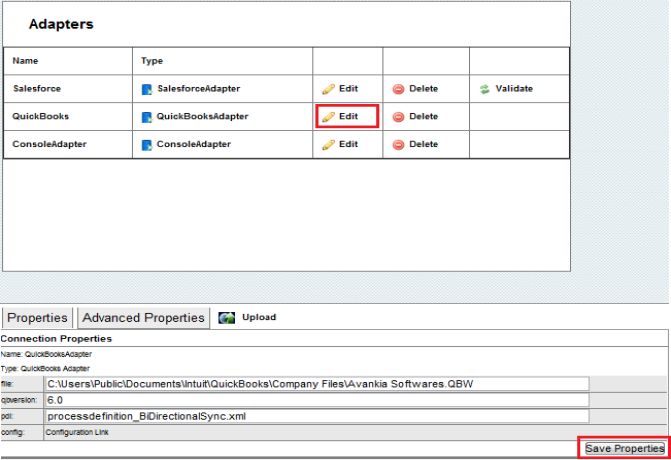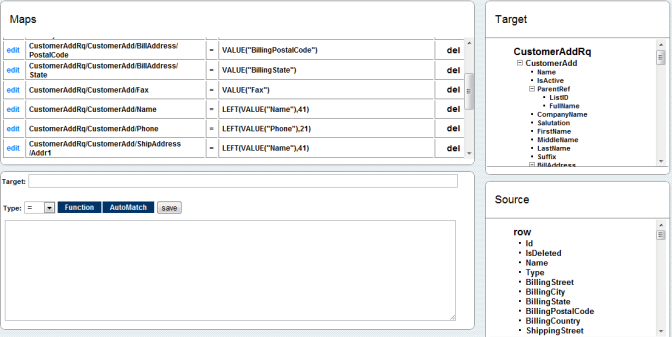2022
Page History
Process Description
Standard Integration between Salesforce and QuickBooks is explained in the section Salesforce QuickBooks Bidirecitonal Integration Process
If any additional field or object integration is required between Salesforce and QuickBooks, DBSync Mapping must be customized as per the requirement. This section explains the step by step process involved in customizing DBSync Mapping.
- Go to www.mydbsync.com, click on Customer Login. Enter your User Name and Password and click on Sign in. Click on Launch to access DBSync Integration Console.
...
- Click on Edit Link for QuickBooks Adapter. Enter QuickBooks File Path in file text box and click on Save Properties.
- Double Click or Right Click\Open on the BiDirectionalSync Process to open it for editing.
...
- Make the changes required on the mappings by clicking the edit link on the left or to add a new mapping simply click on Target Column followed by Source Column and click on Save button to save it to maps. A Screenshot of the mapping screen is shown below.
- Once done, click on the close button to close on the on top right. Move to Previous window (Data Flow screen) and click on Save & Close button on the top right. This will save the BiDirectional sync profile. You can test out your mapping by running the sync from QuickBooks Web Connector.
...
Overview
Content Tools