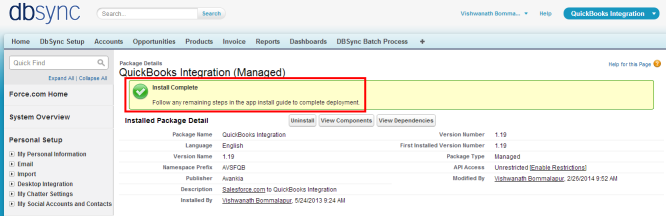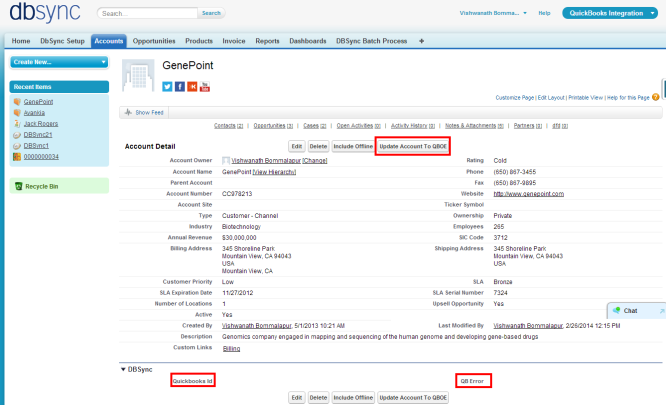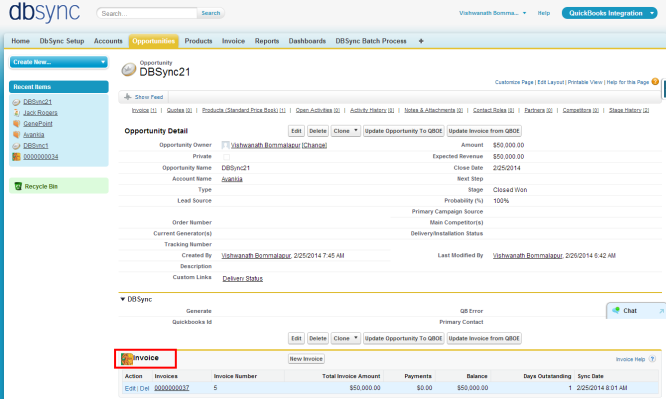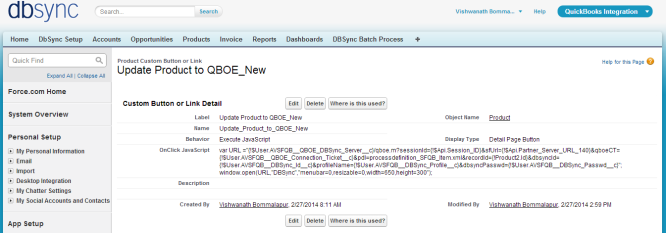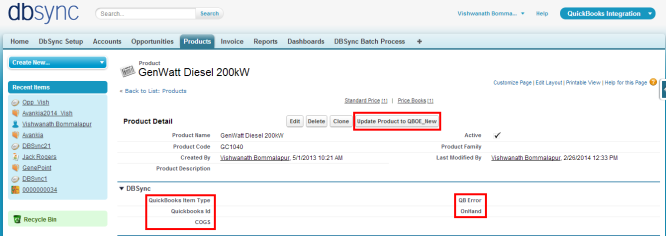2022
Page History
...
- Install complete message will be displayed which confirms that DBSync Package is installed.
- Go to setup Customize Account ? Customize ? Account ? 'Page Layout' ? Edit the Page Layout. Under the Page Layout drag the fields specified below to add it in Page Layout and Save.
- Fields: "Quickbooks Id", "QB Error"
- Button: " Update Account To QBOE"
- Go to setup ? Customize ? Contact ? 'Page Layout Layout' ? Edit the Page Layout.
- Under the Page Layout drag the fields and buttons specified below to add it in Page Layout and Save.
- Fields: "Quickbooks Id", "QB Error", "QBName"
- Button: " Update Contact To QBOE"
...
- New Buttons "Update Opportunity To QBOE_New" and "Update Invoice from QBOE_New" should be created in Salesforce Opportunity by referring the below steps.
Go to setup ? Customize ? Opportunity ? 'Buttons, Links and Actions' New ? New Button or Link.
Enter the below mentioned details and save to create two buttons.
...
- These new buttons along with the other required fields should be included in the page layout by following the below steps.
Go to setup ? Customize ? Opportunity ? 'Page Layout' ? Edit the Page Layout.
- Under the Page Layout drag the fields specified below to add it in Page Layout.
- Fields: "Quickbooks Id", "Primary Contact", "Generate", "QB Error"
- Buttons: "Update Opportunity To QBOE_New", "Update Invoice from QBOE_New"
...
- Click on Invoices in the Related List Section and hit "edit properties" button. Select columns as Invoices, Invoice number, Total Invoice Amount, Payments, Balance, Days Outstanding, and Transaction Date. Save the opportunity 'page layout'.
- Go to Setup ? Customize ? Opportunity ? Opportunity Products ? Edit Page Layout to move 'QuickBooksID' field to the page layout.
...
- New Button "Update Product To QBOE_New" should be created in Salesforce Product by referring the below steps.
- Go to setup Customize Product ? Customize ? Product ? 'Buttons and Links' New ? New Button or Link.
- Enter the below mentioned details and save to create two buttons.
...
| No Format |
|---|
var URL ="{!$User.AVSFQB__QBOE_DBSync_Server__c}/qboe.m?sessionId={!$Api.Session_ID}&
sfUrl={!$Api.Partner_Server_URL_140}&
qboeCT={!$User.AVSFQB__QBOE_Connection_Ticket__c}&
pdl=processdefinition_SFQB_Item.xml&recordId={!Product2.Id}&
dbsyncId={!$User.AVSFQB__DBSync_Id__c}&
profileName={!$User.AVSFQB__DBSync_Profile__c}&
dbsyncPasswd={!$User.AVSFQB__DBSync_Passwd__c}";window.open(URL,"DBSync","menubar=0,resizable=0,width=650,height=300");
|
- Go to Setup ? Customize ? Product ? 'Page Layout' fields to add is "QuickBooks Item type" , "QuickBooks Id" , "QB Error", "COGS" and "OnHand'" and Buttons "Update Product To QBOE_New" to the page layout.
- Go to setup Customize Users ? Customize ? Users ? 'Page Layout' Edit ? Edit the Page Layout. Under the Page Layout drag the fields and buttons specified below to add it in Page Layout and Save. Enter the values to these fields as mentioned below.
- Field "DBSync Id" ? DBSync DBSync User Id must be entered
- Field "DBSync Passwd" ? DBSync DBSync Password must be entered
- Field "DBSync Server URL" ? URL URL must be "https://dbsync01.appmashups.com/qboev3"
- Field "DBSync Profile" ? Profile Profile Name must be "SalesforceQuickBooksOnlineBiDirectional"
...
Overview
Content Tools