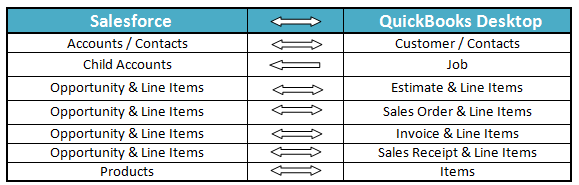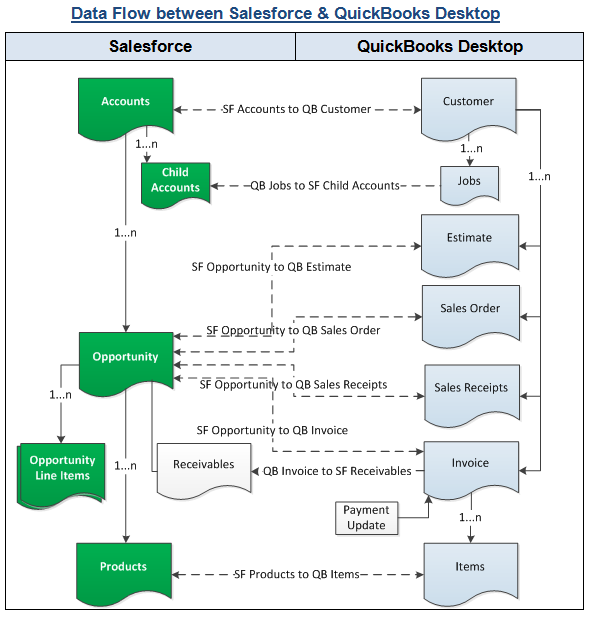...
| Panel |
|---|
| Anchor |
|---|
| _Toc398733098 | _Toc398733098 | Overview:
DBSync for Salesforce & QuickBooks Desktop Integration is an easy to use application to integrate . It integrates Salesforce Accounts / , Contacts, Products, Opportunity with QuickBooks Customers, Items, Estimate, Sales Order, Invoice & Sales Receipt. DBSync is also useful to migrate in migrating historical QuickBooks data into Salesforce or vice versa. DBSync provides Bi-directional sync with pre-built field-to-field map mapping along with flexibility for more complex and dynamic mapping capability. DBSync also has an 's automatic online update , enabling DBSync enables its customers to enjoy all the product updates and features that come with every new release.
| Anchor |
|---|
| _Toc398733099 |
|---|
| _Toc398733099 |
|---|
|
Data flow of Bi-directional integration between Salesforce & and QuickBooks Desktop is shown in the table below table. Bi-directional integration enables inserting a new record as well as updating the existing record in either direction.
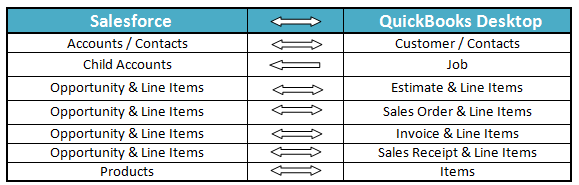
| Anchor |
|---|
| _Toc398733100 |
|---|
| _Toc398733100 |
|---|
|
Process Map of Bi-directional integration between Salesforce & QuickBooks Desktop is shown in the image below image.
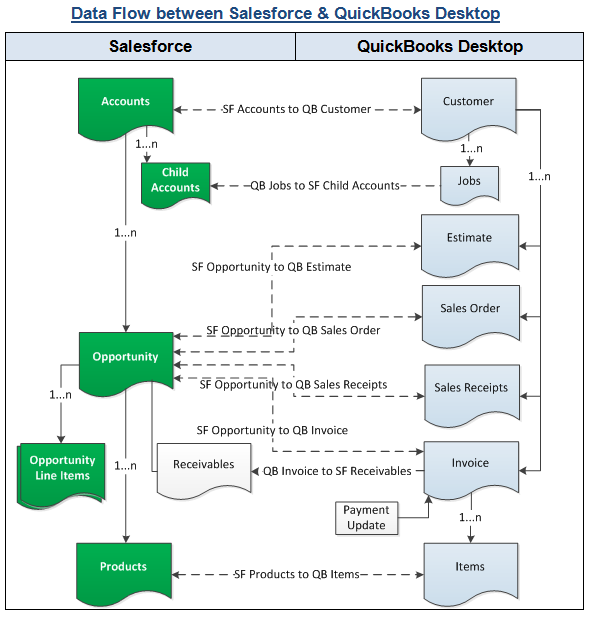
| Anchor |
|---|
| _Toc398733101 |
|---|
| _Toc398733101 |
|---|
|
| Panel |
|---|
Pre-requisites for Integration |
- Integration of Salesforce to QB QuickBooks transaction is invoked provided if the Generate field in Salesforce Opportunity is selected with the required transaction.
- It is mandatory that SF Salesforce Opportunity (to be integrated with QB QuickBooks Invoice) is associated with the respective SF Account & also should Salesforce Account. And, it should also have Products with Standard Price Book attached to it for DBSync to invoke integration. Furthermore, Products should also have QuickBooks Item Type.
- The detailed functionality & and pre-requisites of every state is are explained in the section Workflows and Functionality.
| Panel |
|---|
| Anchor |
|---|
| _Toc398733102 | _Toc398733102 | DBSync package (QuickBooks Desktop Integration) Installation in Salesforce
- Get the following App from AppExchange for your Salesforce instance .- https://login.salesforce.com/packaging/installPackage.apexp?p0=04t600000001jUf04t600000001jlq.
- Note: If you are installing into a sandbox organization Sandbox, you must replace the initial portion of the URL with http://test.salesforce.comIt asks for username and password.
- Input Username and Password of the Salesforce instance where you would like want to install DBSync. The username and password should have the The Username and Password must belong to a user with administrative privileges to install.
- You can see details like App Name, Publisher, Version Name, Version Number along with Components & API Access details.If you want to install this package into admin account or into .
- Select a profile - Admin, All Users or into specific profiles, select accordingly and then click on install / a specific profile. The selected profile will have access to the installed package. Then, click install or upgrade.
- Once the installation is complete, you would will see a message - Installation / or Upgrade Completecomplete.
- Now Assign DBSync Page Layouts should be assigned for objects to Accounts, Contacts, Opportunity, Opportunity Products and Products objects. Following steps can be referred Refer to the following steps to assign DBSync Page layout to Accounts Object. Existing Page Layout will be replaced by DBSync Page Layout. Any custom fields available in the existing page layout should be moved to DBSync Page Layout if required.
- Go to Salesforce Setup > Customize > Accounts > Page Layouts. This will show the list of available Page Layouts for Accounts Object. Click on the Page Layout Assignment.
- You will find the list of default Page Layouts assigned for every Salesforce Profile. Click on Edit Assignment to proceed.
- Click on the Page Layout next to the required profile. Account Layout is the existing page layout Page Layout for profile the System Administrator and System Administrator is the profile that 's profile. The profile should be assigned with DBSync page layoutto DBSync's Page Layout. In this case, Account Layout should be selected next to System Administrator.
- Select DBSync Account Layout from Page Layout To Use picklist. Page Layout will be changed from Account Layout to DBSync's Account Layout. Click on Save to save the new page layout Page Layout assignment.
- Similarly, assign DBSync's Page Layout for to follow Salesforce Objects - Contacts, Opportunity, Opportunity Products, and Products.
| Panel |
|---|
| Anchor |
|---|
| _Toc398733103 | _Toc398733103 | DBSync Profile Setup
- Go to www.mydbsync.com & register for Free Trial. Ensure that Source & Target Adapters are Salesforce & QuickBooks respectively.
- Save Salesforce credentials and QuickBooks location should be saved in your DBSync profile and QuickBooks web connector should be configured. Please refer the below wiki link for detailed steps. 's profile. Then, configure the QuickBooks Web Connector. For details, please click on the following http://help2.mydbsync.com/docs1/display/dbsync/Configuring+DBSync+with+Quickbook+WebConnector wiki link.
| Anchor |
|---|
| _Toc398733104 |
|---|
| _Toc398733104 |
|---|
|
| Panel |
|---|
Run Integration from QuickBooks Web Connector |
- Before running the integration, the below mentioned points should be considered carefully for Integration of Considered following points carefully before integrating Standard DBSync Salesforce QuickBooks Bi-directional.
- Integration of Salesforce to QuickBooks transaction is invoked provided if the Generate field in Salesforce Opportunity is selected with the required transaction.
- It is mandatory that Salesforce Opportunity (to be integrated with QuickBooks Transaction) is associated with the respective Salesforce Account & , And, it should also should have Products with Standard Price Book attached to the Salesforce Opportunity for DBSync to invoke integration. Furthermore, Products should also have QuickBooks Item Type.
- The Primary Contact updated in Salesforce Opportunity will sync with QuickBooks Contacts.
- QuickBooks to Salesforce Integration works on time stamptimestamp. Any new or modified Customer, Items or transaction in QuickBooks, will be integrated with Salesforce based on the Mapping selection.
- Once you are done with the mappings, go to your QuickBooks Web Connector by by clicking on Start > Programs > QuickBooks > Web Connector and . Then, click on the password textbox Password text box for profile dbsync2-SalesforceQuickBooksBiDirectional as highlighted below:
- Enter your DBSync passwordPassword in the in the text box and hit click Enter on your keyboard. One Message Box will be displayed asking you When asked, "Do you want to save this password" select , click Yes button. DBSync Password will be saved in the web connectorWeb Connector.
- Check the DBSync2-SalesforceQuickBooksBiDirectional check box and click on checkbox. Click on the Update Selected button and sync . Sync will start and complete automatically. Auto-Run can also be used in Web Connector to run integration in at regular intervals. For example, if you select a 60 minutes , time interval. After every 60 minutes, the integration will run by itself, provided as long as Web Connector is open.