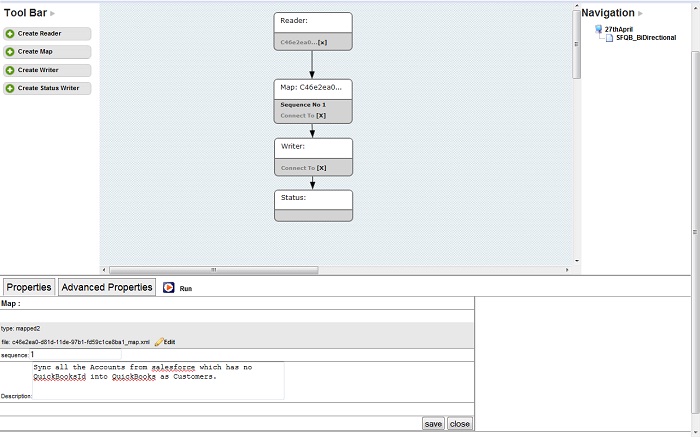2022
Page History
The Map Component
This section provides details as to how to operate the Map component of the application. Follow the instructions and the screen shots provided below.
1. Open an existing process that you have already created (see section 3.1 on how to create a process)
2. Right-click on the created process in the Navigation section of the Process Builder and select 'Open'.
3. Next select the rectangular process in the process map labeled "execute" (this rectangular box is called an "action"), right click on the selected box and click on "open dataflow" in the menu.
4. At this point, a process map with the action "Map" should be visible on the canvas as illustrated in the screen shot below:
5. Right click on the action "Map" and select "properties"
6. Next you will find that you can edit the map file and sequence in the properties tab.
7. The sequence is useful when you have more than one map in the process so that you can specify as to which map should execute first. The maps execute in the ascending order as specified. As soon as you drag and drop the map on the canvas it asks for a name to be specified for it. Providing the name is necessary for each action.
Note: If the sequence number is not present for the map then please enter it manually if you need to do so.
8. Click Delete to delete the specific Map component.
9. Click Close to close the Map window.
Mapping Functions:
...
Function
...
Description
...
VALUE(“FIELDNAME”)
...
This function is used to set the value of a field from the Target Adapter to Source Adapter.Eg: VALUE(“FirstName”) in Salesforce Adapter on Contact Object
...
AND(Boolean,Boolean)
...
This function returns Boolean value for the Boolean parameters passed in.Eg: AND(VALUE(“FirstName”)==VALUE(“LASTNAME”), VALUE(“ID”)==”123”)
...
NUMBER(String)
...
This function return the integer value of the string paratmeter passes in, if null or empty then it would return 0.
...
CLEAN(String)
...
...
CODE(String)
...
This function returns the first char value of the string.
...
DATE
...
...
DOLLAR(Double)
...
Not implemented yet
...
EXACT(String, String)
...
This function returns the Boolean value of the comparison of 2 parameters.
...
FIND(String, String)
...
This function returns the int value of the text identified in the search text.First Parameter: Text to find Second Parameter: Text in which it has to find.
...
FIND(String, String, Integer)
...
This function returns the int value of the text identified in the search text from the specified start index.First Parameter: Text to find Second Parameter: Text in which it has to find. Third Parameter: Start the find from what column or index.
...
FORMAT(value, format)
...
Returns the value converted to the format specified.
...
GETSOURCEXML2STRING
...
This function returns the string formatted XML Structure of the row.
...
IF(Boolean,trueStringVal,falseStringVal)
...
This function returns trueStringVal if the Boolean condition
...
ISEMPTY (String)
...
This function returns Boolean value of whether the parameter is null or empty.
...
LEFT(String)
...
Returns the first left char of the parameter.
...
LEFT(String, Int)
...
Returns the specified number of chars from left of the parameters.
...
LEN (String)
...
This function returns the length of the parameter passed in.
...
LINK
...
LOWER(String)
...
Returns the lowercase value
...
LPAD(stringText, stringValue, intSize)
...
Left Padding of the String with the value passed in for a specified size.
...
LSPLIT(stringText,stringSplitter)
...
Returns the Split value of the string to the splitter specified.
...
MAP
...
...
MID(String, Int, Int)
...
Returns the chars of the String between the 2 integer parameters passed.
...
OR(Boolean,Boolean)
...
Returns the Boolean value of the condition of 2 parameters passed in.
...
PARENTVALUE
...
This function gets the value of the column which is in the higher level of the XML Structure.
...
REPLACE(String, Int, Int, String)
...
REPT(String, Int)
...
Returns the value with repeated string value for number of times specified.
...
RIGHT(String)
...
Returns the last char of the string value passed
...
RIGHT(String, Int)
...
Returns the number of chars specified from right of the string.
...
SEARCH(findText, withinText)
...
Returns int value of Boolean if the findText exists in withinText
...
SEARCH(findText, withinText,startNum)
...
Returns the int value of Boolean, if the findText exists in withinText from the startNum of withinText.
...
SESSION_PUT(KEY, VALUE)
...
This function stores the key/value pair in the session of the process. This can be access from any mapping within the same process.
...
SESSION_GET(KEY)
...
This function returns the value of the key passed in from the Process Definition Session.
...
SETATTR(colName,attName,attValue,colVal)
...
This function sets the column with an attribute of name and value as specified. The column value would be set as specified in the colVal.Eg: SETATTR(“Name”,”priceBook”,”Standard PriceBook”,VALUE(“Name”))
...
TODAY
...
Returns Today’s Date
...
TRIM(String)
...
Returns the trimmed value of the string passed.
...
UNIQUEFIELD(stringColName,stringAttValue,stringColValue)
...
Sets the column with attribute of the unique field and sets the column value.This function returns the value of the key passed in from the Process Definition Session.
...
UPPER(String)
...
Returns the String converted to UpperCase
...
LINK(stringColName,stringQuery,stringFieldName,stringRefValue,stringObjectName)
...
Links the foreign object to the column for setting up the relation.Eg: LINK("OpportunityId","Select Id,Name from Opportunity","Name","Invoice "+PARENTVALUE("RefNumber"),"Opportunity")
In the above example, we are setting the OpportunityId column with the value that we get from the Query. The column for filtering from the query is passed as FieldName and fieldValue along with the ObjectName)
A process is a collection of workflows that makes integration work. Any process can be scheduled to run at regular intervals.
The process listing page has download functionality. A user can download a whole set of processes - i.e download project in a zipped format to the local file system.
The below screenshot illustrates a process listing from where a single process can run. DBSync allows processes to run concurrently.
| Panel |
|---|
Create, Update and Delete Process |
To create a new Process- "Create New Process" -
A user can navigate to process listing in two ways - either by clicking on the process name from the menu available in the navigation or by clicking on any particular project.#.
- Enter a preferred name and "Save" to view the process on the listing page.
- "Edit"- To edit/change the process name.
- "Delete"- To Delete the process and all of its components from the system. Once deleted, a user will not be able to recover process, or any of its components, from the system.
- "Download"- Download the process in a zipped format in the Downloads folder of the local file system.